Reduce The Height Of The Windows Taskbar
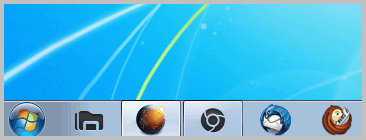
If you run a low resolution monitor, use a laptop or other mobile device you know that screen estate is of premium value. This is actually the main reason why browser developers like Google or Mozilla try to reduce the interface elements of the browser. If you run a 24" monitor you won't notice a huge difference, but you will on a 10", 11" or 13" laptop or monitor.
Windows 7 displays the taskbar with large icons by default. Large icons look nicer and are easier to reach and interact with. One side effect of large icons is that the height of the Windows taskbar is relatively large, which can be solely attributed to the icon height.
Microsoft has added a simple configuration option to switch from large icons to smaller icons. The main effect is that this change reduces the height of the Windows taskbar considerably.
You will on the other hand notice that smaller icons may reduce visibility and accessibility. The menus, like jumplists or the start menu, on the other hand retain their design and are displayed as before.
Take a look at the two screenshots. The first is showing the taskbar with standard large icons, the second with the smaller icons. The smaller icons are about half the size of the larger ones, not only in height but also in width.
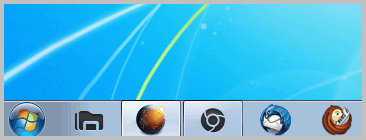
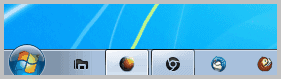
Changing to smaller icons can therefor be interesting for users who have lots of icons pinned or programs open under the operating system.
Here is how you switch the taskbar icons from large to small.
Right-click the Windows taskbar and select Properties from the context menu that opens up. Make sure you right-click on a blank part of the taskbar. You can alternatively right-click the start menu orb, select Properties and switch to the Taskbar tab when the configuration menu opens.
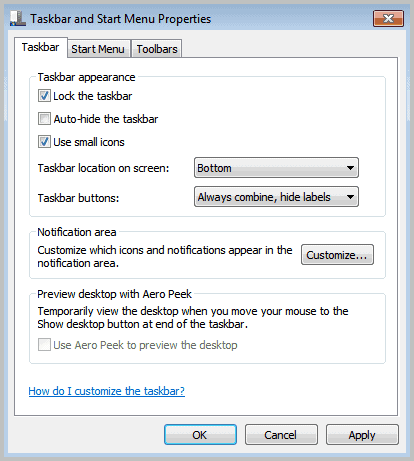
Locate Use small icons and place a checkmark in the box. A click on Apply or OK changes the icon size to small which is immediately visible on the desktop.
Changing the icon size on the taskbar has several advantages. Windows users get more space for open program windows and display more icons on the taskbar at the same time.
The only downside is that the icons themselves are smaller and therefor less visible and accessible on the screen.
Advertisement




















Thanks so much for this! I love you!!!!
I’m basically with “AtOdds”, but no deification for me. Instead of fiddling with icons large / small, date / time and whatever else, just “Auto-hide” the whole shebang. Screen real-estate loss? What loss?
I always use small icons as well but if you like your taskbar docked to the left or right rather than the top or bottom this doesn’t help as much. The taskbar still becomes the large size it was with the big icons just with smaller icons within it.
No one’s saying you need to see the date Bastik. It was said the date disappears, to which the reply was ‘No, it does not’…..but it does.
Seems I messed that one up. I only read that the system tray will disappear, which it obviously does not. The date, yes it disappears.
Yes, the date is “gone”! I don’t need to see the date it’s just perfect to see what time it is.
Thank God, er . . . Microsoft for autohide.
I’m with Phil. If you’ve got the normal sized taskbar you get time and date. Switching to small displays time only here.
Another downside is that the date in the tray disappears.
The system tray? No it does not.
I also prefer small icons. Whenever I can choose I pick small icons.
I prefer small icons even with a larger screen. Big icons are for kids and old folks. :p