Firefox AutoCopy, Copy Text Automatically To The Clipboard
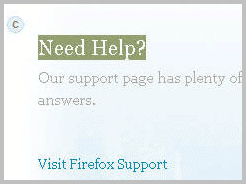
When I want to copy text in Firefox I usually highlight it with the mouse and use the shortcut Ctr-C to copy it. Sometimes, I right-click on the highlighted text instead and select Copy from the context menu.
Both operations take time to complete. It takes three mouse-clicks for instance to copy text only with the mouse, or one mouse-click and two keys on the keyboard to copy text with a mouse keyboard combination.
So-called auto-copy extensions improve the process by making it easier to copy text in the browser of choice.
There are only some text auto-copying extensions available for supported versions of the Firefox web browser. Mozilla changed the add-on system that Firefox uses with the release of Firefox 57 and that resulted in the loss of classic extensions for Firefox.
We have kept the reviews of these extensions at the end of the article so that you may read them to find out what they offered and how they differed from current offerings.
The following autocopy extensions are available currently:
- AutocopySelection2Clipboard -- The extension copies any text that you select in Firefox to the clipboard of the operating system automatically. It features lots of extras, e.g. eight different copy options including copying without format or including HTML, the ability to break copy protections on sites or middle-mouse paste options.
- Copy on Select -- A bare bones extension that copies selected text to the Clipboard.
- AutoCopy -- Copies the selected text only if you press the mouse button for a specific period of time.
The one that worked best for us in tests is AutocopySelection2Clipboard. It offers more features than any of the other auto-copy extensions as well.
Autocopy 2011 review
AutoCopy for the Firefox web browser optimizes the process so that it only takes one click to copy text to the clipboard.
So how does it work in detail? You can copy any text in the Firefox web browser by holding down the left-mouse button after you have highlighted the text you want to copy. The extension displays the letter C next to the highlighted text when the text has been copied to the clipboard. You can then let go of the mouse button. The highlighted text has been automatically copied to the clipboard, without having to use the keyboard or the context menu to copy it.
Even better, the extension maps the paste command to the middle-mouse button. When you want to paste the highlighted text you can do so in Firefox by pressing the middle-mouse button.
It is also possible to copy text by double-clicking it and holding down the mouse button until the copy icon appears on the screen of the browser.
The Autocopy add-on places an icon in the Firefox status bar that you can use to enable or disable the add-on temporarily. This is also the location where you can access the add-on's settings.
Here it is possible to remove the icon from the statusbar, disable the autocopy or autopaste functionality or change the time it takes to automatically copy the highlighted text while holding down the mouse button.
AutoCopy 2007 Review
This is a review of the extension that we have reviewed in 2007:
Auto Copy is one of those Firefox extensions that are small and add new functionalities to the web browser. Did you ever receive a email with a link that breaks the line and uses two lines to be displayed ? It is not possible to just left-click the link to visit the website because the link is cut off after the first line. The website can't be displayed with just a click. While you can copy and paste several times to merge it together in the browser, it is not really something that one likes to do a lot of times.
This happens often in mails that require a confirmation after a forum registration for instance.
The Firefox add-on Auto Copy comes to the rescue. You can right-click the link with Auto Copy installed and choose to open it in a new tab. Auto Copy opens the complete link which is simply put a great time safer. This is of course just one feature of Auto Copy. Another one which is especially helpful for webmasters that run blogs is that it "auto copies" marked text to the clipboard and lets you paste it again by using the middle mouse button.
Auto Copy offers some additional features such as accessing previous clipboard entries, paste marked text to the search bar or location bar and search for an entry directly. This is one of the few extensions that every webmaster should have installed.
You can option the preferences from the Add-ons Manager. Here you are presented with the Auto Copy options to manage some of the features of the extension.
This includes options to de-select the text after it has been copied, whether or not you want a status bar icon to be displayed, whether or not it should be enabled in text boxes as well, and if you'd like to use keyboard shortcuts for the functionality.
AutoCopy 2006 Review
I don't like the normal way to copy text. Mark a text area, hit CTRL + C or right click and select copy to copy that text area to the clipboard. I'm lazy I know, but I was always looking for a faster way to copy a text area. The Firefox extension Auto Copy is the answer to that. It auto copies, hence the name, every highlighted text to the clipboard automatically. Works with latest Firefox, Mozilla SeaMonkey and Thunderbird email client.
Update: The Auto Copy extension is still listed at the Mozilla Addons repository. And while it has not been updated since 2010, it is still compatible with all recent versions of the web browser.
When you highlight text on a web page, it will automatically be copied to the computer's Clipboard from where it can be pasted again on the Internet or into a local application. The extension furthermore adds the option to paste Clipboard contents with a middle-click, a feature that is not available at least in the Windows version of the web browser.
Some Firefox users may dislike the fact that the extension has not been updated for a long time, despite the fact that it is still working as of today. A fan of the add-on has created CopyReflex, a spin-off of the original extension which is updated regularly to keep pace with the rapid development of the firefox web browser. It is also compatible with development versions of Firefox. One thing that is not clear at this point in time if it is also supporting the middle-click pasting of contents again. It appears that it does not, but I have not tried it out to be perfectly honest.
Most recent update
The extension recently has been acquired by another company which seems to have added adware to it. Read all about it here.
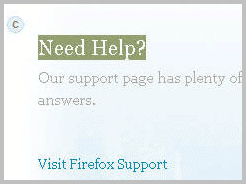


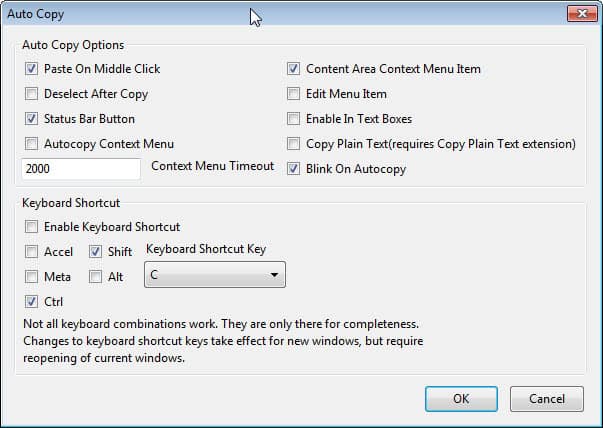



















AutocopySelection2Clipboard was banned and removed from addons.mozilla.org
Martin, can you update this article please and let us know which AutoCopy addon right now is best to install for Firefox. Thank you so much.
Done, thanks for letting me know that the article needed updating.
You’re very welcome. You are the best.
1. type in URL:
about:config
2. Set property to true:
clipboard.autocopy
“Auto Copy “1.0.2 is way better extension with more options than this one.
If you are running AutoHotkey, you can add this to your script (see below for description, after the script):
;========== Copy/Paste
#IfWinNotActive ahk_class ConsoleWindowClass
bAllowOverride := False
~LButton::
GetKeyState, keystate, RButton
If (keystate = “D”)
{
SendInput {RButton Up}
SendInput {Escape}
SendInput ^v
bAllowOverride := True
}
Return
RButton::
GetKeyState, keystate, LButton
If (keystate = “D”)
{
SendInput {LButton Up}
SendInput ^c
bAllowOverride := True
Return
}
SendInput {RButton Down}
Return
RButton Up::
GetKeyState, keystate, LButton
If (keystate = “D”)
{
Return
}
If (bAllowOverride)
{
bAllowOverride := False
Return
}
SendInput {RButton Up}
Return
;==========
How to use:
Click and drag to select the text you want to copy – don’t release the left mouse button. While still keeping the left mouse button down, right click – this is the copy action.
Now go to the place where you want to paste and click and hold down the right mouse button; then click the left mouse button – this is the paste action.
Cannot give credit to who wrote this snippet as I cannot remember who it was. Thanks to that person I can save a lot of time NOT pressing Ctrl-C and Ctrl-V.
Hope this helps someone else too.
Good addon Martin.
Also like Diigo’s toolbar for Firefox.
It adds a right-click option to copy the url along with selected text.