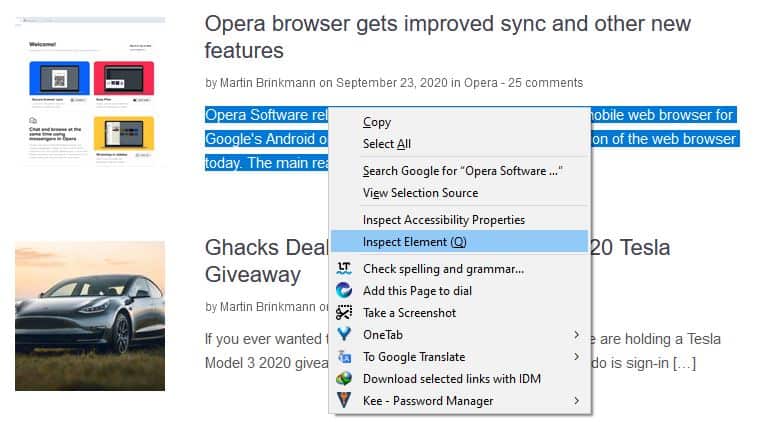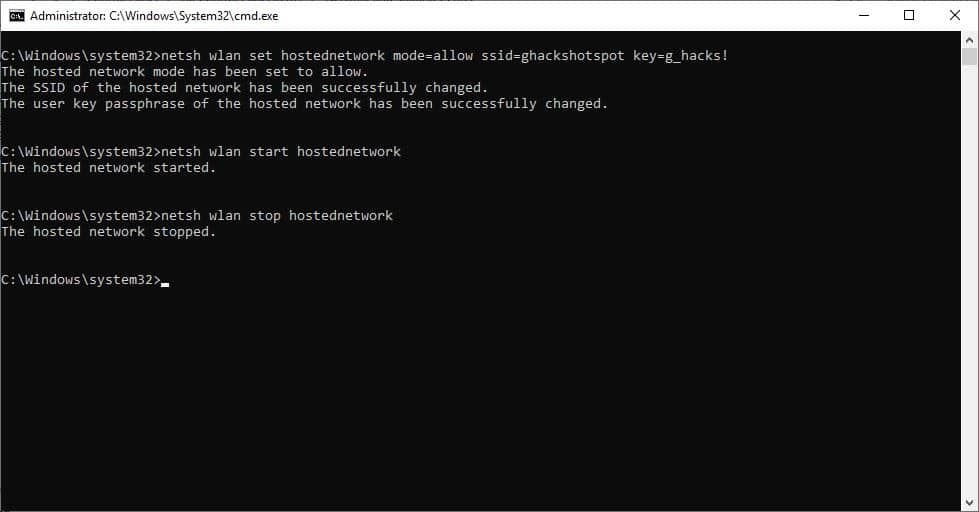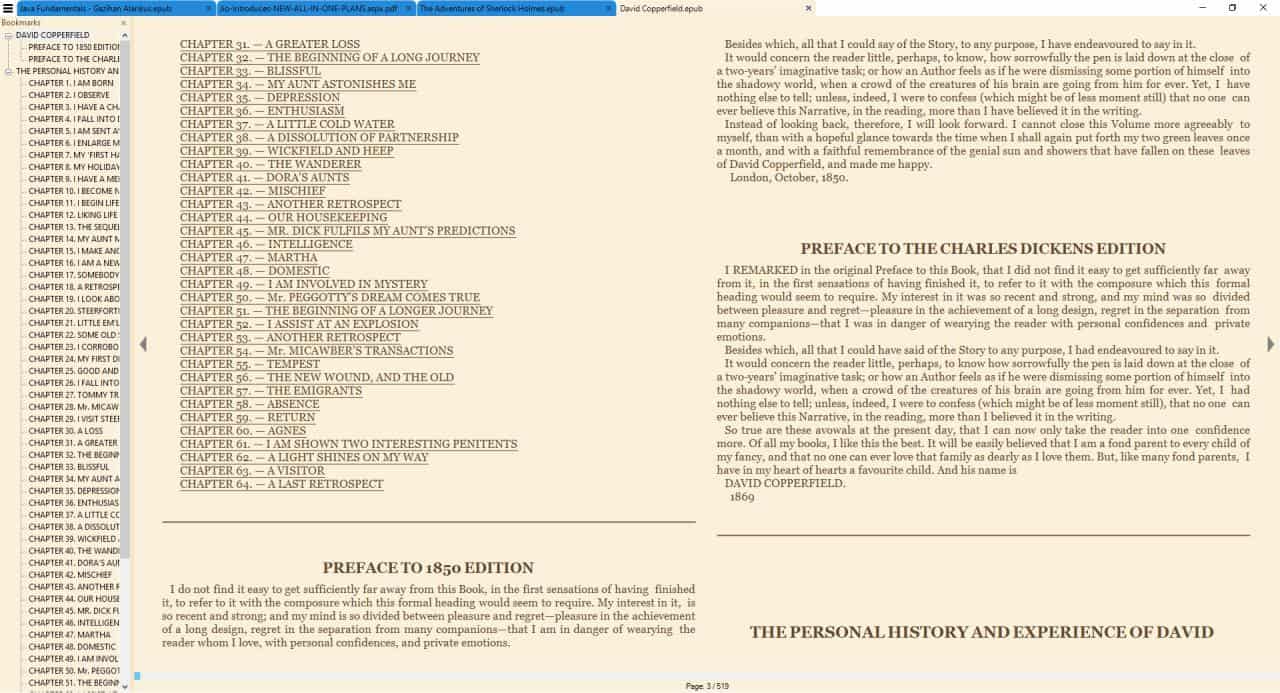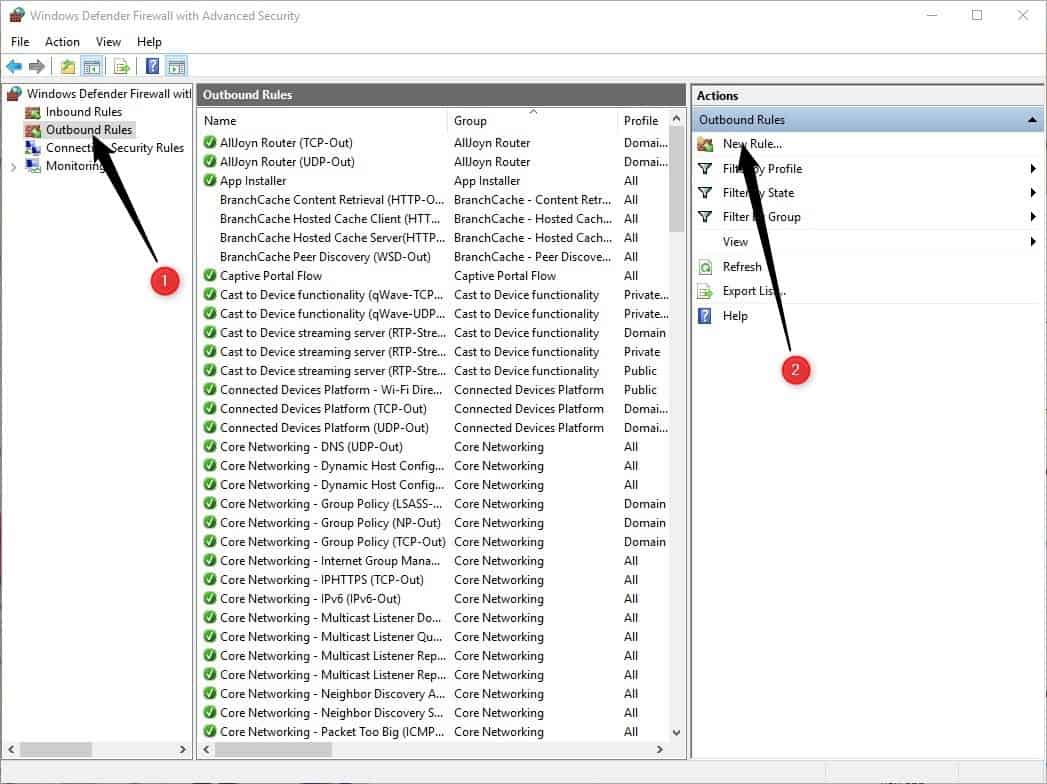Build My Pinned Site, Webmaster Tool
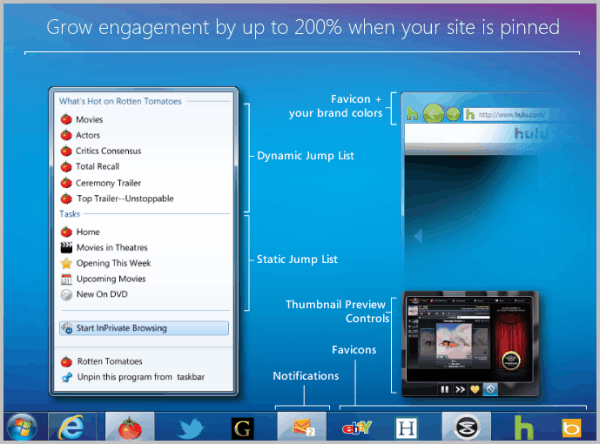
Internet Explorer 9 supports a new pinned site feature that can be used to pin websites to the Windows 7 taskbar.
The combination of IE9 and Windows 7 outlines that its reach is somewhat limited at the moment. Websites do not have to support the feature to make it usable.
Internet Explorer 9 users can drag and drop a website's favicon to the taskbar to pin it there. A click on the icon at anytime opens the website again in Internet Explorer.
Update: Microsoft modified the Build my Pinned Site service with the release of Windows 8. You can now use it to create a site tile for your website for the operating system. You can switch to the Windows 7 Wizard on the site though to get to the old service.
This way you could add your favorite tech news site to the taskbar to open it faster than before. Webmasters can configure the feature on their sites to add data to the pinned site. It is for instance possible to add jump lists or notifications to the pinned site icon.
Microsoft has now made available an online tool to aid webmasters with the customization of the pinned site feature for their own web properties.
The site is not yet fully functional but webmasters can use it to add favicons, jump lists, notifications and thumbnail preview controls to their websites.
The site offers explanations, code examples and live site examples to demonstrate the functionality of each optional feature. Code examples are usually offered as plain HTML code that gets added as a meta tags to the website's code and JavaScript code that is more dynamic and configurable.
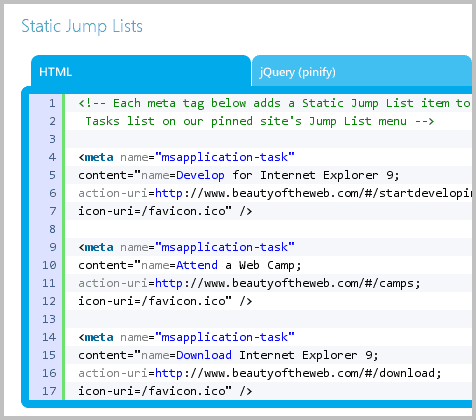
Lets take a look at a live example. For Ghacks, I have made the decision to use static HTML content to avoid loading yet another JavaScript file on page load. That's the reasonable thing to do considering that the majority of visitors are not using Internet Explorer 9. Another option would have been to implement a browser check during page load to add the JavaScript contents only if a user connects with Microsoft's Internet Explorer 9.
I have used sections 1 and 2 on the Build my pinned site website to add jumplists to the pinned site icon of Ghacks.net. Here is the code that I have used to do that:
<link rel="shortcut icon" type="image/ico" href="http://cdn.ghacks.net/favicon.ico" />
<meta name="application-name" content="Ghacks Technology News" />
<meta name="msapplication-starturl" content="https://www.ghacks.net" />
<meta name="msapplication-navbutton-color" content="#3480C0" />
<meta name="msapplication-window" content="width=1024;height=768" />
<meta name="msapplication-tooltip" content="Read the latest tech news" />
<meta name="msapplication-task" content="name=Mozilla Firefox; action-uri=https://www.ghacks.net/category/browsing/firefox; icon-uri=/favicon.ico" />
<meta name="msapplication-task" content="name=Internet Explorer; action-uri=https://www.ghacks.net/category/browsing/internet-explorer-browsing; icon-uri=/favicon.ico" />
<meta name="msapplication-task" content="name=Google Chrome; action-uri=https://www.ghacks.net/category/browsing/google-chrome-browsing; icon-uri=/favicon.ico" />
<meta name="msapplication-task" content="name=Opera; action-uri=https://www.ghacks.net/category/browsing/opera; icon-uri=/favicon.ico" />
<meta name="msapplication-task" content="name=Microsoft Windows; action-uri=https://www.ghacks.net/category/windows; icon-uri=/favicon.ico" />
You can copy and paste the code into the head section of your website. Just make sure that you change the website address and favicon first.
If you pin Ghacks to the taskbar you get the following list on a right-click now:
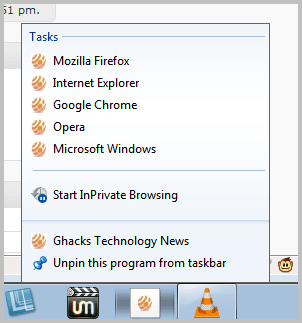
It is a first step. Recently opened pages on the site are displayed as well in the listing.
Build My Pinned Site helped a lot in the creation of the pinned site feature. It took less than ten minutes to configure and test the functionality. It may take longer if you plan to add dynamic content like notifications to the pinned items though.
Webmasters should consider adding pinned site features to their websites. Recent surveys conducted by Microsoft show that site visitors tend to read more pages and spend more time on site when the pinned sites feature is supported by a website.