How To Disable Aero Snap Under Windows
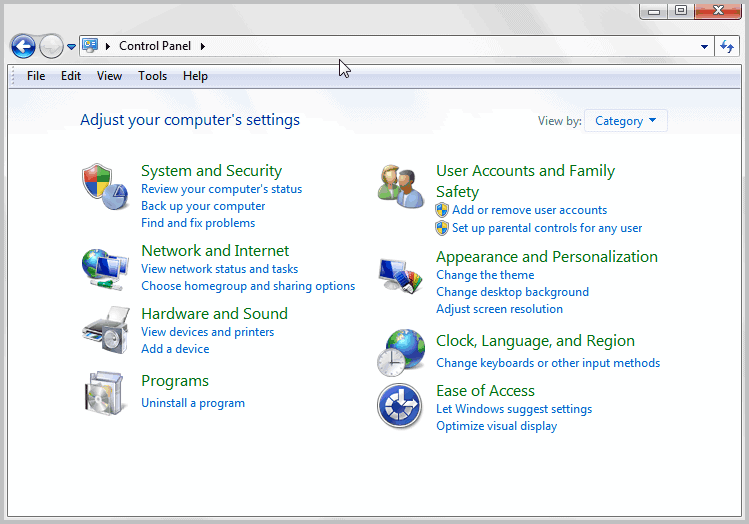
Aero Snap is a new feature that Microsoft implemented in the Windows 7 operating system. It can be used to automatically arrange windows when they are moved to the edge of the screen.
I use the feature all the time, for instance to display two windows next to each other. Some users on the other hand may not use Aero Snap at all, or trigger it accidentally when they do not want to use it.
Those users may prefer to disable Aero Snap under Windows. The setting to do that is hidden deep inside the Control Panel.
To disable Aero Snap do the following
Click on the Start Orb of the operating system and select Control Panel from the menu that opens. Locate and click on Ease of Access.
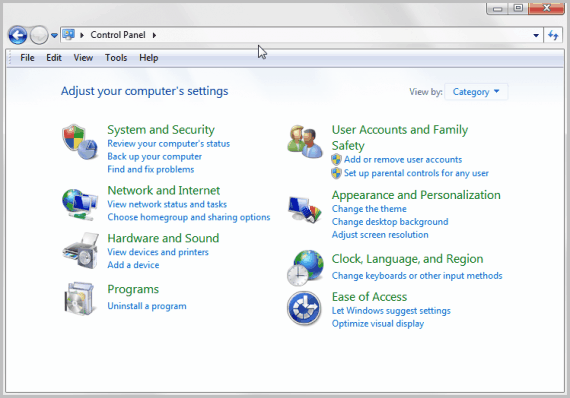
In the next window select Change how your mouse works.
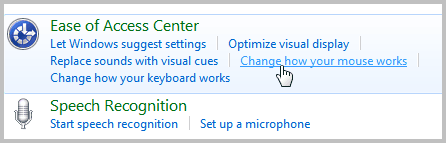
The next screen offers configuration options for the mouse. Here it is for instance possible to change the mouse cursor size and color and to turn on mouse keys which basically lets you use the numeric keypad as a mouse.
Locate the Make it easier to manage windows group and put a checkmark into "Prevent windows from being automatically arranged when moved to the edge of the screen". This disables Aero Snap for the current user.
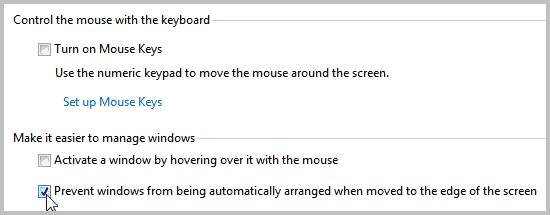
Click on Apply to save the configuration change.
Experienced users can disable Aero Snap in the Registry instead. To open the Registry editor press Windows-r, type regedit and hit the enter key on the keyboard. You will receive an UAC prompt which you need to accept before you can proceed.
Navigate to the following key in the Registry:
KEY_CURRENT_USER\Control Panel\Desktop
Locate the parameter WindowArrangementActive on the right side and change its value to 0 if you want to disable Aero Snap, or to 1 if you want to enable it again.
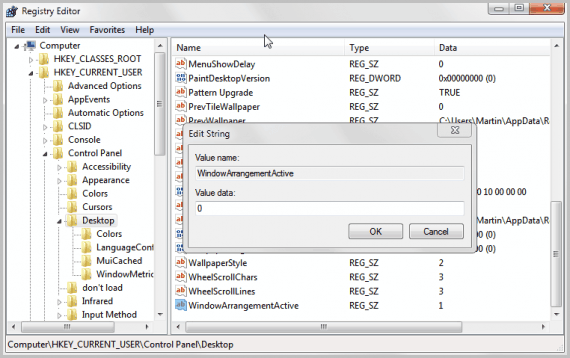
And that's how you disable Aero Snap on Windows. Are you using the feature?
Update: There is another option to disable the feature (or enable it again) that is more comfortable. Just click on the Start button, type Snap, and select "turn off automatic window management" from the results that are displayed to you.
This brings you directly to the menu where you can toggle the feature.
Advertisement

















Is there a way to disable only certain snap features instead of all of them?
I like snapping a window vertically or I’ll use win + but I really hate the maximize feature when I drag sometimes
[HKEY_CURRENT_USER\Control Panel\Desktop]
“DockMovingâ€=â€0″
It disables the mouse action to maximise windows and snap windows to the side but not the keyboard shortcuts. It does not affect AeroPeak or AeroShake. It also does not affect ‘maximising a window in a verticle direction only’.
I turned it off on day one. I found it incredibly annoying. Though not quite as much as windows opening in random positions, not where they were when closed. Fortunately, someone has come up with a cure: ShellFolderFix. Whatever possessed Microsoft from changing either behaviour?
I love this feature. Its great to organize windows side-by-side, on big monitors its the best (i use 22″).
But im posting this comment to say that users of Win 7 BASIC dont have this feature, and this is my case.
So now comes the tip: http://www.aerosnap.de
I’m using it for more then 1 year now, and works perfectly. This is no longer updated since 2008, but i never had any trouble, neither using 2 monitors on it. Hope this can help someone.
Sorry for the bad english.
I use aero snap all the time.
My only problem with snap is that when I use multiple monitors, I constantly mess up and drag windows to the other monitor instead op snapping them to the side >.<
I just wish there was a feature to have the aero snap "preview" effect from the Win7 Basic theme whilst using an Aero theme.
Thanks. Aero Snap was more annoyance than usefull feature.