Opera Unite Overview, Discovering Opera Part 2
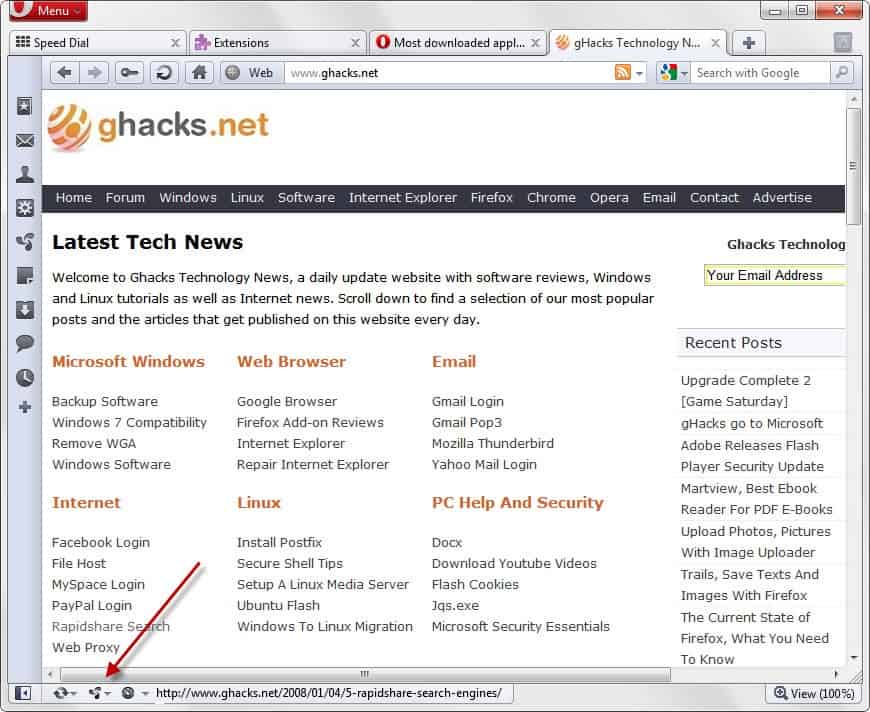
We are taking a closer look at Opera Unite in our second part of the Discovering Opera series.
Opera Unite - just like Opera Turbo - was introduced introduced in 2009 by Opera Software. It can be best described as a server or direct sharing module in the web browser.
You cannot share anything with a standard web browser by default. Say you have some photos on your drive that you want to share with friends. Without Opera Unite, you'd either have to send them via email or instant messaging, or upload the photos to a website with photo hosting and sharing options.
With Opera Unite, you would not need a third party service to share the photos. You would simply add them to your storage which your friends can then access directly in their web browser.
But Opera Unite is not only about sharing files with your friends. You can for instance use it to run a web server in your browser, a media player to play or stream your music, play games or use applications like a shared whiteboard or photo editor.
You enable or disable Opera Unite from the very same panel that you are using to enable or disable Opera Turbo. The setup takes more time as you need an Opera account to make use of Unite. With the account comes your custom operaunite.com subdomain that you can share with other users.
New services are added as applications to Opera Unite. You find a list of all available applications on the Opera Unite applications homepage. [Update: Opera has retired Opera United]
These applications can be sorted by category, rating, popularity and a handful of other factors.
The most popular Opera Unite applications are:
- Media Player: Access your music collection from the Internet.
- Stream Media: Stream audio and video contents from your own computer. This way friend's could watch movies that you have stored on your computer, or you could listen to music while on the go.
- File Sharing: Authorized users can access files stored on your PC directly.
- My Webcam: Broadcast your webcam with Opera Unite.
- Messenger: Communicate with friends and contacts.
- Web Proxy: Provides remote access to a local web server.
- Web Server: Host your local websites so that they become accessible on the Internet.
- Photo Sharing: Share photos with contacts without uploading them first.
Configuring Opera Unite
Once you have enabled Opera Unite you can install all available applications.
Configuration depends largely on the application that you have selected. Lets take a closer look at the photo sharing application for Opera Unite.
The Install Opera Unite Application window pops up after you click the Install Application button. Here you need to browse a local drive for a photo folder that you want to make available on the Internet (either publicly or privately)
Visibility settings can be configured under Advanced Settings. You can for instance enable search engine visibility so that the web address of the selected application may end up in search engines.
That's handy if you want to share data publicly, for instance a website that you run via Opera Unite's web server application.
All Opera Unite applications can be set to be publicly accessible, or only accessible to users who know the correct password to access the page.
Users see the following page when they try to access a password protected Opera Unite application.
They see the following page if they have the right password, or if the application's page is not password protected.
Even better, it is possible to share a direct url to the application's page that bypasses the password.
Opera Unite Benefits
The core benefits are the following:
- Opera Unite is easy to setup, you can start sharing or displaying information in less than five minutes.
- You do not have to upload files to make them available. They are uploaded if authorized user's request them.
- Password protection ensures that private files or data stays private.
Advanced Options
Now that we have established the basics it is time to look at some of the advanced options that Opera Unite provides. One interesting option is the ability to setup a custom domain for Opera Unite. This changes your domain name from home.youraccountname.operaunite.com to something more memorable, for instance a dyndns domain or even a subdomain or name of an existing domain.
All the information needed to setup a custom domain name are provided by the Opera Dev article on the topic.
One interesting option for advanced users is the ability to create their own "file storage" space on the Internet without having to upload files to third party web servers with often problematic terms of service.
With Opera Unite, all your files stay on your local server, and if you do not share the password, you are the only one with the ability to access those files.
A downside is that the computer running Opera Unite needs to be online for you to access those files remotely.
Opera Unite Video
Criticism
There is not really a lot to criticize when it comes to Opera Unite. Sure, it would be nice if the interface would look a bit prettier, that memory usage would be better or that the web server component would support more languages besides HTML and JavaScript.
One option that would surely be interesting is to run Opera Unite remotely on a web server for instance. That way you'd get rid of the "local PC needs to be connected to the Internet for Opera Unite to work" restriction. Then again, this would probably complicate things.
Verdict
Opera Unite can be very handy. It is perfect for privacy conscious users who need to access files remotely, for users who want to share files with friends, and users who would like to access their media collection remotely.
Opera Unite is part of Opera. If you install Opera it is already available, and you can enable it with the click of the mouse button. Additional information are available on Opera's official Unite website.
The other parts of Opera Discovery series
- Opera Extensions Overview, Discovering Opera Part 5
- Opera Link Overview, Discovering Opera Part 4
- Opera Sessions Overview, Discovering Opera Part 6
- Opera Turbo Overview, Discovering Opera Part 1
- Opera Widgets Overview, Discovering Opera Part 3
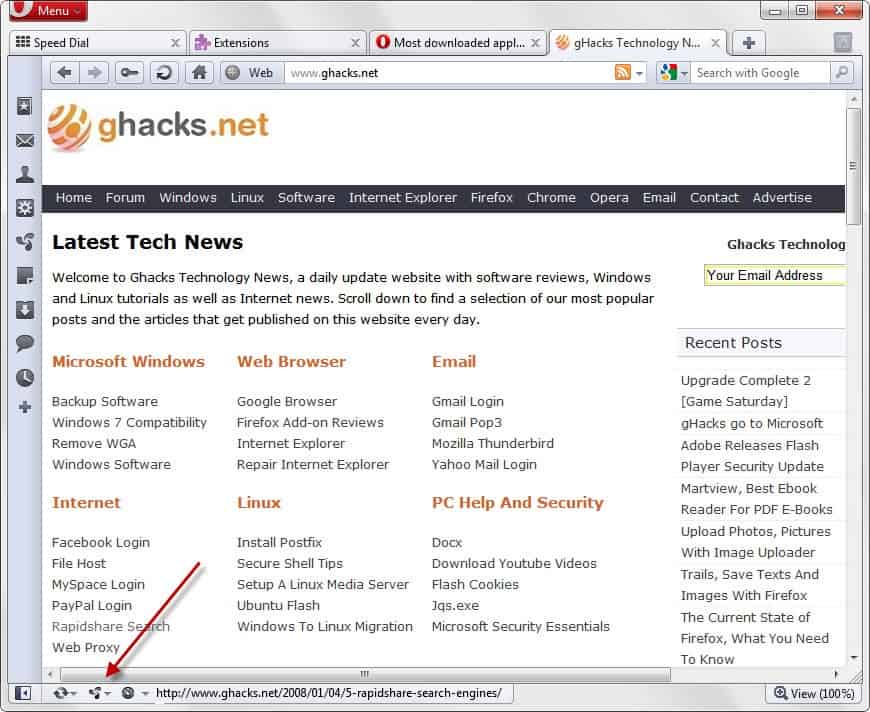


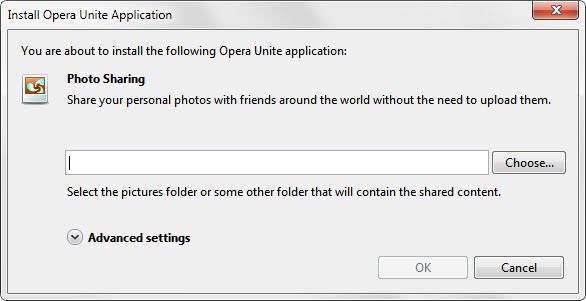
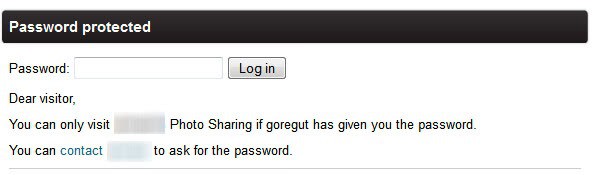
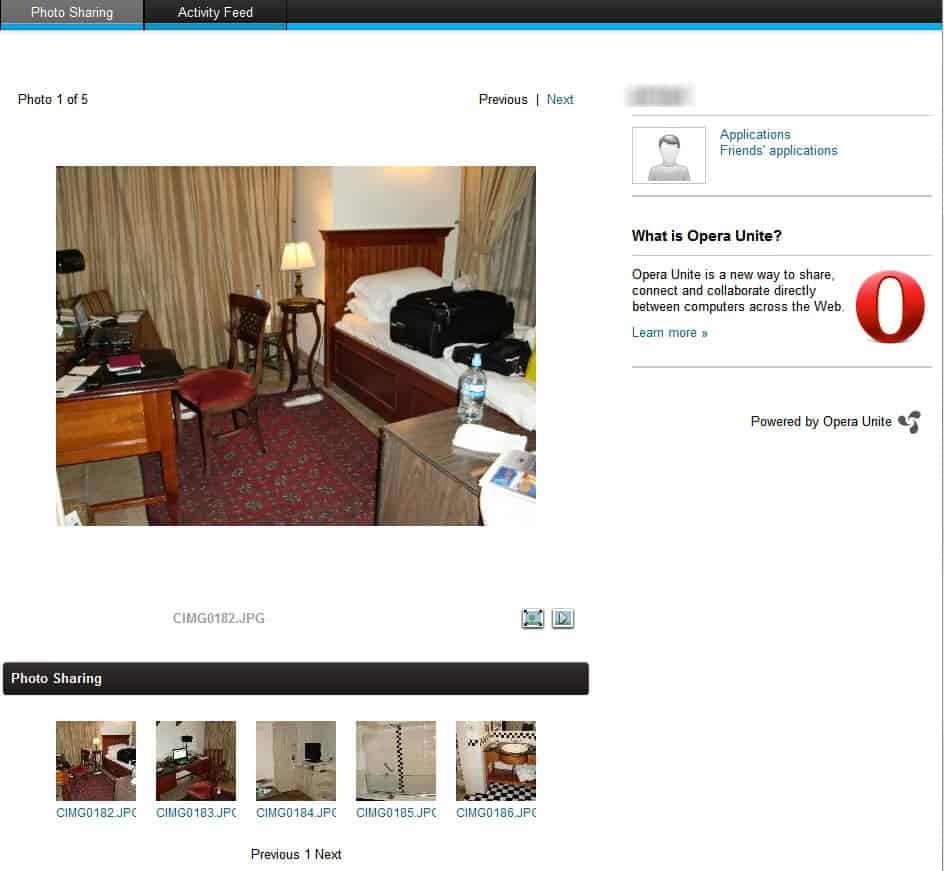
















There is no doubt that Opera is the most powerful and convenient web browser in the world.
Year-by-year, I have seen a lot of changes in Opera through its versions.
And…I love the way Opera do :)
Love It. Opera Unite is Unique and powerful.
I had no idea this is possible. I thinks its cool and useful. Thanks again, Martin!
It is a good thing that you take time and tell us about Operas HUGE list at features.