ImgLikeOpera, Load Images Selectively To Speed Up The Web
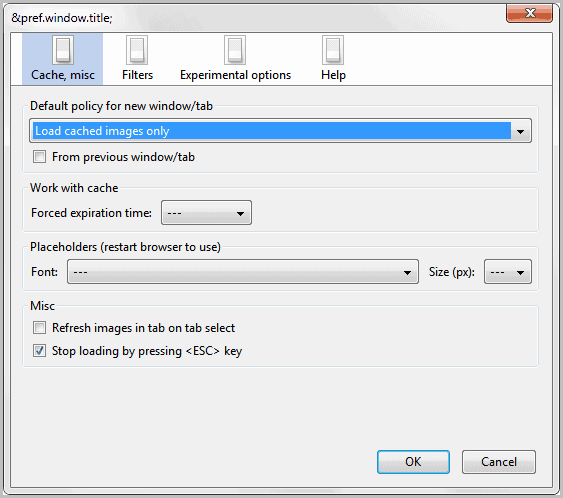
I'm used to a very fast Internet broadband connection, pages usually display in less than a second or two, and I rarely ever have to wait longer than that. This changes noticeably when I use a wireless connection to connect to the Internet.
Speed is terribly slow and connections sometimes reset for no apparent reason. Every byte counts and I try to optimize the situation by reducing the size of data that needs to be transferred before web pages are displayed.
One of the main culprits are images and other media contents. Images are not just screenshots on websites but also logos, buttons and advertisements. These items are usually larger than the pure code of the site, and one way to speed up things is to disable images in the browser.
In Firefox, you can either disable or enable images. There is no option to display images on some websites and block them on others. Sorry I have to correct myself: You can disable images and configure a whitelist in the browser's options. This is however a tedious process and it is not possible to load only some of the images on a site.
That's in stark contrast to the Opera web browser where it is possible to configure those settings individually.
ImgLikeOpera is a Firefox extension that adds Opera's image loading capabilities to the Firefox web browser. The extension comes with four pre-configured general profiles and options to assign profiles to individual websites. That way you could still load images on a site while images would not be loaded on others.
Only cached images are loaded by default after the extension has been installed. It places an icon in the status bar of the Firefox browser that works as a switch between the various image loading settings and as a link to the extension's options.
A click on the icon iterates through the available image loading modes (left-click next in line, right-click previous). The selected mode is then set for that particular domain name.
You can switch from loading cached images only to one of the other available image loading presets, for instance to load no images at all or to load all images. Images can be loaded selectively by hovering the mouse cursor over an image, holding down Ctrl and left-clicking.
Filters can be configured to handle specific images automatically without user interaction. Filters support both simple and regular expression.
A simple filter would be to block all .gif images from being loaded, or to allow all images from a specific domain or from a specific directory of a domain.
Additional options include blocking Flash contents, delaying the loading of images by a certain amount of time and integrating the functionality with Tab Mix Plus's session management.
Hotkeys are provided to switch between image loading states. This is done with Alt-M.
ImgLikeOpera is a handy extension for Firefox users who work on a slow or unreliable Internet connection The extension is only available for Firefox 4 or later.
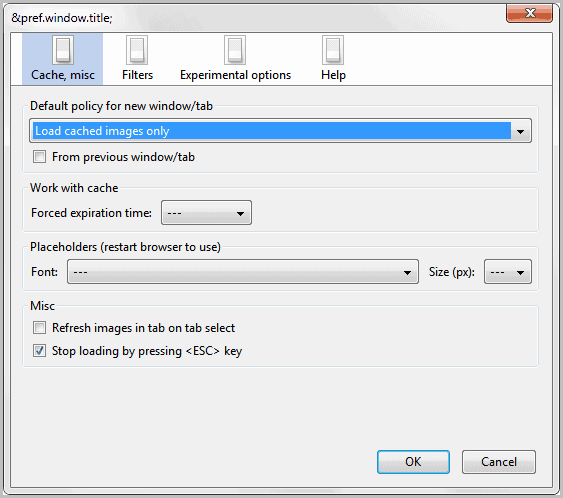






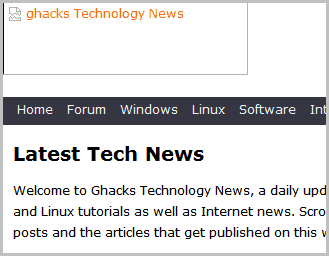



















Prefer will be involved challenge for your personal personal life and the expansion of that which many really like.
sarenza chaussures femmes http://www.chile62sarenza.com/
“A click on the icon iterates through the available image loading modes (left-click next in line, right-click previous). The selected mode is then set for that particular domain name. ”
Not so, the mode is only set for the tab. To set a mode for a domain requires that you go to the ImgLikeOpera Settings menu and set a filter for the domain.
Tip: If you are happy to restrict the choices to LoadCachedOnly and LoadAll, untick the other options in the settings – then you only need one click on the ImgLikeOpera button to cycle between cached only and all images.
I love this extension – I originally installed it to cope with a dial-up connection and have kept it as one of my must-have extensions.
Free the web from excessive image traffic! Not to mention annoying advertising.
Does it selectively downsample images mid-stream like Opera does? I always thought the turbo aspect of the Opera browser was a pretty good idea in this respect.
No it does not ;)