Hide Files With OpenPuff Steganography Software
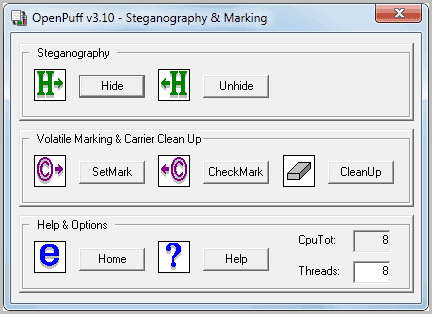
Steganography, what's that again, and how does it compare to encryption? Steganography refers to techniques that hide messages or data, encryption on the other hand to techniques that protect a file from unauthorized access by encrypting it.
The classic example to explain the concept of steganography is a message hidden inside an image file. No one, on first look, would except an image file to contain a secret message. That's what steganography is all about, concealing the data.
But it is no longer necessary to hide the data without protection, passwords and keys can be used to protect the hidden data further.
OpenPuff
OpenPuff is a portable steganography and marking software for Windows. The interface displays all available options when the application is started.
Here it is possible to hide or unhide data under Steganography, or set, check or cleanup marks.
Hide Files, Unhide Files
You see a configuration window when you click on the hide button in the main interface.
You need to specify a password under (1) with a minimum length of eight characters and a maximum length of 32 characters.
A target file is selected under (2). The maximum size may not exceed 256 Megaybtes. You may want to consider using an archive format like zip or rar if you need to hide multiple files.
Once you have selected the target file you need to select one or multiple carriers under (3). Carriers are the files the data gets added to. The bytes added to each carrier file are displayed immediately after they have been added.
You need to make sure that the carrier's available byte size exceeds the size of the selected file that you want to hide. For that, you can make changes to the bit selection screen (4).
One interesting option is the ability to add a decoy which basically is a second file and password which you could then reveal in case someone detects the hidden data in the files.
A click on Hide Data processes the files by adding the data of the selected file that you want to hide to all of them. A save window is displayed automatically to store the processed files in a different folder than the original files.
The processed files open up normally in compatible viewers. If you have added data to images, they would still show up as images in image viewers.
The unhide process basically reverses the process. You still need to enter the password that you have used to protect the data. Then you select all carrier files and the bit selection that you have selected. You are then presented with a save as window to select a folder to save the hidden file to.
Marking
Marking, or watermarking, is the second feature of OpenPuff. You can basically add a string to one or multiple text files which could then be used as proof that you are the rightful owner, for instance when copyright issues occur.
A click on set Mark opens a basic interface with options to enter a custom string of up to 32 characters and the files that need to be marked with that string.
You can then use the check mark option to check if the mark is still present, or cleanup to remove marks from files.
A video has been created by the developer that demonstrates the capabilities of the software. It explains how to hide files and other features. An older program version is used for the video demonstration.
OpenPuff can be downloaded from the developer website over at Fortune City. The page looks dated but the software has been last updated a few days ago. Developers can download the source code of the application. A help file in English and Italian is available on the page as well.
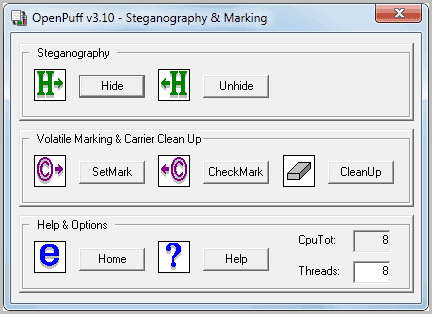






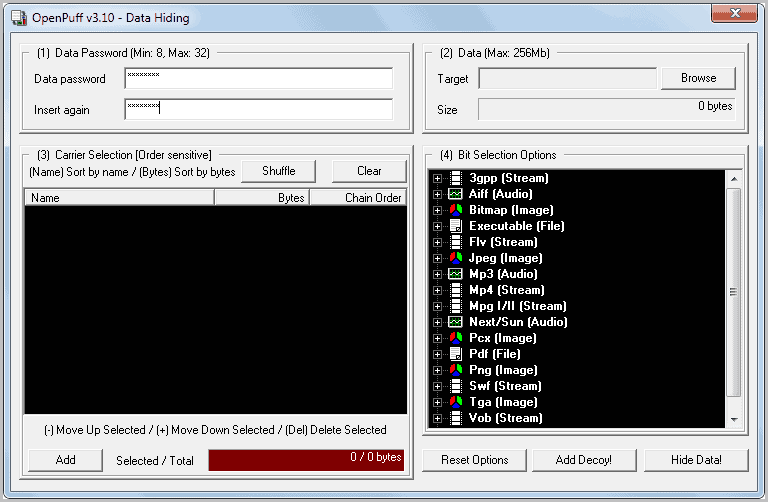
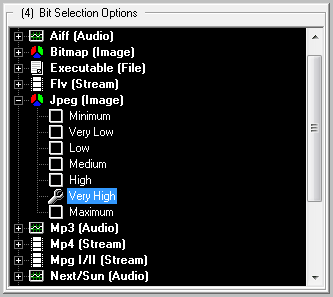




















Rohos Disk hide your sensitive files into a single AVI movie or media file such as MP3, OGG, WMA etc.
http://www.rohos.com/products/rohos-disk-encryption/ – Rohos Disk
http://www.rohos.com/products/rohos-mini-drive/ – Rohos Mini Drive
Looks good, but why there is no download link or at least a link to the author’s website?
I find this puzzling.
The link is in the last paragraph of the article.
Hoi Martin, Do you mean Puff v3.10 Steganography & Watermarking ?
And is the link:
http://members.fortunecity.it/blackvisionit/PUFFV101.HTM
Paulus you are right, sorry for that. Link has been added.