Some E17 tips and tricks
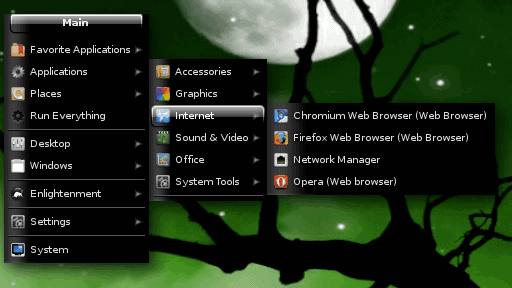
I've been really impressed with the work being done on Bodhi Linux, so I've been giving both it and E17 a bit more love lately. To that end, I thought I would highlight a few cool tips and tricks. Some of these will make you slap your forehead they are so simple (and handy). Some of them you might not even use. Regardless, you can never have too many tips and tricks for the Enlightenment desktop.
Menu tips
One of the features I like most about Enlightenment (that has been available since the early days) is the mouse menu. This menu allows you to left-click anywhere on the desktop to get a main menu where you can open applications, open configuration settings, etc. Let's take a look at some cool things you can do for that menu.
Add Favorites
To open up applications you navigate through Applications and then into the sub-categories you have in the main menu. But for those applications you frequently use you can add them to a Favorites menu, so they are much quicker to access. To do this, follow these steps:
- Open the mouse menu.
- Click Settings > Settings Panel.
- Navigate to the Apps entry.
- Click on Favorites.
- Scroll through the list of applications and, when you see one you want to add, select it and click the + button.
- Click the OK button when finished.
Now when you open up the mouse menu you will see the Favorites menu entry, at the top, housing your favorite applications.
Shorten (or lengthen) application name entries
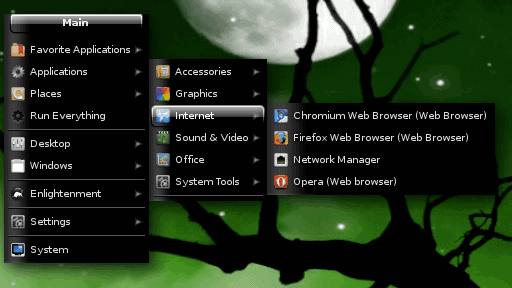
If you look into your menu you will notice the application names might look like those you see in Figure 1. For my taste, those menu entries are simply too long. Fortunately, it's very easy to shorten them. Follow these steps:
- Left-click the desktop to open the mouse menu.
- Click Settings > Settings Panel.
- Navigate to the Menus entry.
- Click on the Menu Settings button.
- In the Display section select if you want to display the Name (the application name), the Generic name (the category the application belongs to), and/or the Comments (a comment about the application.
- Click OK when you're done.
For the shortest menu entries, just enable Name.
Focus follows mouse and Autoraise windows
I was weened on Linux when the Window Manager was King. Because of this I grew used to focus follows mouse and autoraise. Focus follows mouse just means that whatever window the mouse is in will have focus. That way you don't have to click on the window to give it focus.
To enable Focus follows mouse, follow these steps:
- Left-click the desktop to open the mouse menu.
- Click Settings > Settings Panel.
- Navigate to the Windows entry.
- Click on the Window Focus button.
- Select Window under mouse.
- Click OK.
Now to enable Autoraise, follow these steps:
- From the Settings Panel click the Windows entry.
- Click on the Window Stacking button.
- Select Raise windows on mouse over.
- Click OK
- Close the Settings panel.
Final thoughts
E17 has so many cool features, you could play around for hours and still only scratch the surface. We'll come back and revisit this topic again, so you can enjoy E17 to its fullest.

















I am new to Bodhi but not Linux. I “upgraded” the FM to SpaceFM 0.9.2 immediately (much faster searching) after install and set up my favorites as suggested.. Thanks Jack!! BUT when I copy a command (or any other text) from FF or Midori (upgraded to 5.6) then close the browser there is nothing to paste. I have to remember to leave the app that I am copying from open for paste to function. I have not added any other packages but of course did all updates suggested in the Bodhi getting started guide .. which is very well written.
I’ve installed E17 in Ubuntu aside by Gnome and the first impresion is that E17 more quicker than Gnome. I don’t really like the “shelves” but maybe because I’m not used to it.
Some things that I have not enjoyed:
– Unable to edit menu entries
– It is visually attractive, but you have to mix and match theme elements to have legible dialogs.
– The show stopper, cannot have PysolFC open and a music player at the same time. If pysolfc ic opened 1st, then no sound from the music player. If music is playing, then pysolfc returns error 1 and must be closed.
Don’t know it it’s an E17 thing or a Bodhi thing. I am not willing to go poke around.
I did some poking around and back in ’09 someone mentioned that installing libsdl1.2debian-pulseaudio removed libsdl1.2debian-alsa and fixed their audio problems with pysolfc.