How To Enable Write Protection Of USB Devices Under Windows
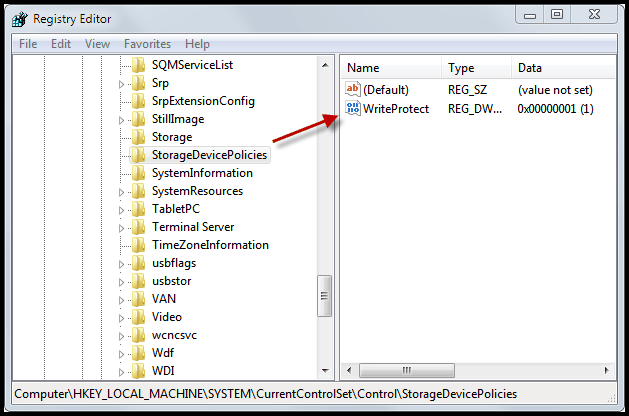
You have probably seen the following scenario in multiple thriller and spy movies; A spy connects an USB stick to a computer to copy data from the computer to the device. Movies do not necessarily reflect reality but there is some truth to this scenario after all. It is indeed possible to connect an USB device to a computer running Windows to copy data from that computer to the removable storage device.
It is sometimes in the best interest of companies, organizations and individuals to protect the data on their computer from being copied this way.
Microsoft has added options to the Windows operating system (more precisely to Windows XP and newer operating systems) to write protect all USB devices that are connected to it. This indicates that it may not always be possible to protect the computer this way, for instance if data needs to be written to USB devices regularly.
Write Protection adds another layer of defense to the computer. The system is not fool proof on its own, as it is still possible to copy data, for instance by uploading it to the Internet or a network connection.
Write Protecting USB Devices
You can enable or disable write protection of all USB devices that are connected to the Windows operating system. Both settings are configured in the Windows Registry. Here is how this is done.
Open the Windows Registry editor with the shortcut Windows-r, enter regedit into the form and press the return key on the keyboard.
Navigate to the following Registry key:
HKEY_LOCAL_MACHINE\SYSTEM\CurrentControlSet\Control\StorageDevicePolicies
Please note that you may need to create the key StorageDevicePolicies if it does not exist. Select the key afterwards and right-click into the right window. Select New > Dword (32-bit) Value from the context menu and name the entry WriteProtect.
Double-click the new entry afterwards and change the value from 0 to 1. A value of 1 disables writing to all connected USB devices. If you want to enable writing again you need to change the value of the key to 0.
The new setting takes effect immediately. Every user who tries to copy data to USB devices with write protection enabled receives the following notification window.
It reads
Copy File
The disk is write-protected
Remove the write-protection or use another disk.
I have created two Registry files to enable or disable write protection. You can download a zip file that contains both files here: write protect
This way you can disable write protection with a click on a file, and enable it again when you have copied files to the USB device.
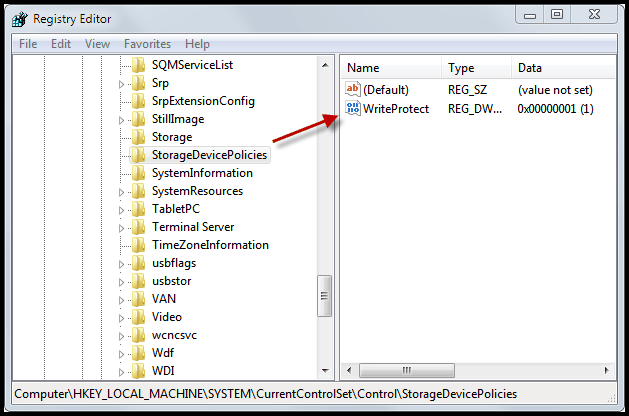

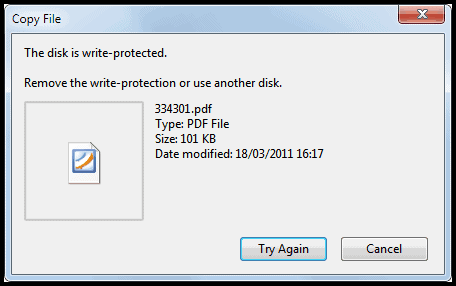















I had same problem with trancend jetflash pendrive.. Solution for that try to search for trancend jetflash online recovery tool… It restore pendrive in factory settings… Your welcome.
on your windows search for files,write cmd then a black window appears then write on that board this regedit.exe then the screan you see is registry editor i.e regedit.or simply press simultaneuosly window key and R then a small dialog box at left bottom corner appears at that pad write regedit.exe i.e now registry editor
Nothing for use…
no worki
hi i have a flash drive that i bought with a software, now that i am done with that software i need to format it to use for other purposes but its write protected. I have attempted all the methods above but nothing seems to get rid of write protect. Any idea guys are welcome. Help a bother.
The solutions provided here are of no use. You take this drive to another PC and and it is open to anything you want. What is required is a hardware solution such that it is protected or unprotected on absolutely any PC. What you are doing is just enabling or disabling the particular copy of Windows.
I used both 1) Cmd prompt way and 2) Your enable/disable trick also. It doesn’t work. My kingstone pendrive still show “device is write protected” pop-up window.. Plzz help me to sort out this probllem..
Forget it mate… disk write-protection is ON the drive’s EPROM, not in the windows registry so this shouldn’t work.
Are users where this isn’t working granted administrative permission’s? If you don’t have permission from IT you can not modify the registry. I think you have to sign in as administrator to do these tasks. You may see one operating system but actually be on an IT controlled Server without permission s granted. Group permissions might be affected if that is your access level.
I will try this to make it harder to be hacked on SD, USB.
Anyone know how to recover hd partitions when the format changed, my portable was working between xp win7 computers but not so between vista with 7.
This works:
1. While no usb inserted, change the registry -> protect disable ->0
2. insert the SD card
3. Tested for sample file, it could be written.
Thanks for the tip.
p.s. I had to do this 2, 3 time to work out.
thanks..this is working fine for me as well..
Sir,
i have a pen drive, and it is write protected. I am try to disable the write protected. but i couldn’t find StorageDevicePolicies in Registry Editor.
i am already go on this path:- HKEY_LOCAL_MACHINE\SYSTEM\Currentcontrolset\control\
but there is not StorageDevicePolicies.
please tell me any other idea to remove write protected.
Works, thanks alot
This does not work, don’t waste your time
Sir,
i have a pen drive, and it is write protected. I am try to disable the write protected. but i couldn’t find StorageDevicePolicies in Registry Editor.
i am already go on this path:- HKEY_LOCAL_MACHINE\SYSTEM\Currentcontrolset\control\
but there is not StorageDevicePolicies.
please tell me any other idea to remove write protected.
Bundle of thanks. it works magically. i am wonder to see this working
the best bet people can do is is forget all about saving the data on your drive and find a third party application to wipe it off the majority of issues with write protection is due to the usb drive being put in a windows 8 pc as I have found out
Thanks! It worked for me.
Type in Run window regedit and click OK
After registry editor Open Goes to the
HKEY_LOCAL_MACHINE\SYSTEM\CurrentControlSet\Control\Storage Device Policies\
In the Right Pane Double Click on Write Protect and Type in Value 1
Write Protection is Added
For Remove Write Protection
Double Click on Write Protect and Type in Value 0
write protection will be Removed
Or Simply Download the Application Called USB Write Protector
For Enable and Disable USB Port its worked for me.
from http://www.softlinklabs.com/2013/02/usb-write-protector.html
Hi,
I have problem on my Micro SD Card. my care need password , But I never put any password on it , please some body solve my
problem …???
This work for me, after I tried almost everything !
Thanks to Kiwi who found this solution
download link: http://www.patriotmemory.com/partners/usb_restore/Restore.rar
from this forum
http://www.pcadvisor.co.uk/how-to/storage/3456666/how-format-write-protected-flash-drive/
Thanks for the info…….it saved my 32 gb sandisk ultra pendrive……..all other solutions failed……….YOU ROCK MAN !!!!……
Thanks for the info……it saved my 32 gb sandisk ultra pendrive…….YOU ROCK MAN !!!!!
hi sir
i am using windos 7, 64 bit, i cretaed write protect in regedit but can’t format my pendrive , please tell any other way to format
you r great man
its work
HKEY_LOCAL_MACHINE\SYSTEM\CurrentControlSet\Control\StorageDevicePolicies\WriteProtect.
I’ve changed the “WriteProtect” value to “0” … but I still cannot copy file to my USb drive.
I used the same USB on other laptops, and I can copy.
Please advise. TQ
There is no any Folder in control Strorage devices Policies
Hello, Is there any solutions aside from the registry. it didn’t fix on me.
Hey , I;d tried to change value 0 to 1 and vice versa but valve was unchanged
I tried all of the above tips and tricks but none work, have a 2TB external Samsung hdd and whether using cmd icacls, diskpart or even changing the value via regedit does not work, is this perhaps due to setting by my company? My hdd works fine on my personal laptop…
I’m sure there must be a way to overcome this situation and would appreciate someone expert advice on this…
Thanks…
Thanks a lottt!!!
Can’t thank you enough. This works great!!
THANKSSSSSSSSSSSSSSS I LOVE ALL OF YOU. MY USB IS NOW FORMATTED AND everything is oko
please help me for same problem of pendrive.how to remove the write protection in pendrive.
hello i cant find storage device policies in that box and i am facing still rite protection .how can i remove this from my sd card slot.i am using widows seven 64 bit operating system.pls can any one help me.
after tired to navigation HKEY_LOCAL_MACHINE\SYSTEM\CurrentControlSet\Control\StorageDevicePolicies
the StorageDevicePolicies navigation did not show my computer, then please say the solution
the registry trick were work well on non error USB Fdisk, but my error one still can’t solved. is it a must that i use the registry trick at computer where it caused my Fdisk Write protected??or just use any random computer??coz i found my Fdisk “write protected” after i copied a game from public internet service then the Fdisk turn “write protected” also the size of the file seems error
‘m using window xp 2..can u help me on xp
thanks for instructions
Tried direction in Registry. No such command,
Tried your enable / disable ….. didn’t work.
thank you
my mobile memory card (transcend 2GB) is write protected and i cant able to copy anything to it. I am using samsung mobile. I have checked many of the samsung users, all of their memory cards are write protected. Please provide me the solution to remove write protection.
Does it works for u friend
I have a SanDisk Flash and it has this problem too. but when I tried to unprotect as remembered above and also through StorageDevicePolicies . it is not worked so pleas help me.
Brilliant. Thank you! thank you! thank you! Problem solved (SanDisk 32 GB)
strong stuff man,strong stuff,works perfectly!!!!
you can also enable write protection by cmd
for this run cmd as administrator then
type command
1- diskpart
2 – list disk
3 – select disk # | where # is the no of your flash drive say 1
4 – attributes disk set readonly | for removing write protection “attributes disk clear readonly”
5 -exit
now your flash drive is write protected for more detail watch this video http://www.youtube.com/watch?v=xw_qkW98Qqs
Thanks a lot! Worked perfectly when I changed the value!
hey, i found nothing,,
i can’t access “right click”
i can’t access “run”
i can’t access “task manager”
(try to hack Online game centre) :D
can you help me out?
This works:
1. While no usb inserted, change the registry -> protect disable ->0
2. insert the SD card
3. Tested for sample file, it could be written.
Thanks for the tip.
p.s. I had to do this 2, 3 time to work out.
tried this didn’t work for me
txh this solved my problem :)
didn’t read the comments, but i downloaded the file and in the registry i changed value from 1 to 0, and worked perfectly
THIS DOESN’T WORK !!
In the regedit,
storage dive policies option is not available.
My new 16GB sandisk pendrive is having write protected problem.
If anyone could find a solution, please mail it to satishkmr@gmail.com
mine also cant find it bro T.T
THANK YOU!
Thanx a lot…. It was resolved write protect issue of my Kingston 32GB pen drive. I have download that registry files and just run it. After that my issue was solved. Thanx again…… :)
Hey guys the low level format works try it
i just stole this Skyblue 8gb usb but its write protected…cant solve using u rec. help…..
karmas a bitch
Thnx alott guys……………….it worked 4 me………………!
The Registry will not allow me to change the value from 1 to 0. I tried to do this via Group Policy which is how this has been implemented but it sill does not allow the read only registry section to be modified.
Hence only read access to any USB device is permitted as per policy.
So Thanks
GREAT GREAT GREAT, THE GREATEST IDEA. THANKS A LOTTTTTTTTTTTTTTTTTTTTTTT
nothing happen after i tried all the trick..please help me.
May i know how to go to window registry?
I’ve just bought a new 8 GB pendrive, it works fine for the past 1 week. However, it’s write protected now. I couldn’t delete files in the pendrive nor copy new files into it.
I couldn’t format the disk too.
I’ve downloaded UFIX, however, i couldn’t execute the disk in control disk.
Please help to recover my pendrive, suggestion highly appreciated.
Thanks
thank u very much
peoples, you can resolve this if you put a windows cd-rom and put to format the Hard-Drive, in the list of hard drive you select the pen-drive write protec and format him, only format, dont instal nothing, or you can put to put windows in the usb and in the middle of instalation put out the usb, this will cause a corrupt usb, in a RAW format, now in the windows, enter in disk management and create a new simple volume ! its easy !! hugs !
Every trick didn’t work bakwas:-)
you need to replug the usb device to make it work
I tried that app but didn’t work
i follow those above steps but still itis write protect only hoe to disable it help me
Thanks bro…….it works for me very well:D
Please Help Me To Remove The Write Protection Of My Genx 32gb Flash Drive… Thanks
I think the problem is due to virus infection. If you tried all the above without success, just throw it away.
I have 4 GB Sony pen drive usb 2.0. I try to open getting pop msg–> Do you want to formate. After formate again getting msg like –> The operation did not complete because the media WRITE PROTECTED. I try from Manage–> Disk Management also –> windows not succesfull formate… Its very challenging to us. could you plz help me on this.
Try using Diskpart:
open command prompt
Type ‘Diskpart’-> ‘list disk’ -> ‘select disk ‘
->’attributes disk clear readonly’ ->exit
Done!
for details, check:
tech-soln.blogspot.in/2013/02/how-to-enable-or-disable-write.html
These doesn’t work for me I tried 5 times. I says it is cleared but after I access the USB same problem that it is write protected :((
Thank you so much! DiskPart worked whereas the registry mods didn’t.
Thanks
tq, it worked, after 2 wks of search i finally got the ans, tq again
hi dear thanks for suggestion for my problem
i am solve problem
It worked in my office pc where writing to usb stick was disabled.
Thanks a Lot!!!!
You guys would like to check out the solution given on this page. If this didn’t work then your disk might be corrupted. This sounds hard but I fear that this might be the only reason. Mine Kingston DataTraveller also failed like this, so I am also in shock. Here is the link: http://techsalsa.com/solution-to-remove-write-protection-from-usb-pen-drive/
Hope this helps.
I have tried to remove the write protection using windows and its not working? what next?
I cant find “StorageDevicePolicies”…im using xp 2005. any one ?
“Storage” and “Storage Device Policies” are the same bro….
but in storage i cant find writeprotect option
He mentioned you may need to create – the key – he did leave instructions on “How To” I just did it and I’m a 47 yr old female! :)
Sorry for how you struggled in that process. This is how people struggle to seek true salvation which is found through Jesus Christ Only. Congratulation for being able to seek for help. Cheer up Mom. As you struggle in solving the problem of USB, please do not forget to seek true Salvation in Jesus Christ. Be blessed.Rev Yusufu from Tanzania.
Unhappily you are going to find no salvation in the one does not exist. As Kenyata said “when british arrived to Kenya with their bibles, we had the lands. Now we have the bible … and they are the lands OWNERS!!!
Dont be silly. It is a huge error change land for “heaven”. (Have you ever witness food coming from sky???)
does it really matter that you’re a 47 year old female ?
I followed all your instructions here, yet it didn’t work. What do I do next?
Tried this but any little USB flash stick still says I need permission to write to it. Windows 7 Pro. Used to work and now simply doesn’t. No AV or firewall (both off) and works fine on old Vista laptop. DiskPart did nothing. Formatted to NTFS so I could take ownership. Doesn’t matter. I have no permission to any USB device I put in the USB port.
I tried this to disable write protection on my flash drive but it didn’t work.
same here
thanks for that application..
my problem is my transcend 8gb flash drive is write protected
even though it does not have a switch for write protected and unprotected.
i tried to fiz the registry, the device manager, but it has no effect.
i tried transcend online format but it says that no flash drive detected.
any body can help me?
just follow the steps..explore it man you can do it
Made a tool in assembly to do this: http://whatsmypass.com/USBStopper.exe
Thanks Dude Worrks 100% Thank You
it does not work and i tri on regedit and diskpart but not work what can i do for this