Monitor Websites With Server Monitor For Chrome
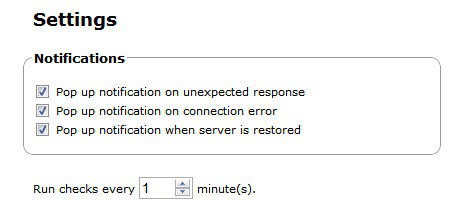
Website monitoring is an important part of a webmaster's routine, especially if the site is commercial in nature. Why? Because every minute of down time can have an impact on the website's revenue, third party impression of the services offered, a website's search engine rankings and of course visitor perception of it.
But it is not only webmasters who have an interest in monitoring pages, domains and servers. Regular users sometimes may also be interested in website monitoring solutions, for instance to receive notifications if their favorite website is down, and when it is back up again.
Server Monitor for the Google Chrome web browser is a website monitoring solution for both situations.
The extension adds an icon to the Chrome address bar that offers several features. It first and foremost displays all monitored websites and their status when it is clicked on.
The second feature is the ability to initiate manual update checks for every website, and to open the options page of the extension to add servers to the list of monitored properties, or edit or delete existing entries.
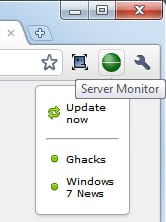
Icons in front of each website or server indicate the availability. Green indicates that the site responded with the expected content, yellow that the content was different, and red that the site failed to respond at all.
New servers and notification settings are configured in the extension's options which are accessible with a right-click on the address bar icon and the selection of Options.
The notification settings on top are all enabled by default. A popup notification is therefore displayed when the following events occur.
- unexpected responses
- connection errors
- server or website is restored
Some or all of the notifications can be disabled in the options. Server Monitor runs automatic checks every minute by default with the possibility to change the interval.
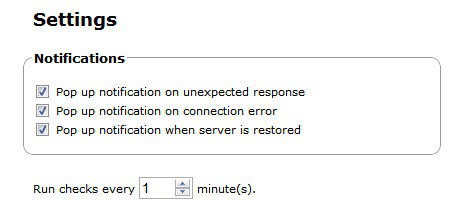
New servers and websites are added in the lower half of the options page. Each site is identified by a unique name (that appears if the address bar icon is clicked) and a url.
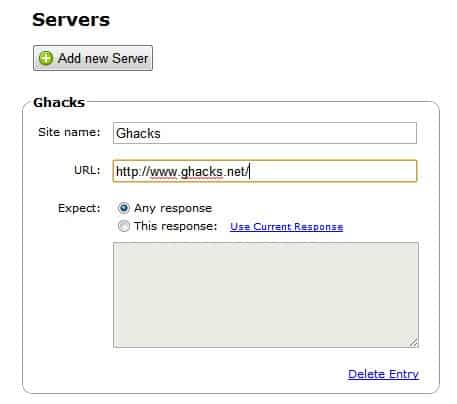
No specific contents or responses are expected by default. A user can change that in the "This Response" field. I was not able to find out which responses are accepted by the extension, since the "UseCurrent response" link did return a blank page, and the extension's description did not reveal details either.
Google Chrome users who would like to monitor websites or web pages can install the Chrome extension directly from its page over at the Google Chrome Extensions gallery. (via)
Please note that it is necessary to run Google Chrome for the server monitoring to function properly. If you close Chrome, monitoring stops as well.
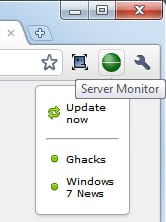























I just installed and tried this extension and it’s really good..I also use aremysitesup but I had to make sure that I should check my Email…I like it because it offer pop up notification… Though I changed the time to check to 5 minutes..!!