Create videos with OpenShot Video Editor
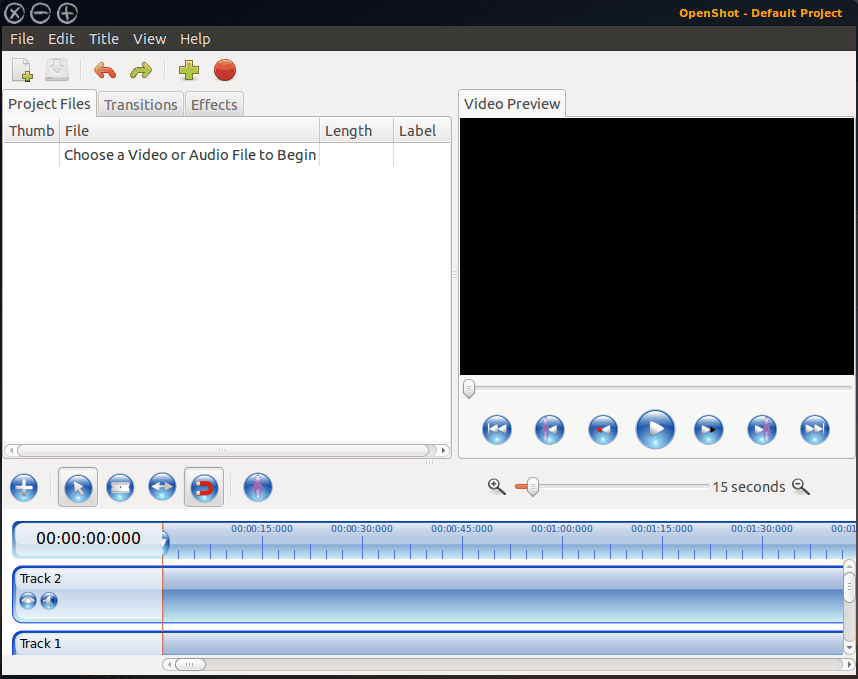
Recently I tasked myself to begin creating promotional videos for the ebooks I have written for my publishing company Autumnal Press. These videos needed to be short snippets that could serve to attract attention to the books. Naturally I turned to open source solutions and open source solutions directed me to one very obvious, powerful, user-friendly solution - OpenShot.
OpenShot is a multi-timeline video editor that allows you to add music, effects, transitions, and multiple tracks all in a single, easy to use user interface. Even a novice can be editing videos within minutes of installation. Let's take a look at the installation and basic use of OpenShot (NOTE: In later articles I will instruct how effects and transitions are done.)
Installation
OpenShot video editor can be found in all of the standard repositories, so installation is simple. Just follow these steps:
- Open up your Add/Remove Software utility (such as Synaptic, Ubuntu Software Center, PackageKit, etc).
- Search for "openshot" (No quotes).
- Select OpenShot for installation.
- Click Apply to install (or click the Install button if you are using the Ubuntu Software Center.)
- Allow any/all dependencies to be installed.
Once the installation is complete you can close out the Add/Remove Software utility. You will then find OpenShot in the Applications > Sound & Video menu.
Usage
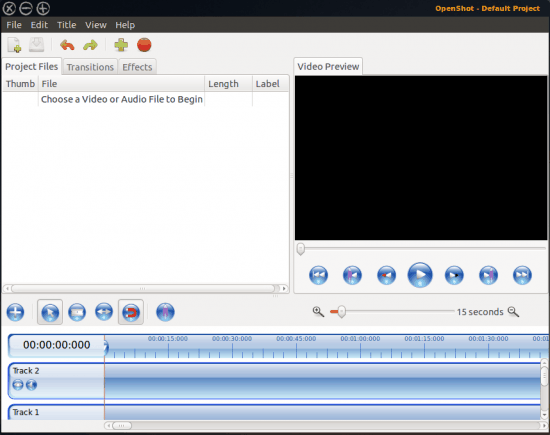
When you first open up OpenShot you will be greeted by the main OpenShot window (see Figure 1).
The first step in creating your video is to import files and add them to tracks. You can add videos, music, and images. Adding images allow you to create very nice transitions, or you can just create a video scrapbook if you like.
Once you have added all of the files to your project, you then must add the files to tracks. This is very simple. In the the left pane all of your files will be listed. Select the first file you want to add to the track and then drag it down to the track you want it to belong on.
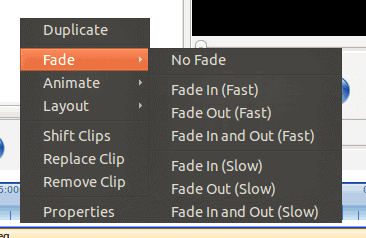
The reason you have multiple tracks is that it makes creating transitions much easier. Once you have added your tracks you can then easily do things like fade a clip in and fade it out. To achieve this all you do is right-click a clip and select from the options. Figure 2 shows the available sub-menus you can apply to clips.
One nice touch is the title feature. You can create a title for your video that can be either static or animated. I will give you warning...if you are installing in Ubuntu the animated titles will give you fits if you attempt to Center the text. OpenShot relies on Inkscape to render the titles and there is a bug between the latest releases on each. This should be resolved soon, so the title pages will work fine in a release or two.
Final thoughts
OpenShot is an incredibly powerful video editor. What you have seen here is nothing but a scratch of the surface. In later articles I will demonstrate effects, transitions, and more.
Advertisement





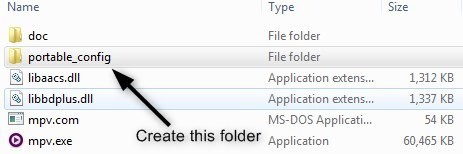
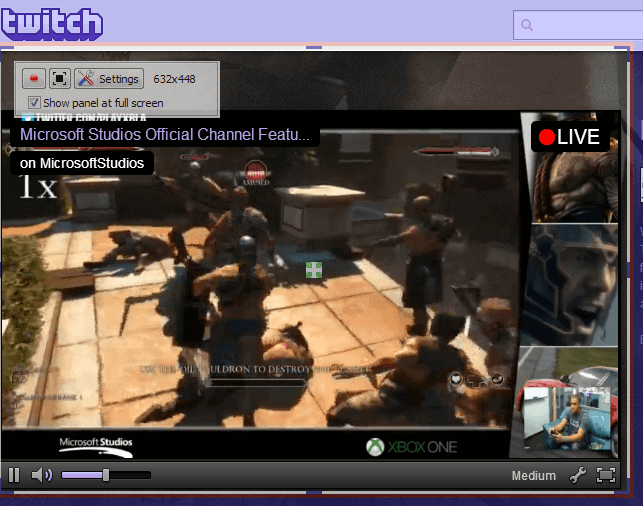
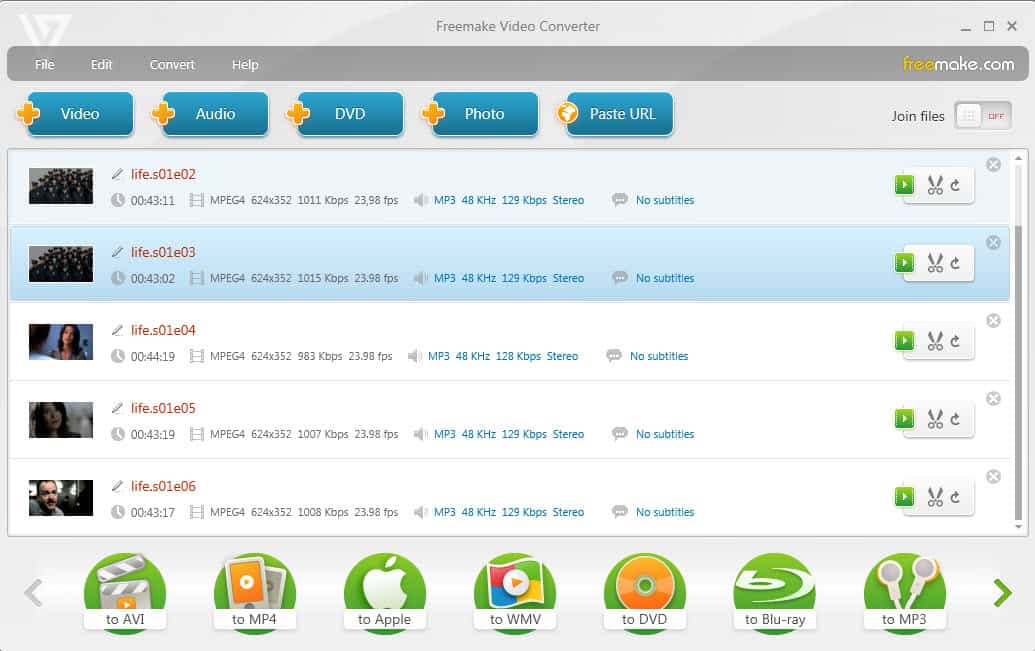












@Reggie and Alek…
…well then, you are invited to check out Linux and all of its programs, I recommend LinuxMint.
LinuxMint can be installed like it was a Windows program, as a shared system (called dual-boot) or to completely replace Windows.
linuxmint.com for information, forums and download.
Yeah, should’ve mentioned that this is a Linux program. I got hyped for no reason, too. :-)
@ Rick: Bummer. I have Win7. I got all excited about this too. But still, lucky for the Linux folk as it looks like a real beauty.
A quick note OpenShot is Linux only or live boot.