Baobab: Disk Usage Analyzer for GNOME

If you are looking for a tool that can give you a graphical, interactive representation of what is taking up all of that hard disk space on your Linux machine, look no further than Baobab. Baobab (also a tree native to Madagascar) is a graphical, menu-driven viewer that allows you to get a birds eye view of what is on your hard drive. It's a tool similar to that of Windirstat and can examine the entire file system or specific directories within the hierarchy. Baobab gives the user real-time updates on any changes to the filesystem and even watches for mounted and unmounted drives (so you can keep a close watch on those precious drives and file systems).
Installation
Surprise! If you are using a modern Ubuntu distribution you should find Baobab pre-installed and located in Applications > Accessories > Disk Usage Analyzer. If you do not find it installed on your machine, you will find it in your standard repository, so just follow these steps:
- Open up Ubuntu Software Center.
- Search for "baobab" (No quotes).
- Click Install.
- Let the installation finish.
Features
- Scan entire file system.
- Scan specific directories.
- Scan remote server.
- View as Ring Chart or Treemap.
Usage
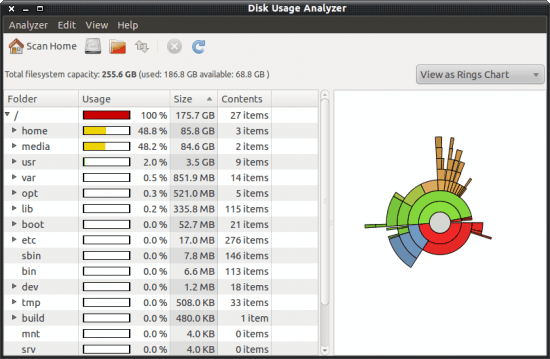
When you fire up Baobab you can immediately initiate a scan by clicking the button associated with the scan you want to run (see Figure 1). If you want to just scan your ~/ (HOME) directory click the Scan Home button. To scan the entire file system click the disk button (second button from left).
Figure 1 shows the results of a full file system scan displaying in a Ring Chart view. If you hover your cursor over a specific ring the details of that ring will appear (really, it only gives you the location associated with that ring). If you hover your cursor over the center circle you will see the details of each ring.
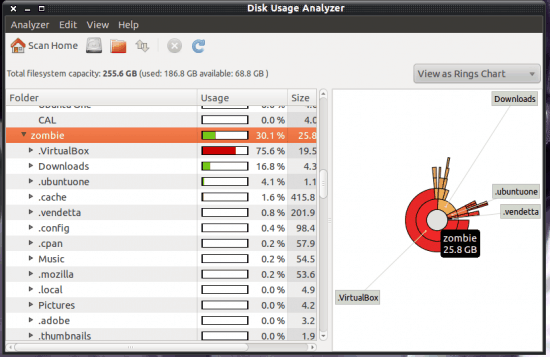
But let's say you want to take a peek at a specific directory on that file system. To do this you can navigate to that directory in the left pane and then select the specific directory you want to view. Figure 2 illustrates the details shown when you hover your mouse over the center circle.
Instead of navigating from the left pane, you can also navigate your file system hierarchy by clicking on the various rings. When you click on a ring you will dive deeper into that ring to reveal sub folders. Once you have reached the deepest child directory the only graphic displayed will be the gray circle.
Scanning a remote folder
To scan a remote folder you click the remote folder button (the up and down arrows) and then walk through a wizard that should be familiar (It's the same wizard you use in GNOME to connect to a server from within the Places menu). Once connected, the scanning process is exactly the same as it is when you run a local scan.
Final thoughts
If you are looking for a tool to help you keep track of how your file systems are filling up, Baobab is an outstanding tool to fill this need. It's simple to use, flexible, interactive, and works well locally and remotely.
Advertisement
















And the same for Microsoft OS: http://www.diskspacefan.com/