360Amigo System Speedup Review And Giveaway [Ghacks Christmas Giveaway]
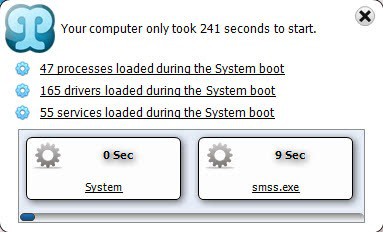
The Windows operating system has been designed to be compatible with a wide variety of computer systems. From slow systems with little system memory to blazingly fast high-end PCs with solid state drives in Raid and 16 Gigabytes of RAM. That's why the system is never optimized after installation, and why tech-savvy users tend to run a series of optimization tasks on a newly installed PC to improve its performance.
360Amigo System Speedup is a PC optimizer for Windows PCs that can perform optimization tasks on it.
360Amigo System Speedup Review
When you start System Speedup for the first time you notice that it pops up a little window that details the startup time of the operating system. Not many optimizers display those information which seem to be taken directly from the Windows startup log. The program lists the number of processes, drivers and services that have been loaded during system start, the time it took to load each and the total time it took to load the PC.
The start screen of the application looks crowded on first glance. System information on the right report realtime PC stats such as the running process count, disk and cpu usage, memory utilization and network flow.
The top menu leads to the core sections of the program which are System Cleaner, System Optimizer and Tools. It is possible to run a system scan right away by clicking on the start scan button. Once done a system status indicator is posted on that page as well.
That scan can take a while depending on the speed of the computer system and if it is the first time it is run. The scan runs a cleanup on the computer using the following four modules:
- Junk Files, scans the computer for files that are no longer needed. This includes the Windows softwaredistribution folder which is usually not deleted by other optimizers. The folder had more than 30k files in it accumulating more than 3 Gigabytes of disk space. It is safe to delete? Yes, it appears so. The only downside is that Windows Update will not have the update information anymore, but the updates won't be installed again and can be uninstalled normally after clearing the folder.
- Registry Cleaner, scans the Windows Registry for errors.
- Smart Defragmenter, SSD users need to disable the feature, everyone else can use it to defragment a hard drive.
- Internet Defense, protects Internet Explorer from tracking cookies, malicious activex contents and websites.
Problems can be displayed in a list with the option to prevent the deletion of files. The junk files cleaner alone found more than 67k files that used more than 6 Gigabytes of disk space on the Windows PC. The majority of files where located in the aforementioned softwaredistribution folder, but it found files in browser cache folders, history folders of Microsoft Office, temp file locations and crash reports.
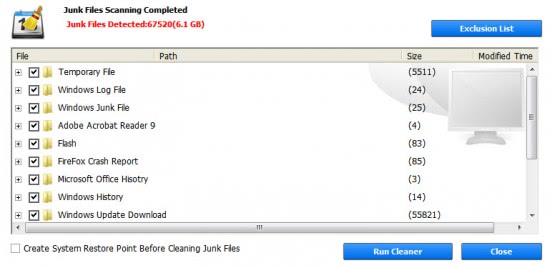
It is possible and highly recommended to create a system restore point before removing files from the system. A click on Repair in the main interface removes the junk files and corrects the Registry errors.
It is possible to run each module separately under the System Cleaner menu.
System Optimizer is the second module of System Speedup. It consists of a network traffic monitor, process manager, service manager, startup manager and the Internet Defense module.
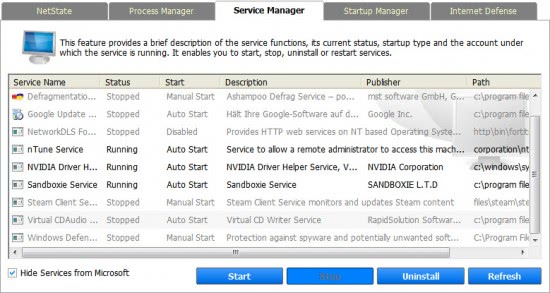
It looks on first glance just like what is offered in all the other system optimizers. But there are a few features in here that are interesting. The startup manager for instance displays not only the usual system and Registry startup locations and the files listed there but also scheduled tasks, browser helper objects, toolbars, codecs and even context menu entries.
Startup items can be removed easily by selecting them and clicking on Remove Item. One needs to be careful though here as it is possible to remove important startup items as well which can have an impact on the system.
The services manager lists all non-Microsoft services by default which reduces the chance for error. It is here possible to start, stop and uninstall services, something that is not possible in the standard Services editor. It is however not possible to change a services startup type.
A right-click on a process, service, file or startup item opens a context menu with options to research the item on the Internet. That's handy.
The tools module offers access to several system related tools, from a hosts file manager and MBR backup tool to a duplicate file finder, software uninstaller, file recovery and network repair tool.
360Amigo System Speedup Verdict
System Speedup offers some interesting features that I have not seen in other programs of its kind. The program could use some light tweaking, for instance a check if a SSD is installed on the system to disable the defragmentation of the hard drive, or the ability to change the startup state of a service in the service manager. All in all it is an excellent system optimizer with a lot of interesting features.
360Amigo System Speedup
We have an unlimited number of licenses which are available on this company page that has been created exclusively for this giveaway. You need to enter your name and email to get the software key and download link on the next page. The giveaway page will be active for the next two days.
Advertisement




















would you please send me the key
This a very goog giveaway. It stil working. Thanks ghacks. :)
Thanks for the giveaway.
thanks you very much, i hope win 1 key !
Actually, recently I’ve found another way to speed up my poor PC, the software “tuneup360”. It’s very easy to handle and of course very powerful, my friends and I all use it now, maybe you can have a try.
Has anyone measured how much this actually speedups the system? Would be really interesting to see independent performance tests, since almost always these kind of programs just removes some files from your disk and some entries from registry.
I suspect that this program (or any other program of this type) cannot make other programs run any faster as such. Only if you have old disk drives that are full and badly defragmented, you may gain some speed improvements with this program. Also, there’s a minor possibility that this program will help, if you have a performance problem because of registry errors. However, in most cases registry errors cannot be fixed by other programs, use system restore instead. Removing left-over items in the registry doesn’t really speed-up the system, although it might help in startup speed in some cases.
Some programs are able to optimize the disk by arranging the folders and files into so called faster area of disk. This strategy in turn requires good knowledge of both your hardware, system and user scenarios and goals – it’s almost impossible to automatize the optimization.
Please read also these:
http://www.edbott.com/weblog/2010/08/windows-tweaking-and-optimization-myths-and-reality/
http://lifehacker.com/5033518/debunking-common-windows-performance-tweaking-myths
ok let me try!
Thanks Ghacks
Thanks Ghacks
Merry Christmass !
Hi
Please, count me in.
Thanks
Thanks, at such a reasonable price I’ll give this a try.
Have a good holiday,
roger.
Thank you Martin.
Would like to have one to try.
Thanks and it is a good program but it does not accept the registration code.
Thanks for the tip Martin.
Just to let you know that CPU usage was intensive when disk defrag option is running.
Windows 7 Home.
Thank you very much and Happy Holidays to everyone !
Very nice giveaway. Thanks Ghacks.
Thanks so much for this.
Very nice giveaway, Martin. Thank you. I’m definitely intrigued by your review and will be trying this app out. Merry Christmas.
Wow !
Thanks Ghacks
Merry Christmass !
Hi
Please, count me in.
Thanks
Thanks Ghacks, is the serial same to everyone, can we instal then uninstal and reinstal sometime laer.
Thanks!
Thanks Ghacks
very interesting, I’ll try to get one license key for this software