System Monitor II Gadget, Display Handy System Information On The Desktop

What's the current cpu load of your PC? How much RAM is used, how much is still free? What about hard drive space?
While you can hit Ctrl-Shift-Esc to open the Windows Task Manager to find out, and click your way around the program to do so, you can also use tools that display the information directly on the desktop.
One of the tools that can provide you with those information is System Monitor II, a gadget for Windows Vista and Windows 7 that displays system information on the computer desktop.
The gadget displays several important parameters by default after installation, including the current memory usage, the used, free and total space of all hard drives, the cpu load of every core, cpu usage and clock. Several graphs display the values in addition to numeric representations.

Some users may want to increase the size of the gadget's display to make it better readable, which can be helpful especially on larger displays. A click on the settings button allows that and a lot more.
The size of the gadget window can be resized to every available size. The value is set as a percentage of the default value. But that's not the only setting and option available in the eight tabs.
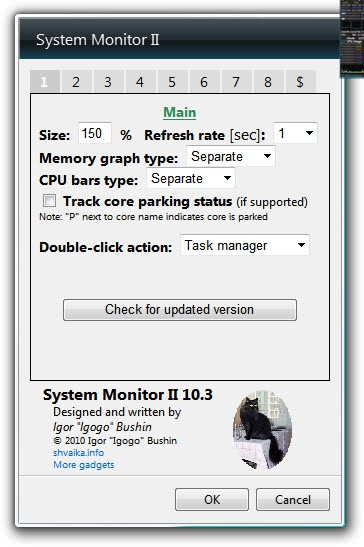
From useful double-click actions to spawn the Windows task manager, to changing the display of graphs, color schemes and interface elements, and enabling additional hardware parameters like core temperatures, users who delve into the options find a lot of useful settings.
It is furthermore possible to hide specific information from the System Monitor II interface which is helpful if space is of the essence or if those values are not necessarily needed.
System Monitor II is a great gadget for Vista and Windows 7. Mainly because it combines the most important hardware information in one highly configurable interface, and because its option to launch the task manager with a double-click. That's really helpful to check a peaking value in the task manager.
The gadget is compatible with 32-bit and 64-bit editions of Windows Vista and Windows 7. The download is available at the developer's website.
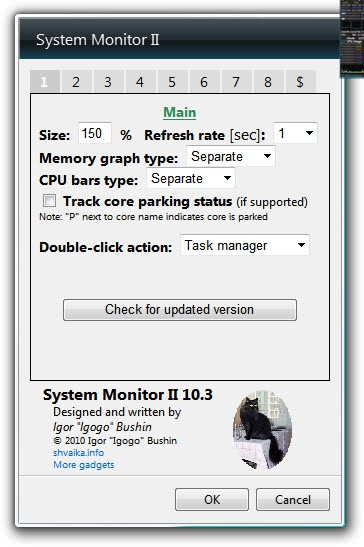


























I used to use that utility, but like SomeGuy, it slowed down my system (Vista 32bit). Now I use SysInfo ( http://bit.ly/1QFk2 ) in my desktop and System Monitor 1.1 ( http://bit.ly/tnQbD ) for my netbook.
Great tip Dan, it is from the same dev. I’m wondering why I do not see memory leaks. Maybe I’m using a new version that fixed them?
That could be the case. I haven’t used that gadget since last year. I also tried another one by Igor called Network Monitor II and it crashed another gadget I was using (Q’s DriveInfo) and also hanged my sidebar!
Leaks memory like a sieve, sidebar was upto 1.2gig! before i wondered were it was all going too….
Otherwise, not too bad….
Strange, no leaking on my side. Stable at 40 Megs, the sidebar that is.