How To Enable Quick Launch In Windows 7
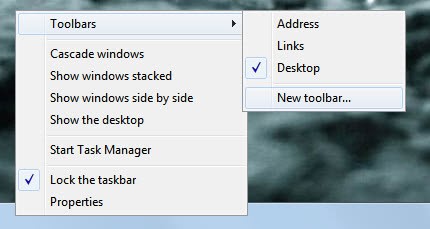
The Quick Launch feature has been disabled by default in Windows 7 by Microsoft. Some users like Quick Launch as a way to quickly start programs from the Windows taskbar. The reasoning behind disabling Quick Start is likely the new Windows 7 taskbar which can be used to pin programs to the taskbar so that they can be launched directly from there.
The main benefit of using the Quick Launch bar is that it takes up less space than the pinned taskbar items. Quick Launch is still available as a feature in the operating system, only that it needs to be enabled by the user before it becomes available.
Here is how the Quick Launch toolbar is enabled in Windows 7. Right-click on the Windows taskbar and select Toolbars > New Toolbar.
This opens a file browser window. Just enter the following folder path into the folder field of the browser and click the Select Folder button afterwards.
%userprofile%\AppData\Roaming\Microsoft\Internet Explorer\Quick Launch
The Quick Launch toolbar is placed next to the system clock and system tray area in the operating system. It displays Quick Launch and clickable arrows. The arrows open the Quick Launch program list, which means that programs can be started with two clicks, a disadvantage over pinned taskbar programs which can be started with one click.
The Quick Launch toolbar can be modified to display only the program icons so that programs can be launched with just one click.
To do that right-click the toolbar again, select Lock Toolbar to unlock the toolbar and remove the two options Show Title and Show Text from the context menu. The Quick Launch bar can be removed again by clicking on Toolbars > Quick Launch.
Besides using up less space on the taskbar, Quick Launch can also be useful if you want to launch programs from the right lower side of the operating system. Since pinned taskbar items are displayed on the lower left side, it may make sense to add some program shortcuts to the quick launch area to speed up program starts.
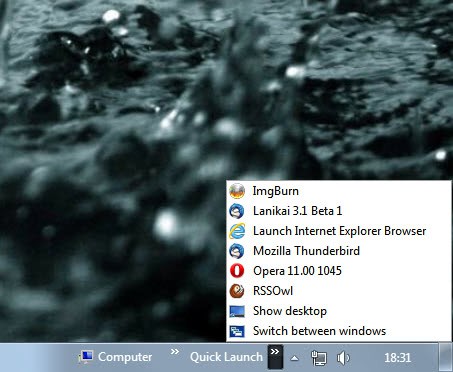


















I hate the new Windows 7 taskbar. In quick launch, I could simply click my ie icon and open a new browser window. Now if I click it, it shows me the windows I already have open. I have to right click and then left click to open new window. It accomplishes in 2 clicks what use to be 1. Also, I am unable to pin shortcuts to programs with startup parameters. I frequently use VBScripts and if I try to pin them to the taskbar, it groups all of them under 1 icon…again causing 2 clicks instead of 1. I think this was a step backwards for Microsoft.
Nice, it helped.
One of the most important features that Quicklaunch has and the super taskbar lacks is that particular websites and folders can be launched with a single click. Clicking the IE icon on the taskbar starts it at the home location only. Clicking a pinned item can start it anywhere, but that takes extra clicks. Programs can also be started with startup parameters. Pinning an item to the IE icon is not the same thing. In fact, IE9 compensates for this by changing the default behavior from pinning a site to IE9 icon to pinning the site directly to the taskbar as if a program by itself. You can already do this with Quicklaunch. But it also works for Windows Explorer too. The IE9 update only addresses IE9. I find it a very useful thing to still have around.
I have my most used programs pinned to the task bar but find the quick launch useful for the second tier, regularly but not as often used, apps. I can live with the onerousness of having to use two clicks rather than one so as to avoid an overcrowded task bar. Having just counted I have 17 icons pinned to the task bar and 14 in the quick launch, and this is after a clear out earlier this week. Now for seldom used programs I have to run to an outrageous three clicks.
I prefer the Quick Launch and used the tweak several months ago when it was posted on the Internet. The screenshot in this tutorial appears to be missing one final step which is to move the arrowed panes over and through each other so that the Quick Launch icons are, as with XP, etc., on the left and the Start Menu items on the right.
It’s totally a user preference much like increasing the value of the thumbnail view to such an extent that I don’t have mini-windows popping up all over the place when multiple programs are open or disabling the silly Action Center icon from appearing.
Ther have been so many changes in W7 that are changes for changes sake. So frustrating and annoying that people have the time to waste making changes that are not needed and ignoring changes that need to be made.
Example .. the show desktop button… What ignorant dumb clot thought that was a good idea??
Yeah…the taskbar does the same thing already.
Just make the icons smaller.
To add other icons just drag the shortcut and “pin to taskbar”.
There is no reason to enable quick launch in windows 7 since taskbar replaces that panel by itself.
But thanks for sharing.