Use byobu for extended features in your terminal window

The Japanese term "byobu" means a decorative, multi-paneled screen that serves as a room divider. You've probably seen them all over the place. When it comes to Linux, byobu is a small software that can be used on top of your standard terminal window to add extra functionality.
What byobu really is is a wrapper script that that launches the GNU Screen application using the byobu configuration. The user will see a strip along the bottom edge of the terminal window that gives a real-time update on various processes. Let's take a look at this handy tool and see what all it can do.
Installation
ISince this is a console based tool, I will show you how to install it from the command line. Here's how it's done:
- Open up a terminal window.
- Issue the command
sudo apt-get install byobu(for Ubuntu) oryum install byobu(for Fedora). NOTE: For Fedora you will have to su to the root user prior to issuing the installation command. - Accept any dependencies that might be required.
Once the installation is complete, you are ready to begin using byobu.
Usage
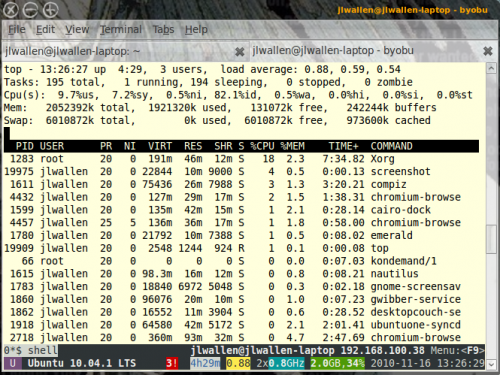
To use byobu, just enter the command byobu from the command prompt. When you do you will see the small strip appear at the bottom of your terminal (see Figure 1).
Figure 1 does show the top command running in the terminal to distinguish between a terminal in use and the byubu portion of the screen. If you end the top command, you will be left with an empty terminal window save for the bash prompt and the byobu strip at the bottom.
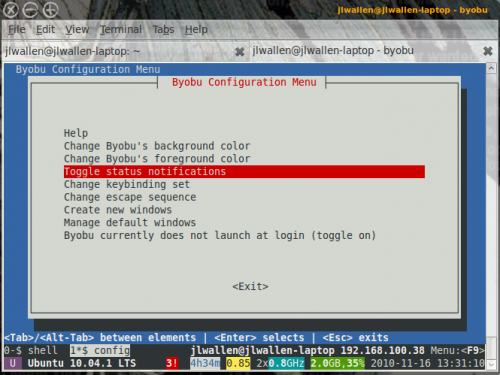
The byobu interface will update in real time and can give you information regarding numerous systems or monitors. You can configure what you want byobu to monitor in the ~/.byobu/status file OR you can simply hit F9 while byobu is running. When you hit F9 you will see the byobu configuration window (see Figure 2). From this window you can configure a number of options. To set (or unset) the notifications you want, scroll down (with arrow keys) to the Toggle status notifications and hit Enter. When you do you will see a simple window that lists all the possible notifications for byobu. Move through the list with your arrow keys and then hit the space bar to select any option you want to include (or not include). Once you have completed this hit the Tab button to get down to the Apply "button" to save your changes. Those changes will be made as soon as you click Apply.
From the main configuration window you can also change a number of features such as fore and background colors, keybinding, escape sequence, and more. You can even add new shells (which are similar to tabs). Once you've added new shells you can more back and forth between the shells by hitting the F2 button to move backwards and F3 to move forward. You can  have any number of shells you want.
Final thoughts
The byobu tool is a very cool way to add extra functionality to the standard terminal window. If you are looking for a bit more from the standard Linux shell, byobu is just what you need.
Advertisement















