How To Add Program Links To Windows Explorer Favorites
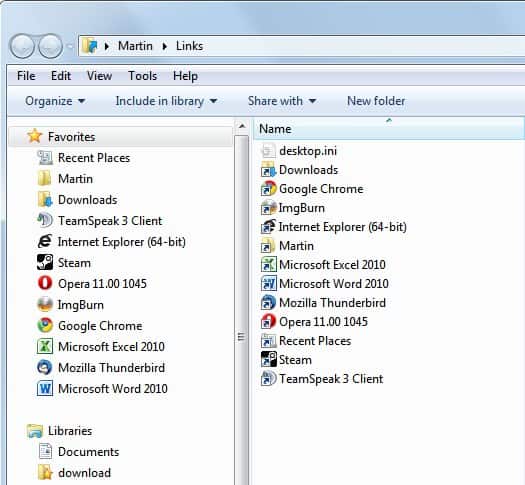
Several elements in the Windows operating system have been restricted by Microsoft. It is for instance not possible to pin folders to the Windows 7 taskbar, or to add programs to the Favorites group in Windows Explorer.
There are however workarounds available that allow a user to do just that. This leaves the question unanswered why Microsoft decided to restrict the functionality in first place.
This guide shows you how to add program links to the Windows Explorer Favorites group. Take a look at the following screenshot to see how this looks like.
It is possible to drag folders but not applications to the Favorites group. That's a limitation that some users want to override. If you try to drag a program to the Favorites group you get the notification that it cannot be placed in the Favorites folder.
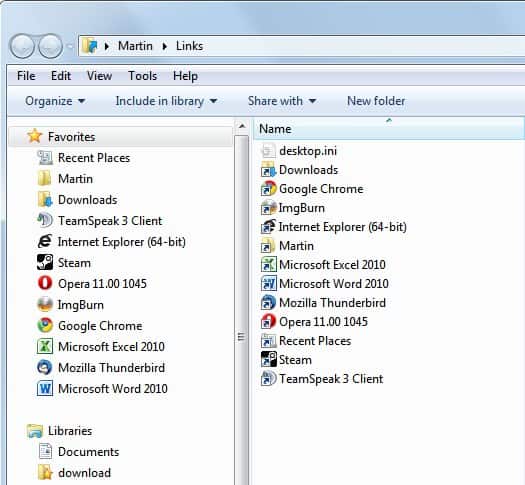
Here is how you can bypass this restriction. Open C:\Users\username\Links in Windows Explorer, or press Windows-R, type %userprofile%\Links and hit enter. Here it is possible to place program shortcuts in that folder in Windows Explorer. All you need to do to add programs to the Favorites group is to drag and drop program shortcuts from the start menu, desktop or another Windows Explorer location to the folder.
The program links appear right away in the sidebar, so that the programs can be launched directly from within Windows Explorer. This works for all program links and even standard files. The perfect place to add a document or file that you work with on a regular basis.
Update: You may need to create shortcuts if you do not have one available for a program that you want to add to the Favorites. This is done with a right-click on the program icon and the selection of create shortcut from the context menu.
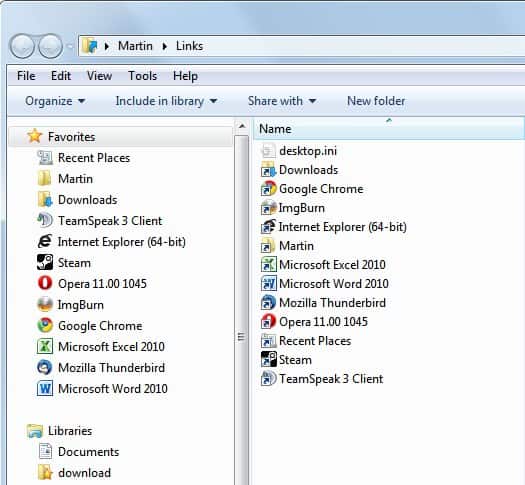



















Quite helpful. Now if I could just remove all the internet links without destroying my browser favorites, I’d have a useful Favorites list. I’ve been waiting years for someone to write an Explore extension that does just that: Let ME choose my favorites list. Maybe one exists?
Martin, this is very useful.
Thanks for sharing
Translated with credits