AVG Free Resource Usage Woes
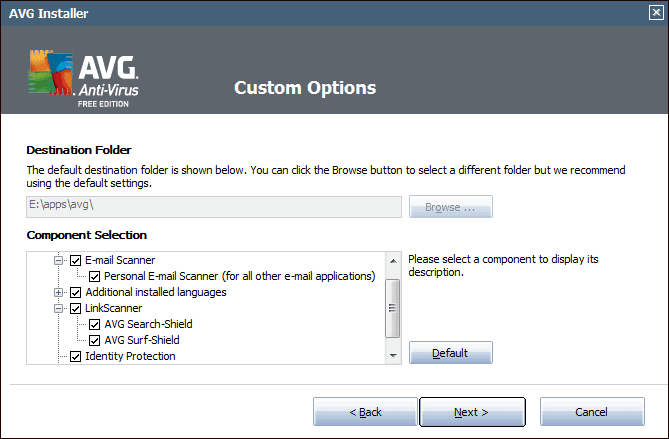
Jojo mailed me yesterday with some interesting information about AVG's latest free antivirus software. I could not believe it at first, but confirmed it after installing AVG Free on a test system. Basically, Jojo mentioned that AVG was running eight background processes after installation, and that it's size of installation was exceeding the 500 Megabyte mark, with the majority of that installed on the system drive, regardless of the drive selected during installation.
That did not sound well, and it frankly reminded me of Nero and how the company turned a lightweight and excellent CD and DVD burning software into an overweight beast.
AVG 2011 Free can be customized before installation. Doing so provides options to install it on a different drive, or add and remove features from the program before installation. If you remove features you are likely to end up with a lower size on the computer's hard drive and less background processes. For the sake of this article though, I have decided to install all suggested modules. I did however select an installation directory on another system partition and decided to remove the AVG widget from the installation. The widget basically offers options to quickly run a scan and see if the system is protected, nothing that you cannot find out by clicking on the AVG icon itself. And AVG will notify you if it encounters problems.
Lets take a closer look at the components that are installed by AVG Antivirus Free:
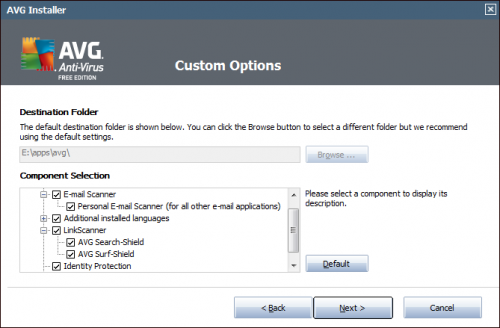
- Personal E-Mail Scanner: Monitors email clients using POP3, SMTP and IMAP for phishing and spam.
- LinkScanner: Blocks dangerous websites in browsers automatically, and checks links on popular search engines such as Google and Yahoo.
- AVG Search-Shield: Compatible with Google, Yahoo, MSN and Live search engines, displays safety information about search engine links.
- AVG Surf-Shield: Protects users from drive by downloads and other exploits: Selected by default.
- Identity Protection: Monitors the way programs behave on the computer, blocking any activity that could lead to ID theft.
AVG downloads roughly 130 Megabytes during installation, if the offline installer was used to install the antivirus software.
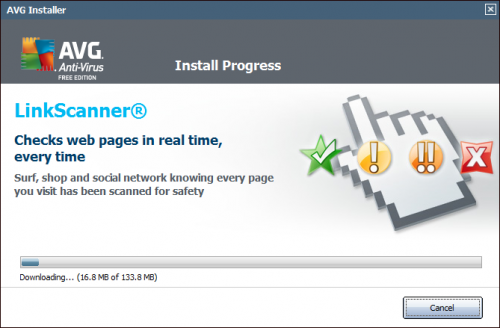
The size on the hard drive however turns out to be more than that. The AVG installation folder on the hard drive will use roughly that size alone. What's puzzling is that AVG creates another folder on the system drive, regardless of the selected installation path. This additional folder is located in Users\All Users\AVG10 on Windows 7, and uses 302 Megabytes on the hard drive. That's a lot. Most of the space is taken by the SetupBackup folder. I assume that folder is there to prevent the user from having to download the setup files again when making changes to the antivirus software. It takes up 223 Megabytes on the system partition. The second biggest folder is the update folder with a size of almost 70 Megabytes.
It is definitely not a good practice to store files of that size on the system partition, especially not if the user has selected a different partition for installation of the software. At least a notification should be displayed to inform users of this fact.
If you take a look at the system processes you may be in for another shock. On the test system, AVG was using six background processes all the time. Jojo even mentioned eight processes on his system. Lets take a look at their names and their functions:
- avgchsva.exe: AVG Cache Server Process, the process is apparently used to cache all system files in the background. avgchsva.exe will minimize its system resource usage after the cache has been populated, but keep on running nevertheless.
- avgcsrva.exe: The core scanning module of AVG.
- AVGIDSMonitor.exe: AVG Identity Security Monitor process. Monitors processes and behaviors in realtime.
- avgrsa.exe: AVG Resident Shield Service, scans files as they are copied, opened and saved, and if a threat is found forbids the activation. It also provides vital protection for the system areas of the computer according to AVG.
- avgtray.exe, AVG Tray is monitoring application over all AVG components and is responsible for showing pop ups by AVG (email scanning, computer scanning, Resident Shield / LinkScanner detections, etc.).
- avgui.exe, likely linked to the graphical user interface of the AVG program.
Another annoying thing is that it is not possible to reduce the number of processes by disabling features of the program. I would expect that disabling Identity Protection would remove the AVGIDSMonitor.exe process. This is apparently not the case.
The processes do not seem to be using lots of resources, at least not when they are idle. The biggest idle processes are avgui.exe followed by AVGIDSMonitor.exe and avgtray.exe.
The biggest problems that I see are the massive size of the setup and update files on the system partition, and the number of running background processes.
What's your experience with AVG's latest antivirus software? Let us know in the comments.
Advertisement


















folks, well, I have been using AVG for 3 years on various computers, with 2011 on one desktop and AVG 9 on the rest (desktops and laptops). So far it looks fine to me, except that the cache server keeps reading disk, causing the hard drive light blinking frequently. One the Win 7 laptop which I am using right now, the system resource monitor actually show a total of 13 avg related processes running in the background, much more than the 4 shown in Task Manager. Regarding the memory AVG 9 is using, it is only 7MB in Task Manager whereas it adds up to a few hundred MB in the Resource Monitor. (I have 4 GB mem, win 7 x64. You will also find a lot more service related processes in the Resource Monitor, which never show up in Task Manager). I want to keep my system config stable. So for now, I will keep my AVG until it becomes untolerable. So far so good. (I did install Avast in another new laptop instead of AVG though.)
I am so pissed. I was using AVG 9 for the past year and have been happy with it, then I upgraded to version 2011 (v10.0.1170). What a huge mistake. It is running my hard drive constantly, and even if I turn off almost every option, to where the system warns that I am no longer protected, it still has my hard drive running constantly. I can’t stand listening to that constant chatter. I will have to UNINSTALL it and find something else. AVOID THIS CRAP!
I’ve been an AVG fan for years, but the new version of AVG11 is just silly. It uses over 200 megs of RAM to do nothing.
If I actually ask it to do something, such as a virus scan, it becomes sulky and runs Windows out of memory, which is pretty funny considering that we’re starting with several gigs free (not including swap space), so it must be using ~12 gigs of memory. That’s just broken.
I hate to see it go, especially since it rates high in new AV tests, but what good is a malware-free computer if the anti-virus software renders you unable to actually use the computer?
I had AVG on the family netbook.
(I run NOD32 on my PC.)
I was noticing sluggishness with the recent AVG update.
And, I couldn’t figure out how to control it — it was popping up unbidden.
Uninstalled.
As we speak, I’m running a Panda AV check, and it’s found 29 files it thinks are infected. Some *may* be false positives, but it’s likely that at least some are legit virii that got by AVG.
Turns out that they were all tracking cookies — no active viruses.
(Which is reassuring, ’cause I do try to practice safe computing — tho’ at times it’s fiendishly difficult to get the condom over the keyboard.
Been happily using AVG free for a few years. The latest version is bloated with garbage. It was also making the system process in task manager go crazy and eating up a ton of memory. Bye bye AVG 2011.
I just uninstalled AVG2011 Free from this 1.4Ghz 1Gb memory Compaq this morning. I’ve been a user of AVG Free since 5.0, but this is where I bail out.
I don’t care how much disc it uses, and memory usage doesn’t seem to have gone down much since I pulled it. But it was running ten processes on my m/c, and there seemed to be always one or another AVG process above the System Idle process in Task Manager sorted on CPU usage. With all the AVG processes, the laptop was ‘Idling’ with around 70% CPU consumed most of the time.
That’s just ridiculous.
In AVG9, there was a pre-indexer taking wildly more time and resources than AVG would admit to, and driving lots of people crazy, but at least you could disable it.
It looks like AVG ignored the rumbles over this, and made AVG2011 even worse.
So bye-bye AVG; I now have MSE – usage 5%, machine about three times faster, subjectively.
AVG sucks now! Starting with AVG 7 it become bloatware!!! Good bye!
I probably installed AVG on 5,000 client PCs over the years. Thankfully it’s easy enough to remove with a simple batch script.
Removed on all clients PC and installed Microsoft Security Essentials and everyone is much happier!
wtf, man, be a lil bit more critical. What means it sucks?? just cuz of some memory higher usage?? Windows security essentials aren’t the best analogue for AVG, you will certainly return AVG to your customers or whatever, you will see, lol. A major virus or trojan on a PC with win essentials will burn it down.
For those complaining of performance issues with AVG, one of their tasks is the CACHE server. The cache server is constantly working and is probably the root of some problems.
BUT the cache server is (according to the help file), used only during system scans. If you don’t run scans that often (like me), you can disable it in the Tools|Advanced settings|Cache server.
I have disabled it and I do notice my computing response to be a little better.
“What’s puzzling is that AVG creates another folder on the system drive, regardless of the selected installation path. This additional folder is located in Users\All Users\AVG10”
If you find that puzzling, perhaps you should take up reviewing something else, like dog food. EVERYTHING (with rare exception) writes stuff in this location and AVG isn’t alone in this practice. Just look at what Adobe Reader dumps in there, especially after a few updates.
I have AVG 2011 Free (sans email scanner) running on a 1GHz P3, 1GB RAM, 500MB HD laptop. It’s running smoothly and I notice a bit of a slowdown only on the Web sites bloated with all that worthless social/ad/tracking crap. And I attribute the slowdown to AVG doing its job checking that junk as it’s rendering.
On that laptop and my 3GHz dual core desktop (both XP, SP3, 32 bit) it’s running just fine along side Malware Defender and Zemana AntiLogger and Firefox/Sandboxie. With Malwarebyte’s Pro on the desktop, too.
AVG 2011 doesn’t deserve the slams it gets from the unfortunate users who just don’t know any better, not that it’s their fault.
Wodan wrote: “I have AVG 2011 Free (sans email scanner) running on a 1GHz P3, 1GB RAM, 500MB HD laptop.”
I think you meant 500GB hard drive there. If it were 500MB, AVG would’ve filled the whole thing up all by itself. ;-)
Wrong Wodan.
AVG is using the wrong folder for its garbage on the system drive. That is one of the problems.
They are using C:\Documents and Settings\All Users\Application Data\AVG10. No one else using this folder(I have about 25 top-level folders inside this folder), consumes more than 2MB of space. AVG uses 324MB on my system!
IF they want to dump junk on the system drive, then it should be in C:\Program Files. But it is my contention that there is no reason for them to ignore the folder I specified for install and for them to hard code their own favorite location. When I posted about this on the AVG forums, the AVG responder tried to give me some BS about this being the MS recommended location.
Furthermore, it has never been clear why AVG requires 8 separate processes to be running concurrently. Why not make threads under one or two processes? To me this plus the loading of the system drive is just poor development.
Note that I am not complaining of performance issues. AVG doesn’t seem to cause me any slowdowns.
I uninstalled AVG about a month ago because it sucked the life out of my Windows 7 machine and I couldn’t find a way to control when the background processes ran. I’ve been on the lookout for a replacement.
Traded AVG for Avast a couple of years ago. AVG was a horrid monster then. After uninstalling it, my computer sang along like it was new again. Later, I read that AVG had improved but Avast was so good to my system I wasn’t interested. I’m not surprised to learn AVG is gobbling system resources again (IF it ever quit).
They should throw it all out and start over from scratch.
P.S. I tried Nero once too. Aghhhh! Son of AVG.
btw i’m not using web shield and p2p shield in avast,which would probably add some few MB,i don’t think they are necesary
41Mb it’s not that much.After reading Martin’s review i thought it would be 100 MB at least :-)
I have avast and it uses 22 mb for the resident shield and 4 mb for Avast Ui .
I’m also interested in low resource usage when it comes to av’s becouse i don’t think there is other difference between them…. each one of the top AV’s detection rates are very close so the lightest stays on my PC..
till now the lightest Av’s i tried are norton,avira ,nod32& avast.
I recently upgraded and after seeing your article had a look to see what processes I had running – and the total is 9. Between them they chew up around 41Mb of memory while idle – that’s ridiculous! Time to look at MS Security Essentials again I think.
I just checked the amount o f RAM that MS Security Essentials uses on my XP system when idle and it is also around 40 MB, but I’m happy with the quality of protection that I’m getting from it
i was beginning to notice that AVG was becoming a drain on my computer. when things have started to bog down lately, it is either dropbox or some AVG process going psycho in the background. believe me, i’ll sacrifice a little protection for better performance. i do not put extra RAM in my computer so programs can go hog-wild with whatever they wish.
Oh, that’s bad. Now I have to recommend my family not to use this product. It was good at first, too.