Clean up Gconf database with GConf Cleaner
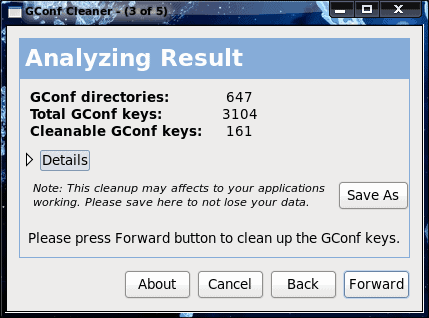
If you are a Windows user you are probably accustomed to cleaning up your registry on a regular basis. Adding and removing software can leave behind unused or corrupt entries in the registry which, in turn, can cause system irregularities or, worse, cause a system to not run.
GNOME has it's own flavor of the registry, GConf. GConf contains all of the keys associated with schema that combine to configure the whole of GNOME. There are times when you might remove a piece of software that leaves behind keys or, for some reason, a key is there but not associated with a piece of software. If this happens you might want to clean up your GConf data. Fortunately there is a tool just for that purpose. In this article I am going to show you how to clean up GConf with GConf Cleaner.
A word of warning
GConf Cleaner is VERY slow in development. And, like in Windows, you will want to make sure you follow the steps for backing up your GConf database.
Installation
Installation is very simple. Just follow these steps:
- Open up the Add/Remove Software tool.
- Search for "gconf" (No quotes).
- Mark GConf Cleaner for installation.
- Click Apply to install.
- When finished, close the Add/Remove Software tool.
You are now ready to begin the cleaning process.
Usage
GConf Cleaner is a GUI tool. To start the process click on Applications > System Tools > GConf Cleaner. This will begin the wizard that will walk you through the process of cleaning your database.
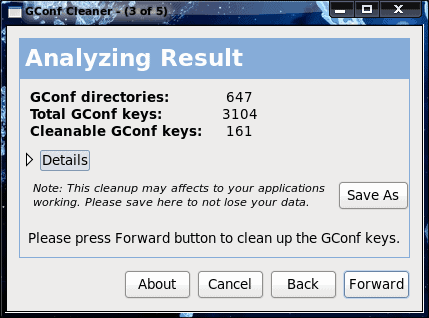
The first window in the wizard is just a welcome screen that tells you what is going to happen. Just click Forward on that screen. When you click Foward GConf Cleaner will analyze your GConf database and reveal the results in the next window (see Figure 1).
Before you click Forward, you will want to first save a copy of your current database. To do that click the Save As, give the current database a name, and save it in a directory that you will remember.
Once you have saved a copy of your database click Forward to continue on. GConf Cleaner will then very quickly clean up your database and then show you the results of the cleaning in the final window. You can then click Close to finish the process.
Restoring your database
Let's say, for some reason, the clean up renders GNOME unusable. Should this happen there is a built-in tool that will allow you to restore your backup. This is done from the command line, so you would need to either log into a different desktop environment (or window manager) or log into console only. When you have access to a terminal window issue the command:
gconftool-2 --load BACKUPFILE
Where BACKUPFILE is the explicit path to the backup you created.
Final thoughts
Always remember, when you are playing around with the GConf registry, to make a backup copy. Although messing up the GConf database will not render your machine useless, it can render GNOME useless, so you want to be careful. The same goes with GConf Cleaner. But you will find that GNOME can run much better after a good cleaning with this tool.
Advertisement
















You really want gain any speed improvements from this since all you are doing is removing af few entries in a XML file. So this would more be if you tinker alot with the gconf and don’t like it being messy…
And as stated so ofte nbefore you CANNOT compare the windows registry and gconf…
the bloat that is the microsoft registry database cannot be compared to those small xml text files that is the gconf!
To quote Futurama “Does not compute!”
any guarantee about this trick?