Working with KDE desktop effects

So you've followed the latest series on KDE 4.5 (see Ghacks KDE 4.5 content) and you are now using the spectacular latest release from the KDE team. You want to use Compiz, but quickly realize that it is not necessary as KDE has it's own built-in compositing effects. What you will find is that the built-in KDE compositing is not like Compiz  - but it is comparable and much easier to use. And the fact that it is built-in, ensures you will have less issues with integration.
In this article I am going to introduce you to the KDE Desktop Effects manager and how to use it to make your KDE desktop experience as sleek as it can be.
Installation
Fortunately there will be no installation. So long as you are using one of the more recent iterations of KDE (such as 4.4 or 4.5 - though I highly recommend you upgrade to 4.5) you will have this feature available to you.
Launch the settings tool and begin your journey
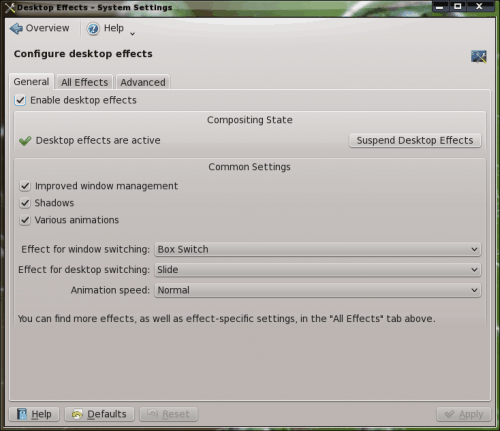
In order to launch the KDE Desktop Effects tool click Start > Computer > System Settings to open up the System Settings tool. Once you have that open look in the Workspace Appearance and Behavior section and click the Desktop Effects button. With that window open (see Figure 1), you are ready to go.
The first step is to enable the effects. To enable the effects all  you have to do is click the Enable desktop effects check box and then click Apply. This will immediate enable the effects. You are now ready to begin configuring.
General
On the General tab you can configure some important effects. You will want to leave the Common setting check boxes all checked and then you can set your effect for Window and Desktop Switching as well as animation speed. The Desktop Switching is comparable to how you switch in Compiz. If you select Desktop Cube Animation, as you would expect, you have an effect similar to the Compiz Cube.
All Effects
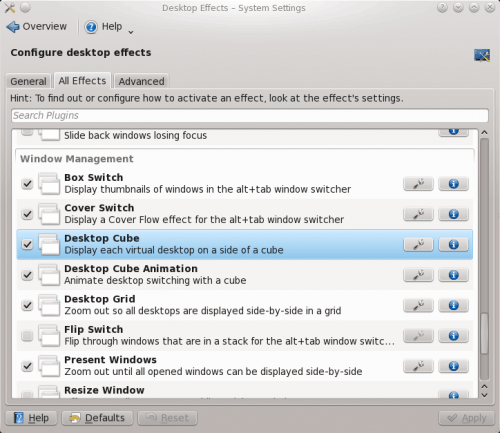
This is where you can really get granular with your effects (see Figure 2) . What you will want to do is scroll around until you see an effect you want to enable. To enable the effect check the check box to the left of the effect name. To configure the effect click on the "wrench" button to the right of the effect name.
Let's take a look at the Desktop Cube configuration. To configure this click on the "wrench" button associated with Desktop Cube. In this new window (see Figure 3) you can configure the Appearance, Opacity, and Activation (short cut key combination) from the Basic tab and Caps, Additional Options, Zoom, and Sphere Cap Deformation from the Advanced tab.
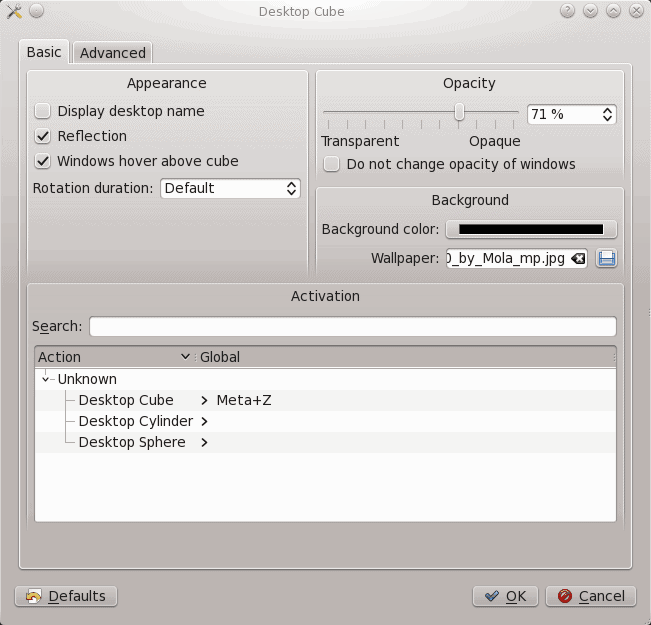
Final thoughts
For some, the difference between the built-in KDE effects and Compiz are minimal. To others, however, those differences are enough to keep them using Compiz. My experience has shown me that Compiz still seems a bit more stable than the newer KDE desktop effects. But there are some KDE desktop effects that might very well make you switch. I personally have switched my KDE 4.5 desktop over to using the built-in effects. The only drawback, from my perspective, is the inability to use Emerald as the window decorator. So if you are happy with the KDE window decorator then you should certainly make the switch from Compiz to the KDE Desktop Effects.
Advertisement
















F.Y.I. KDE4.5 has broken the desktop effects for certain hardware that used to work with 4.4 (e.g. mine). There’s a fix coming, and I can’t wait.
Meanwhile, I’ve reverted to Compiz, and although I prefer the integration of kwin’s effects with the rest of KDE, it’s interesting to note that Compiz’s effects still feel a little smoother than kwin’s. Not enough so to stick with Compiz under KDE, but you’ve got to give the Compiz team credit for doing a great job and leading the way.
> To others, however, those differences are enough to
> keep them using Compiz.
The differences have been enough to keep me FROM using Compiz. I never understood what was so grand about the bolted-on effects when the native window manager could do similar things.
I second the ‘Thank You’ about the recent run of KDE articles. While I’ve used KDE for years now, it is nice to see more articles about it, and see more people using it.
Thank you for all your articles on KDE. they are very helpful to all of us who have recently switched to KDE. There are so many powerful new features in KDE it is sometimes quite hard to discover them all and see how they work and how you can use them effectively and to their fullest potential. Your articles help a lot with that. So thanks again!
Have you tried the Aurora window decorator’s themes? These are not shipped with the default packages but you can browse and install them with Get New Themes in the windeco config page. They are SVG-based and can feature transparent areas like Emerald themes.