Vista Switcher, Better Windows Alt-Tab Management
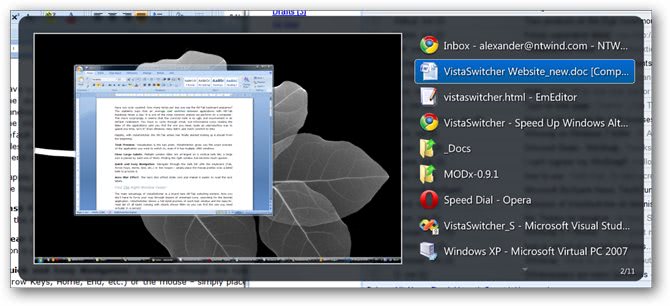
I sometimes have the feeling that I have written about a specific software, but when I try to find the article the search ends up empty. Vista Switcher looks familiar to say the least, but a search did not reveal any hits on Ghacks (it does look like Alt Tab Thingy, a tab management software we have reviewed)
The software is a alt-tab feature replacement for Windows. It replaces the standard Alt-Tab task switcher, and adds some cool functionality to it.
For starters, pressing Alt-Tab after installing Vista Switcher and making sure it is running displays larger preview images of the selected task, and a task listing that is excellent to work with.
Users can still cycle through all open tasks by pressing the tab key, or Shift-Tab key, and Vista Switcher will automatically display a preview thumbnail of the active tasks.
The mouse can be used as well in addition to the keyboard to select a task from the list. The application supports scrolling through the open tasks with the mouse wheel, or by directly placing the mouse cursor on a listed task row.
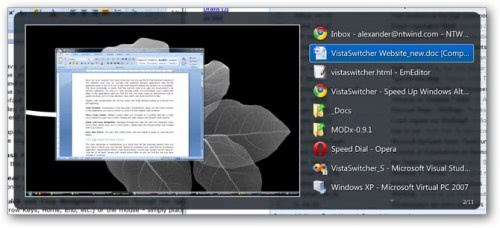
Vista Switcher in addition to that adds the new keyboard shortcut Alt + `to the Windows system. This can be used to cycle through all open windows of a single application, for instance through all Word or Excel documents.
List of all hotkeys
Alt + Tab Switch between open windows
Alt + ` (Backtick) Switch between open windows of a single application (for example, MS Word documents or Explorer folders)
Ctrl + Alt + Tab Switch between open windows on the current monitor (monitor with the mouse pointer or active window)
Win + F12 * Show the list of all open windows ("Sticky" mode)
Win + F11 * Show the list of open windows of the active application ("Sticky" mode)
Task List Navigation
Arrow Keys,
Page Up, Page Down,
Home, End Navigate the task list
` (Backtick) Navigate to the next window of the selected application
1, 2, ..., 9, 0 Select the task number 1, 2, ..., 9, 10 (hold down the number key for a while to switch to the selected task)
Shift + Arrow Keys Select the current task and navigate the list
Insert, S Select the current task and go to the next
Backspace, D Deselect the current task and go to the next
A Select all / Deselect all
Delete Remove selected task(s) from the list
Windows Management
Space, Enter Switch to the selected task
F2, M Minimize selected task(s)
C Cascade selected tasks on the desktop.
V Tile vertically selected tasks on the desktop
H Tile horizontally selected tasks on the desktop
F6, < Restore selected task(s) F7, > Maximize selected task(s)
F4, X Close selected task(s)
F8, T Terminate selected task(s)
Other
F9, - Sort the task list by title
F10, + Sort the task list by application (groups on the taskbar)
E Explore the EXE path of the selected task
P Open the Preferences dialog
App (or Menu) Show the context menu
As you can see, there are lots of helpful shortcuts. Tasks can be activated by pressing their reference number on the keyboard, they can be sorted, terminated, their windows maximized or their root folder opened in Windows Explorer.
The preferences offer options to change some of the behavior of the program. Here it is possible to disable the autostart of the program, change the way the items are shown in the task list including the ability to disable the preview thumbnail, configure multi-monitor system support or define exclusions.
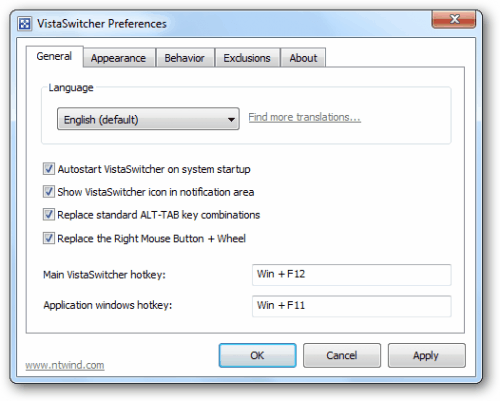
Best of all, Vista Switcher is offered free of charge, and unlike its name suggests compatible with 32-bit and 64-bit editions of Windows XP, Windows Vista and Windows 7.
Advertisement




















works great!
I just Alt+Tab, either use the arrow keys or move the mouse to go to prog I want to switch to.
Yea, I have a newsletter I write once monthly, I recognize the phenomenon of thinking so much about something that when you mention one topic you feel like you already written about it several times.
I recognize that its not really important though because of all the new people wanting to read it again. Hopefully better written this time.