Installing and using Xfce 4
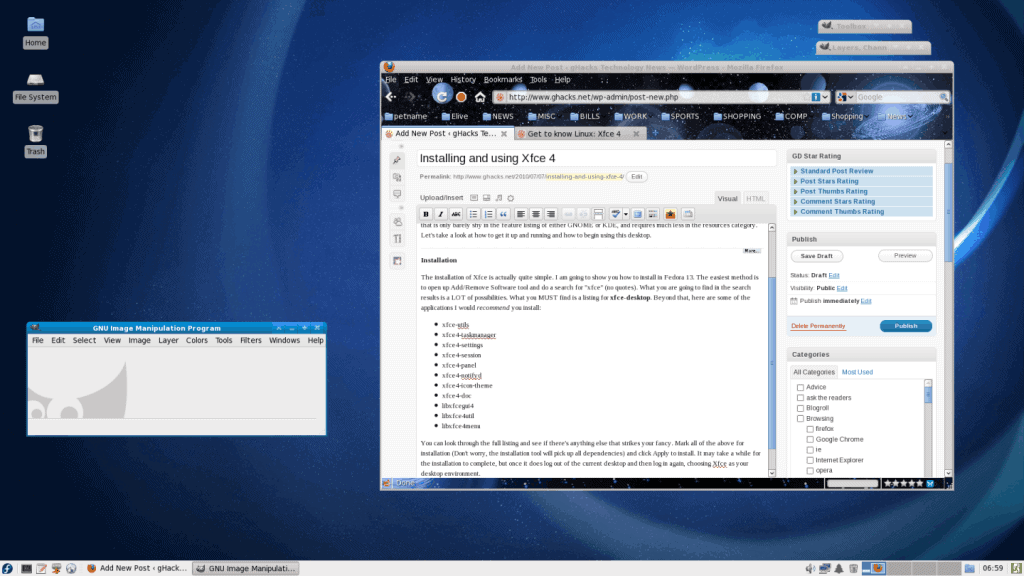
I don't spend much time, or give much love to the other Linux desktops here on Ghacks. Well that's going to change. In the next few weeks I am going to focus on some of the "other" window managers...not just "introductory" articles, but usability articles and more.
I am going to start by showing how to install and start using Xfce 4. I have already introduced this lightweight window manager way back in my article "Get to know Linux: Xfce 4". That article only skimmed the surface of a window manager that is only barely shy in the feature listing of either GNOME or KDE, and requires much less in the resources category. Let's take a look at how to get it up and running and how to begin using this desktop.
Installation
The installation of Xfce is actually quite simple. I am going to show you how to install in Fedora 13. The easiest method is to open up Add/Remove Software tool and do a search for "xfce" (no quotes). What you are going to find in the search results is a LOT of possibilities. What you MUST find is a listing for xfce-desktop. Beyond that, here are some of the applications I would recommend you install:
- xfce-utils
- xfce4-taskmanager
- xfce4-settings
- xfce4-session
- xfce4-panel
- xfce4-notifyd
- xfce4-icon-theme
- xfce4-doc
- libxfcegui4
- libxfce4util
- libxfce4menu
You can look through the full listing and see if there's anything else that strikes your fancy. Mark all of the above for installation (Don't worry, the installation tool will pick up all dependencies) and click Apply to install. It may take a while for the installation to complete, but once it does log out of the current desktop and then log in again, choosing Xfce as your desktop environment.
The desktop
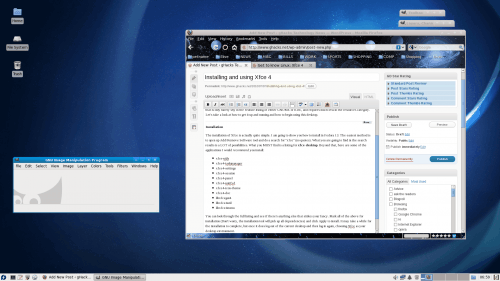
When you log into the latest Xfce you might be surprised to see that it looks like a standard: Complete with a panel, icons, notification area, and more.
Let's take a look at some of the features of the Window Manager as the Window Manager (xfwm4) is what you will do much of your interaction with.
The Window Manager
You will be surprised to know that Xfce is not a Window Manager. Xfce is a Desktop Environment. The Window Manager that controls the drawing function of windows is xfwm4 and is a very stable, very lightweight WM. If you look at the upper right corner of each window in Xfce you will notice four icons. From the left to the right they are:
- ^ Roll up.
- - Minimize
- + Full screen
- X Close
Very simple. The Window Manager is configured in two places. The first place is Start > Preferences > Window Manager where you can configure the style, keyboard, focus, and advanced features. I, for one, always like to change the default focus model to "focus follows mouse" as well as set the autoraise. These are always the first things I change when using a new desktop.
The second location for configuring xfwm is Start > Preferences > Window Manager Tweaks. This configuration tool allows you to "tweak":
- Window cycling (using <Alt>Tab).
- Focus
- Accessibility
- Workspaces
- Placement
- Compositor
That's correct! Xfce 4 has compositing built in. And in our next article, we'll take a look at that and other "tweaks" you can have fun with in the Window Manager Tweaks tool.
Final thoughts
You will be surprised how well Xfce 4 works. It's amazingly fast, user-friendly, and has some bells and whistles you would think only came with bigger Desktop Environments. I hope you enjoy our little exploration of Xfce 4. And who knows, maybe it will wind up your desktop of choice?
Advertisement















I think that what you said was actually very logical.
However, what about this? suppose you added a little information?
I mean, I don’t wish to tell you how to run your blog, however what if you added a post title that makes people desire more? I mean Installing and using Xfce 4 – is a little vanilla. You ought to glance at Yahoo’s front page and note how they write
article titles to get people interested. You might add a video or a related picture or two
to grab readers interested about what you’ve got to say. In my opinion, it might bring your posts a little livelier.
Quality content is the secret to interest the
viewers to go to see the web site, that’s what this web page is providing.Scandal Season 2 Episode 7 Free Stream
Is it possible to have on the left corner of the window an icon to activate the “sticky” option?
Go to menu ->settings->windowmanager and you can drag the stickiness button from the box labeled ‘hidden’ to the title bar right above it. It should show up right away on your application title bars.
Note this may depend on the style of title bar you have selected. Experiment to your taste.
You may also need to install the settings manager xfce4-settings.
cheers
emk
An in-depth look would be to compare XFCE4 on the various distributions – not just one. Check the integration, over all feel, ease of use, etc.
xcompmgr ftw :)