Make the most of your tablet with My Paint
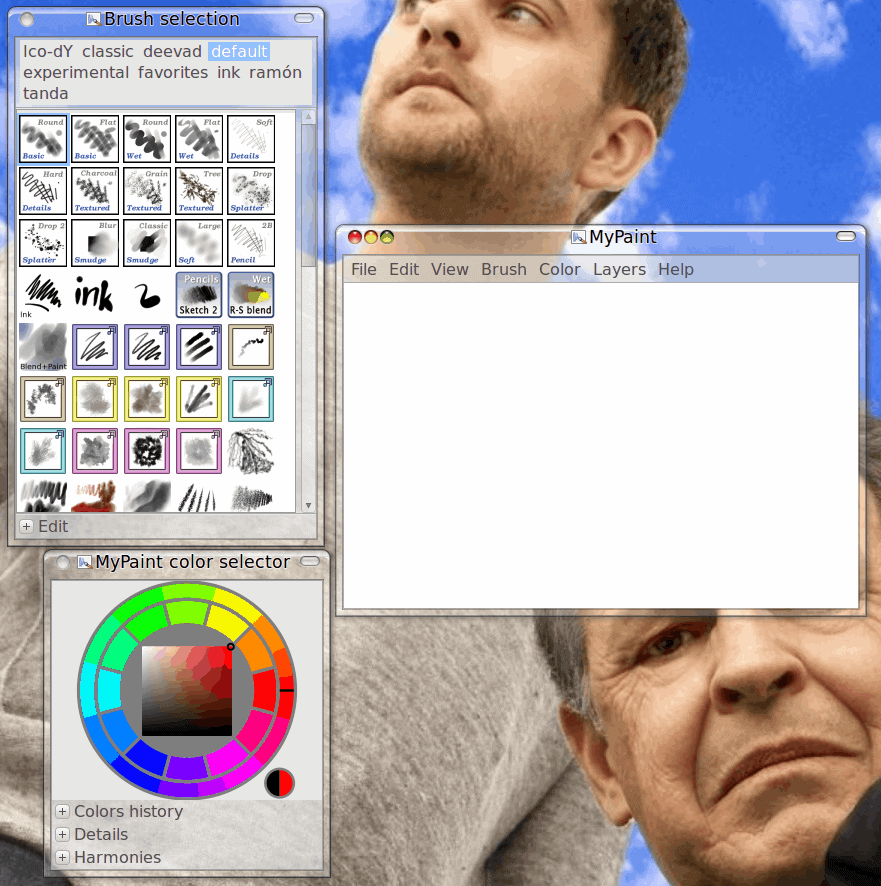
If you use Linux, have a tablet (or a pen/tablet addon), and want a graphics tool designed specifically for that device, you need to take a look at My Paint. My Paint was designed to be used with these tools to keep the interface out of the way (unlike The GIIMP) and offer a collection of brushes unlike any other graphics application. It supports features specific to tablets such as pressure sensitivity and tools geared toward artists like charcoal and ink brushes, various smudges, and blends.
In this article I will introduce you to the My Paint application and show you just what this tool can do with little effort placed toward training with the application.
Vs. The GIMP
As you may (or may not) know, I am a big fan of The GIMP. The GIMP is the flagship open source graphics application and has been for many years. But The GIMP is not always the right tool for the job. In fact, many people will have already discovered that The GIMP very quickly makes itself clear that it is not geared toward tablet PCs or tablet artists. My Paint is not an "image manipulation" program (as is The GIMP). My Paint is designed for images to be created form scratch. Â For manipulation work (touch ups, filtering, color adjustments) you would need to employ a tool like The GIMP.
My Paint is ideal for graphic artists or anyone needing to digital style graphics. It's free form, free flow, and free to use. Let's take a look.
Installation
Installation is simple. But before you do install this application you will want to make sure your tablet is recognized and working. Once that has been accomplished, you are ready to install. To do so, follow these steps:
- Open up the Add/Remove Software tool.
- Search for "mypaint" (no quotes).
- Mark the application for installation.
- Click Apply to install.
That's it. Â Once the tool is installed you will find it located Applications > Graphics > My Paint.
Usage
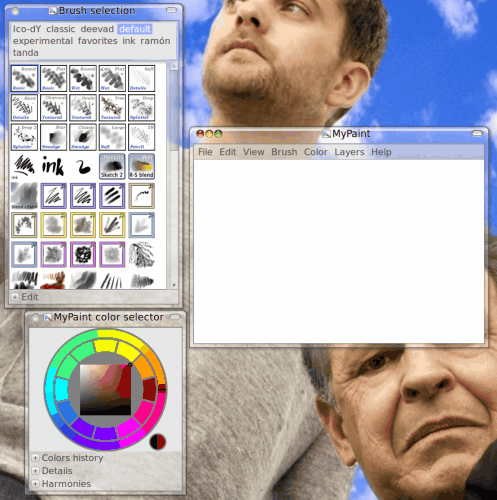
Using My Paint should be very intuitive. Don't be caught off guard when you see the interface. As you can see (in Figure 1) the interface might remind you a bit of The GIMPs three-window interface. Although it may seem similar, these windows are much simpler and serve very specific purposes:
The main window: (right-most pane) This is the window where you work.
The brush selector: (top left pane) This is where you select your different bushses.
The color window: (bottom left) This is where you choose the color you want to work with.
That's it for the interface. As you work with your art all you need to do is switch between brushes and colors.

Now before you start to think that the tool might seem a bit complex, it's not. To prove this I had my 15 year old step daughter (who uses Ubuntu by the way) do some work with her tablet and My Paint. With no training on the tool whatsoever she was able to draw a sketch of Jude Law (see Figure 2).
Besides the fact that the girl has some very natural talent, she was able to begin using My Paint as if it were second nature. And that is, ultimately, the main draw of the tool. Artists will find My Paint does not get in the way of their work. It's ideal for digital artists and tablets. NOTE: The drawing you see in Figure 2 was done with a Wacom Bamboo Pen working in Ubuntu 10.04 and latest release of My Paint.
Final thoughts
If you are looking at using a tablet (either tablet PC or USB tablet/pen combo), you should do yourself a favor and immediately install My Paint to take care of all of your drawing needs. You might need the help of The GIMP to touch up you work, but as far as the bulk of the work, My Paint has you covered.
Advertisement





















My Genius tablet and pen works fine with the software I got with the tablet, but MyPaint doesn’t work with it at all. The cursor (pen) is visible moving across the screen, but it doesn’t actually draw anything. I can’t find an option anywhere to change it to pen mode, either. How do I get it to draw in MyPaint? For a programme supposedly geared for tablets, it seems impossible to use with a tablet!
There’s a Windows release too.