Speed Up Firefox By Loading Tabs Progressively
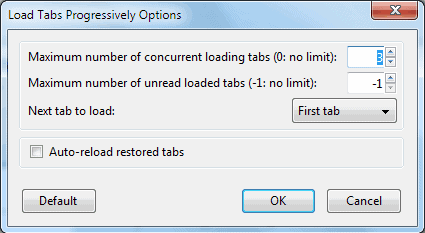
I had a chat lately with a friend who happened to have a staggering amount of tabs open in Firefox all the time. We are talking about 100 and more tabs. The only complaint that he had was that it took a long time to load all this tabs as Firefox was trying to load everything at the same time on startup.
Loading all tabs at the same time works fine if the tab count is low but it prolongs the loading time if it is high. Firefox users who use the Multi Links add-on or a similar add-on which allows them to open multiple links at once in new tabs might also experience a slow loading time if the selected links exceeds a few.
The Firefox add-on Load Tabs Progressively tries to fix the default tab loading behavior of the browser by loading tabs in batches.
It can for instance be configured to load a maximum of three tabs at the same time. Remaining tabs will then be loaded when one of the current batch has been fully loaded. Firefox will load all tabs progressively until they are all loaded.
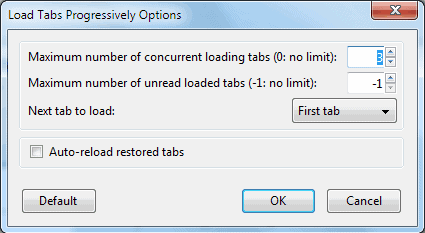
Performance increases as tabs can be loaded faster. This increases both startup time of Firefox but also load times when lots of links are opened at once.
The Firefox extension can also mark unread tabs. This is unfortunately done in a rather irritating way so that most users might prefer to turn that additional feature off.
The options can furthermore be used to change the number of tabs that are loaded simultaneously. Firefox users with regular massive tab loading sessions might want to give Load Tabs Progressively a try to speed up their browser during those times. (via JKWebTalks)
Update: The extension is not compatible with recent versions of the Firefox browser. It looks abandoned as its last update dates back to 2011.
Mozilla built-in a feature into Firefox that you can use instead. To access it load about:preferences in the browser's address bar and make sure you are on the General tab.
There you find "don't load tabs until selected" which you can enable to block tabs from being loaded on start until you click on them. This speeds up the start of the browser significantly, especially if you reload the previous session and have lots of tabs open in it.
Advertisement



















Hi Martin,
Thanks for the interesting tip. I am one of the victim of this problem. I used to save and quit with more than 5 tabs. When I reopen Firefox and the connection is slow, it will be worst situation for me. I need to stop several tabs from loading manually. Hope this add on helps for me.
For me too, BarTab is what I need. I set it to load only the last active tab, all other tab are there, but not loaded. It will load the tab, when I click on it.
Why load a tab, if I don’t want to see it now.
yo martin here u go : http://www.underworldmagazines.com/12-jquery-button-tutorials/
Try the BarTab extension. You can set it up to load only the active tab on restart, and then only load the tabs you click. It also allows for you to unload tabs at will or after a set delay of you not looking at the tab.
Pretty decent.
https://addons.mozilla.org/en-US/firefox/addon/67651/
Exactly what I needed a while ago