DVD Drive Not Recognized, Error 19 In Windows
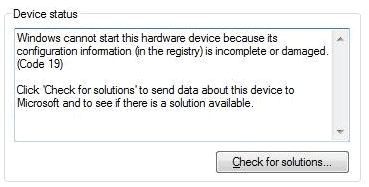
I tried burning a DVD yesterday and noticed that the DVD burning software was not recognizing the DVD drive. A quick check in the Devices and Printers section of the Windows control panel showed that the DVD drive and the virtual DVD drive had yellow exclamation marks next to them.
when I checked the properties of the devices the device status message read "Windows cannot start this hardware device because its configuration information (in the registry) is incomplete or damaged. To fix this problem you should uninstall and then reinstall the hardware device. (Code 19)".
A fix was proposed in the error message and that was the first thing I did. I uninstalled the affected devices in the Windows Device Manager and rebooted the computer system. The bios of the computer was picking up the DVD drive fine and Windows recognized it as well. The operating system began to install the DVD drives but was not able to install the drivers in the so that I was still left with the dreaded error 19.
The next thing I tried was a Microsoft Fix It solution that is supposed to help in the following cases:
* The filter drivers in the CD and the DVD storage stack are not migrated successfully to Windows Vista.
* You uninstalled CD software that fails to properly remove itself in the registry.
* You installed software that adds filter drivers in the CD and the DVD storage stack that interfere with existing filters.
The Fix It has been designed for Windows Vista but is fully compatible with Windows 7 as well. It did not work on the other hand but the filter drivers reference finally got me on the right track.
I fired up the Registry Editor by pressing Win-R, typing regedit and hitting enter. The Registry key containing the filter information of the optical drives is using the path
HKEY_LOCAL_MACHINE\SYSTEM\CurrentControlSet\Control\Class\{4D36E965-E325-11CE-BFC1-08002BE10318}
I located the UpperFilters entry and removed it by selecting it and pressing Del on the keyboard. I had no LowerFilters entry which should be removed as well if it exists.
The device drivers were installed once again after the reboot and they this time installed without errors. Please note that this Registry key is only helpful if the CD-Rom or DVD drive is not recognized properly by Windows. Error code 19 is a common error that is displayed to all kinds of devices. Your best bet in this case is to search for terms like device error 19 Registry fix or device error 19 upperfilters or similar searches.
Advertisement


















Cool… it works like a magic..
Thanks a lot..
Wow, this solution was my last resort, I tried everything else.
And it worked!
You make me very happy, it’s always awesome when such an incredibly specific solution works just fine.
Thank you very much!
Thanks Marvin. This worked perfectly. Hats off to ya
Sure does, check the snapshots here:
https://img695.imageshack.us/img695/7448/20100603224151.jpg
Cheers,
Ivan K.
Hey I’ve been dealing with the same kind of problem for the past couple of days. No errors show up in Windows and everything seems to be fine with reading and burning of CD-R’s. However DVD-R’s are a different story, sometimes it will read DVD-R but 50% of the time it won’t. Burning DVD-R is impossible as it wont read the blank disc. This all started happening because of some iTunes error which started showing up a couple of days ago. Something about Uninstalling iTunes or it will conflict with the drivers. I have now uninstalled it so that shouldnt be a problem however no success with Burning a DVD-R.
My DVD drive is a Samsung SH-202N. Thank you for reading.
Or you can use ImgBurn to delete the conflicting upper/lower filters. Also, you can use Rizone CD/DVD Repair portable tool from http://www.rizonetech.com
Regards,
Ivan K. – GeekTech Solutions
ImgBurn can delete the filters? Can you provide a link with additional information about that?