The Scribes experience: It's all about productivity!
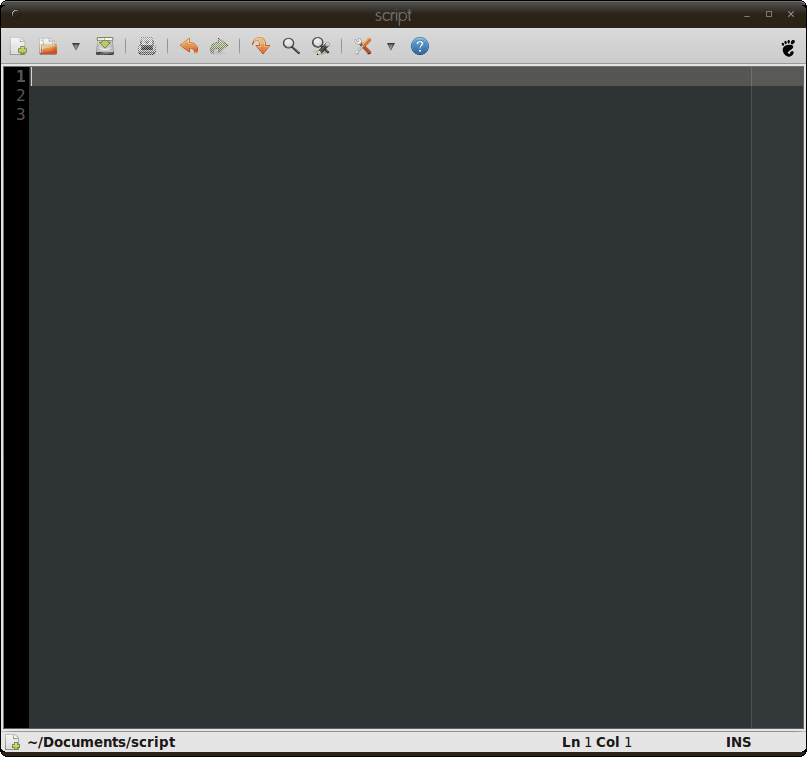
When a text editor's catch phrase is "Scribes: It's about the experience, not features." you have to wonder what you are in for. However, Scribes is a very different editor. Scribes is all about making you productive. In fact, the developers of Scribes declare you will become exponentially more productive when using their tool. Why? Because they have implemented only features that focus on productivity. That is why you won't find a collection of features that, in the grand scheme of productivity, do nothing.
In this article, I will introduce you to a different kind of text editor - Scribes. Upon finishing this article (and giving Scribes a try), you can judge for yourself whether or not Scribes can make you more productive or not.
Features
So what does Scribes offer feature-wise:
- Extensible with Python plugins.
- Remote editing.
- Snippets (more on this in a bit).
- Word completion.
- Auto pair completion.
- Smart insertion.
- Auto indent.
- Bookmarks and smart navigation.
- Document switcher.
- Syntax highlighting for over 30 languages.
For this article I want to focus specifically on one particular feature that is very unique to Scribes (and which does actually boost productivity). That feature is Snippets. But first, let's make sure you have Scribes installed.
Installation
Installation is simple, because you will find Scribes in your distributions' standard repositories. Follow these steps:
- Open up your Add/Remove Software tool.
- Search for "scribes" (no quotes).
- Mark Scribes for installation.
- Click Apply to install.
That's it! Â Now you are ready to get productive.
Usage
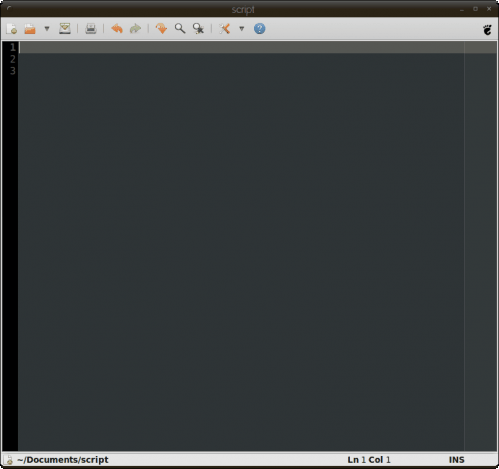
You can start up Scribes from the menu or the command line. You will find Scribes in either the Applications > Accessories or Applications > Programming. If you don't find it, you can always hit <Alt>F2 and then type scribes to start it up.
When you first open up Scribes you might be surprised to see how minimal the main window is (see Figure 1). It's that way on purpose - to make you productive! As you can see there are few bells and whistles. You can toggle the find/replace bar, you can Undo/Redo, you can open documents, you can print, you can open up the options, and you can get help. What you don't see, from the GUI is the most useful feature of Scribes - Snippets. Let's see what this is all about.
Snippets
A snippet is basically like a permanent, expandable, highly useful clipboard. Imagine you are a programmer with a TON of functions or code pieces that you use frequently. Instead of having to open them and copy/paste them in, with Scribes you can just type a shortcut, hit the Tab button, and that snippet of code will automatically be added to your document. Let's see how to create a snippet.

If you click on the drop-down associated with options (directly left of the help button), you will see the Template editor. When that window opens (see Figure 2) you will see a number of different languages listed that you can add templates for. In the example shown I have added a template for the sh language (shell scripting). To add a new template do the following:
- Select the language for your template.
- Click Add.
- In the new window give your template a name, description, and then add the snippet in the Template section.
- Click Save.
That's it. Now let's see how you can make use of that template.
In the main window if you type the word you used for the template name. When that word turns orange you know that Scribes is aware that is a template  and you can hit the Tab key. As soon as you hit the tab key that entire snippet of code will automatically be added to your document. Now that is productive!
Final thoughts
Although Scribes isn't filled with bells and whistles, the features it does have will directly effect your productiveness. If you are a programmer you should really give Scribes a try. Sure there may be more complex, feature-rich programming editors available, but none of them will have you working as productively, with such a shallow learning curve, as Scribes.
Advertisement















