Kleo Bare Metal Back for Linux
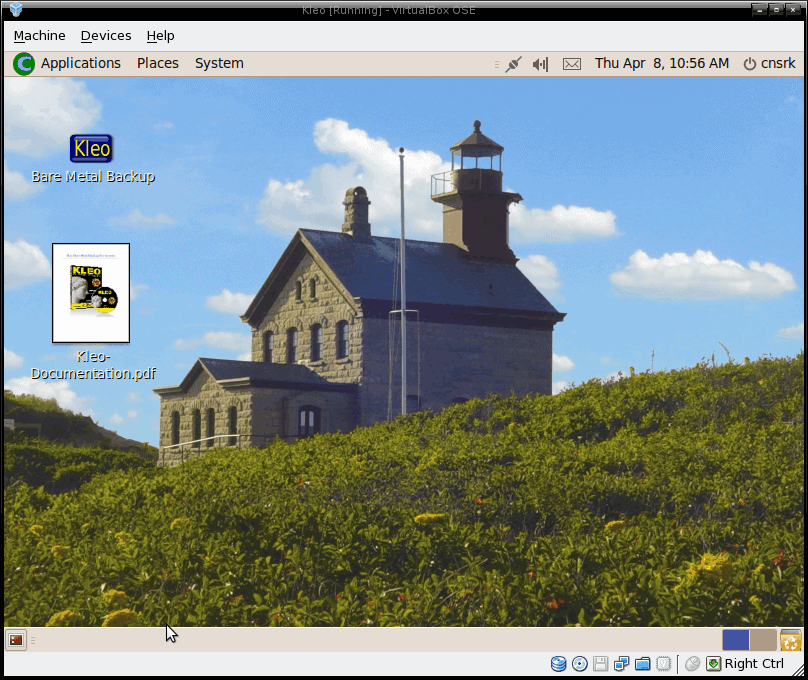
I am always looking for an outstanding backup solution. Up until this point I have relied on good old tar/gzip for file/folder backup and Clonezilla for disk cloning. But recently I stumbled upon a very well done backup/restore software called Kleo Bare Metal Backup.
This software was created by a company, Carrol-Net, that has focused on data backup/recovery for over fifteen years. So they do know a thing or two about data recovery.
And what is nice about Kleo is that it is simple enough for the novice to use, yet feature-rich enough for the power user. In fact, Kleo is powerful enough for business/enterprise users! That is a good backup tool.
But just how easy is it to back up your data? A task this critical can't be that easy...right? In this article, I will show you just how easy it can be.
Kleo Bare Metal Back: The tool
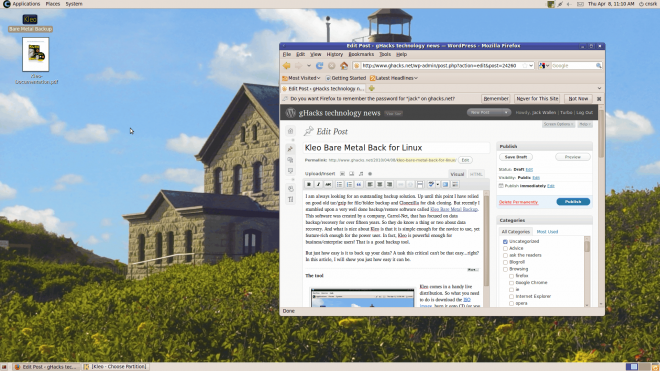
Kleo comes in a handy live distribution. So what you need to do is download the ISO image, burn it onto CD (or you can put it onto USB with the help of Unetbootin), boot it up, and walk through the wizard.Now before you think Kleo is going to offer some clunky, kludgy ncurses-like interface, think again. When you boot up Kleo you will be surprised to find it boots into a typical GNOME desktop (see Figure 1). In fact, I am writing this article from the Kleo desktop!
On this desktop you will see two icons: Documentation and the Kleo Launcher. To start Kleo simply double-click the launcher.
When you start the Wizard the first thing you have to do is agree to the license (not a GPL license but a Freeware license). Once you've done that, the fun begins.
Step 1: The first screen requires you to choose your task. You can choose from either Backup or Recover. Make your selection and click Next.
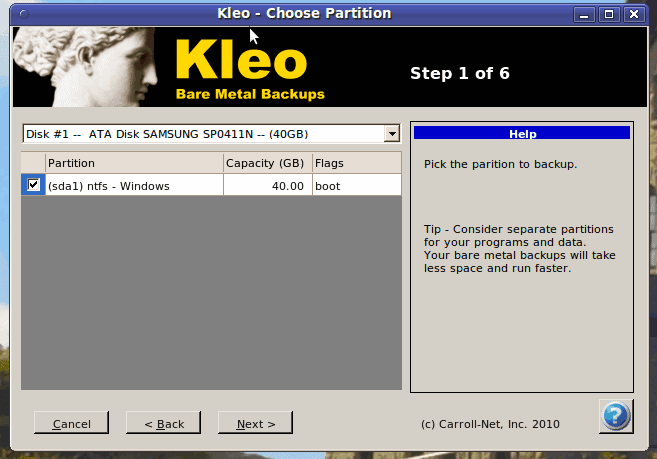
Step 2: The next step (which is really the first step in the backup) is to select the partition you want to back up. You can select your partition from which ever disk you want by selecting the disk from the drop-down. Once you have selected the disk, check the box associated with the partition you want to back up (see Figure 2) and then click the Next button to continue on.
Step 3: The next step is to select whether you want to do a network backup or a local backup. I will tell you this one thing - with Kleo is not so easy to locate USB-attached external drives. So unless you are going to do your backup to the internal drive or a burnable CD, select network drive here.
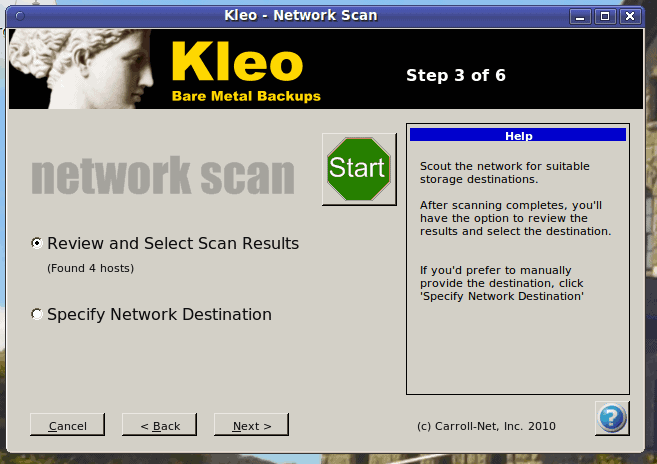
Step 4: When doing a network backup the next step will actually scan your network for possible destinations. On this screen (see Figure 3) let the scan happen before you click anything. As you can see my Kleo has found four possible hosts for which to backup. If Kleo doesn't find a possible host, and you know there are hosts on your network, select Specify Network Destination and click Next.
Once Kleo is finished scanning your network, click the Next button.
Step 5: This step wants you to select which hosts you want to use for your backup. All found hosts will be listed, so all you have to do is check the one you want to use for the backup and click Next.

Step 6: In this step you have to fill out the details of your destination. As you can see (in Figure 4) I am using a Samba share for my host. Once you have filled out these details, click the Next button to finalize your backup.
Step 7: This final step is just a review screen so you can make sure your backup selections are correct. They should be, so just click START and the backup will begin. Depending upon the size of your partition, and the speed of your network, the backup could take a while.
Final thoughts
Kleo Bare Metal Backup has finally made backing up a machine just about as simple as it can be. And the restoration is just as easy. If you are looking for a free, easy to use backup solution give Kleo a try...you might never turn back!
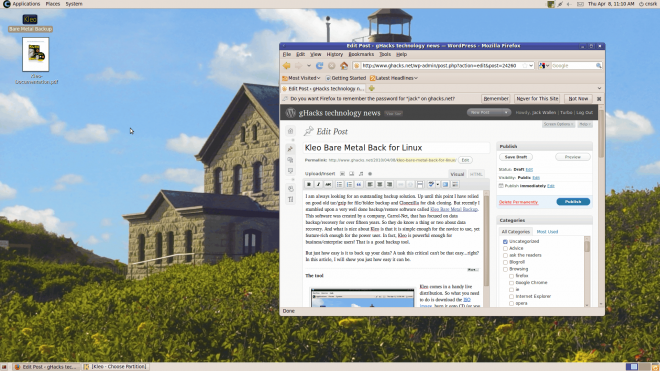












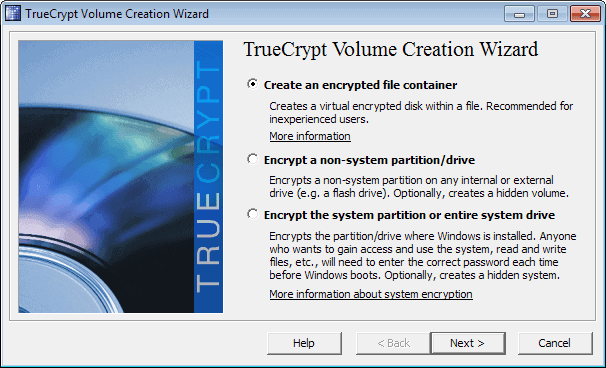
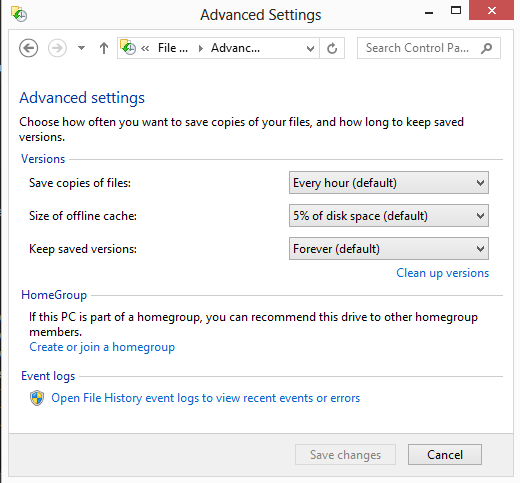
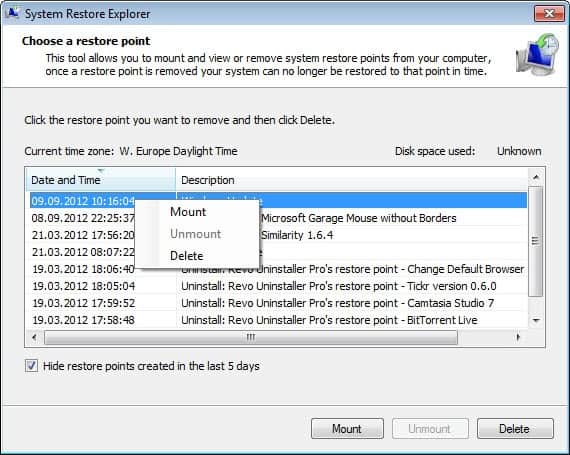
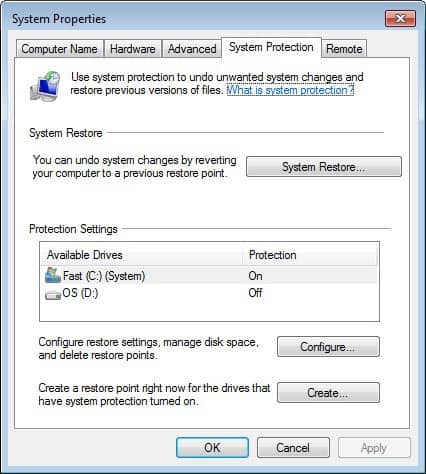











Over the past few years, Kleo Bare Metal has done an awesome job for backing up my home PCs and recovering from disasters. Today I got logged out while using the Linux based O.S. on Kleo and to log back in a username and password are required. Does anyone know or have a guess what these credentials could be?
The program seams great, but do you have to boot a live cd/usb drive everytime you want to back up your system? This seems a bit cumbersome in relation to just launch a shell script (tar, scp, rsync etc)..