Map your mind with VYM (View Your Mind)
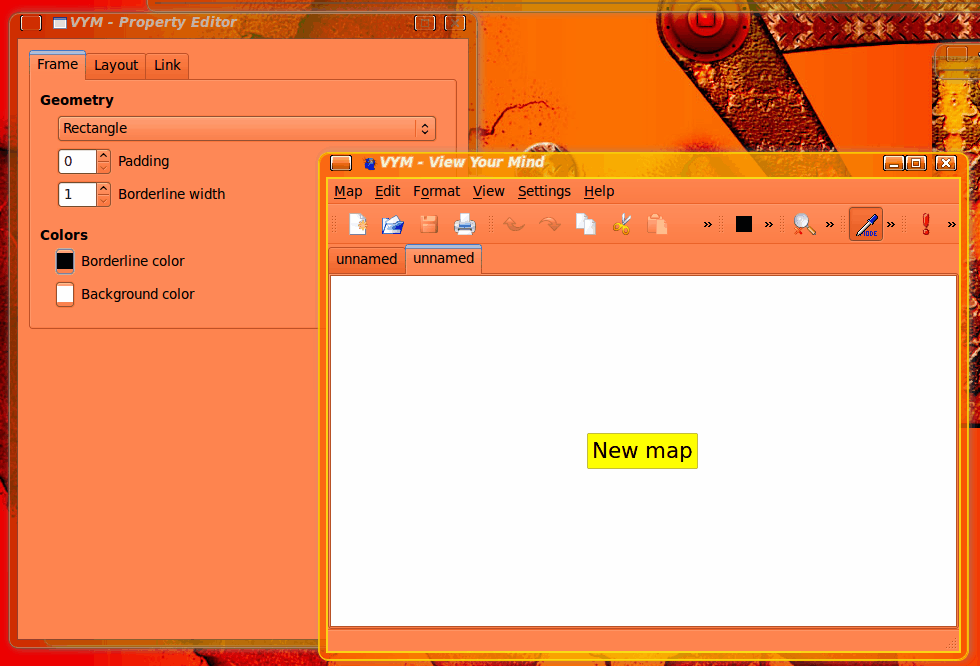
How many ways can you organize your life? You can use spreadsheets, documents, images, flow charts or (if you're organization is more organic in nature) a mind mapping software.
Tools like this are very special tools that allow the user to create visual puzzles of a sort of train of thought organization. Mind maps are organic, flexible, and just about one of the handiest organizational tools you will ever find.
There are a ton of mind mapping tools available. One of the most user-friendly of these tools I have found is VYM, or View Your Mind. This open source tool is available for Linux, Mac, and Windows (almost) and is ready to, quite literally, map your mind!
Installing
Since we're talking about Linux, we'll install VYM in Linux. You can download VYM from the website. You can download the binary for your distribution or you can install from source. If you install from source follow these steps:
- Make sure you have QT 4.3 installed.
- Download the source package.
- Open a terminal window and change to the directory you downloaded the sources to.
- Unpack the source with the command
- Change into the newly created directory.
- Issue the command qmake
- Issue the command make
- Issue the command make install
- Fire up VYM with the command vym
You can also install VYM from the command line with a command like: sudo apt-get install vym or yum install vym.
Using VYM
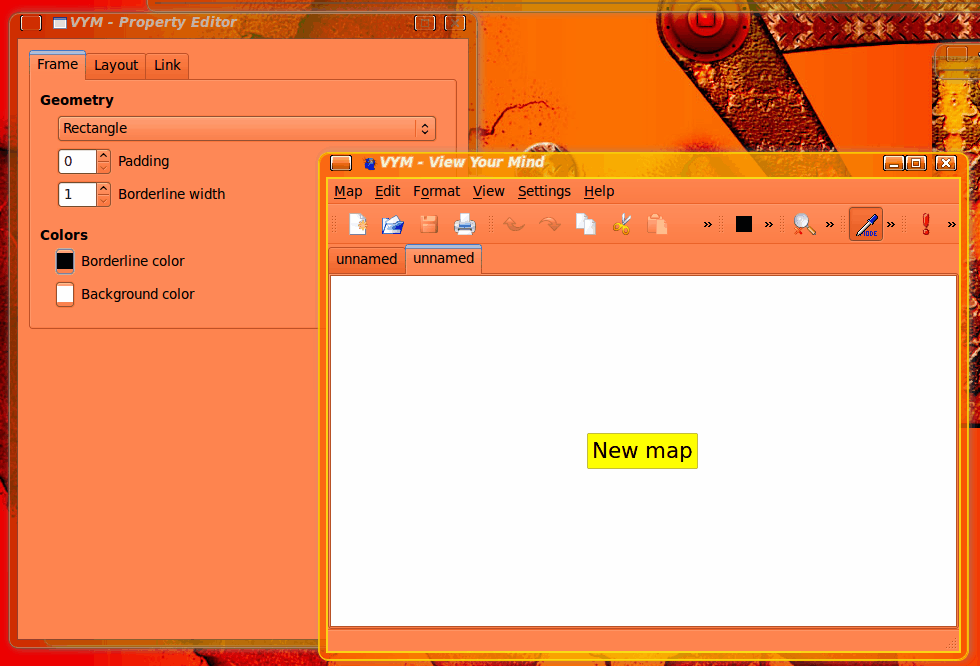
When you first open up VYM you will see two windows (see Figure 1). The window you see on the left is the properties window and the window on the right is the working window.
To begin double-click the yellow rectangle and give it a name. This is the parent of your mind map. You will then add branches and children to this.
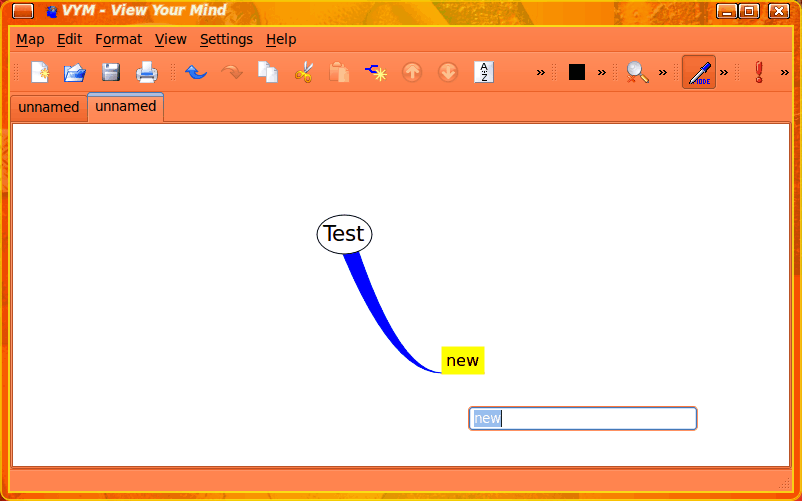
After you name the parent you can then add branches by clicking the "Add branch as child" button (see Figure 2). When you click the "Add branch..." button the child is automatically added with a branch connecting it to the parent. If you still have the parent selected and you click the "Add branch..." button again another branch is added to the parent. You can continue doing this until you have all of the branches necessary to map your mind.
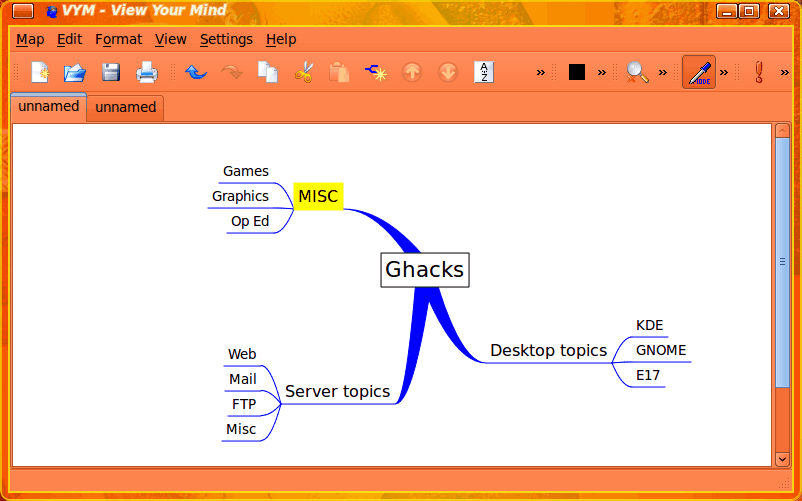
If you take a look at Figure 3, you can see a mind map I have created that can map out Ghacks topics.
Of course, like any good graphical application of this nature, don't think you are limited to the default look and feel of the map. If, while working on your map, you look in the Format menu you will find plenty of formatting options. You can change:
Style of line.
Color of line.
Color of sub-tree.
Color of background.
Background image.
In order to change the color of either the sub-tree or the branch, you would first change the color in the color selector (in Figure 3 the color selector is the small black square in the toolbar) and then select what you want to change in the Format menu. To change the color of the other options simply select that option from the bottom of the Format menu and then change the color from the color wheel window that opens.
Finally, when you have finished your map, you can save the map or export it to a few different type of formats (XHTML, ascii, OpenOffice, CSV, Taskjuggler, LaTeX, and more). Exporting to ascii creates a sort of Table of Contents of your mind map - something that could actually come in handy.
Final thoughts
Mind mapping software has a ton of uses for anyone who needs to see a less structured organizational representation of their thoughts. For some these maps work perfectly, for others they are too chaotic to makes heads or tails of. How do you map your mind?
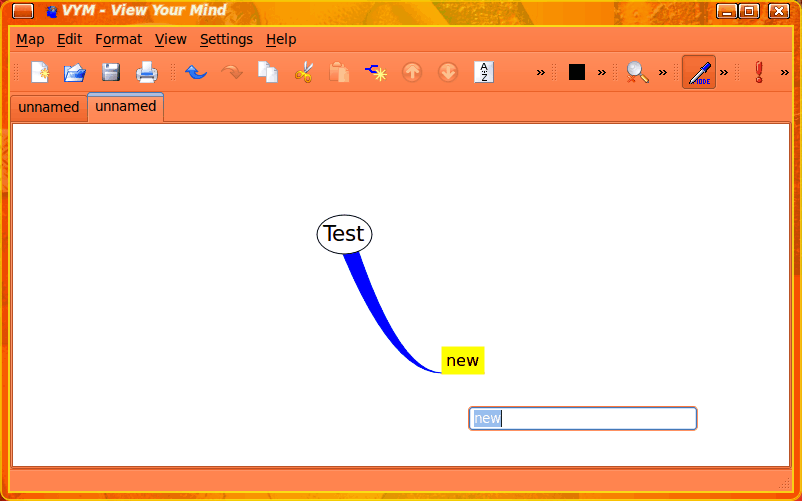


















I’ll give a look, though Freemind seems more feature-packed, and XMind more polished.