Remove An Important Choice To Make: Your Browser
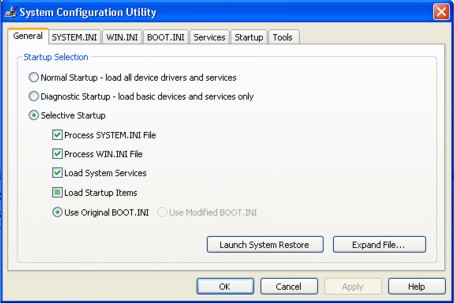
If you are living in Europe right now and using a computer with a Microsoft operating system, chance is that you are now presented with a program upon system startup that states "An Important Choice To Make: Your Browser".
This screen appears after system startup and leads to another screen called Select Your Web Browser.
Many European Windows users are not sure if this is a legit program or part of a malicious software attack.
Those users should note that this is a legit Windows application that has been added to European versions of Windows by Microsoft to comply with European Union regulations. It basically allows European Windows users to select a different web browser than Microsoft Internet Explorer.
The problem with that screen however is that it appears every time the user loads the operating system if no selection is made on the screen (for instance by closing the window after it appears).
It is however very easy to remove the screen from appearing in Windows after startup. Just follow the instructions below to remove it from Windows:
Click on the start button of the Windows operating system, enter msconfig in there and hit enter. This should open the System Configuration tool in Windows.
Switch to the Startup tab in the window to see all the programs that are loaded during system startup.
A checkmark indicates programs that are loaded automatically while programs without a checkmark are not loaded. Locate the entry browserchoice in the listing and remove the checkmark from that program to ensure that it will not be loaded on the next system startup.

A click on OK will submit the changes. You can then restart the computer right away to see that the browser choice screen does not appear again.
Update: Browser choice is no longer a part of newer versions of Windows. This can be attributed largely to the rise of Google Chrome and the decreasing usage percentage of Internet Explorer.
Advertisement















This does not work for Windows 8 in IE10!!
The Browser Choice window just came up this morning.
I immediately thought there’s something wrong – Microsoft wasn’t even named on the page, let alone EU
I removed all registry entries for both Browserchoice and Browser Choice.(Registry Crawler – wouldn’t live without it).
I went to properties on the shortcut, found the system 32 reference – removed Browserchoice
Did “Search” – (!) found the other application entry under Windows, removed it
Happy now. Next time I am updating I will leave the update out and that’s it. Just more work for the poor user – it’s bad enough getting
all the MS security warnings off whenever I reinstall XP.
I knew a very tough guy who was admin chief of one of the eu commissions for 2 or 3 years. He said that the commission made a point of keeping experts out, and were only into doing deals for themselves…. most “normal” people I know couldn’t give a s*** which browser they are using. Which stinks of corruption on the EU end….
On the browser selection screen they left off SeaMonkey!
In Windows Vista you find this nuisance in the scheduler. You just look for the item createchoiceprocesstask, rightclick on it and choose to inactivate it and it hopefully stays that way…
To uninstall KB 976002
Works for me for Win 7, but USE AT OWN RISK!!!
1. Go to C:\Windows\Servicing
2. Find the two .mum files relating to KB 976002
3. Take ownership of them, give yourself full control
4. Open Control Panel, programs, Installed Updates
5. Find KB 976002 and right click, Uninstall is not available. Important: Do not close this window, to avoid re-verification of the checksum of the .mum files.
6. Go back to the two .mum files for 976002. Edit them both with notepad, change Permanance=”Permanent” to Permanence=”Removable”
7. Go back to the Installed updates list, hit F5, right click KB 976002. Uninstall is now available.
8. Uninstall the update (if you want to be double-careful, monitor with sysinternals process monitor).
9. Reinstate the two keys which the uninstall removes
[HKEY_LOCAL_MACHINE\SOFTWARE\Microsoft\Windows\CurrentVersion\RunOnce]
[HKEY_LOCAL_MACHINE\SOFTWARE\Microsoft\Windows\CurrentVersion\RunOnceEx]
10. Reboot the PC
11. Run the 947821 update to verify the component store
12. Go to WU, check for updates, hide the 976002 update
Step 1 should read 1. Go to C:\Windows\Servicing\Packages. Otherwise, this works well!!!
Just select IE8 and decline the terms.
go to C:/Windows/System32 and delete ‘browserchoice’
Doesn’t work now. Microsoft have taken it out of the msconfig startup window. *********!
Then have a look in the scheduler …., at least for Vista and maybe also in 7
I guess I’ll find this update next Tuesday on Microsoft Update (automatic update removed here). Why not just refuse this update? That’s what I will be doing.
Nevertheless, I am quite surprised to read the success of this ballot screen. Opera states that downloads of their browser have tripled, for instance. I never would have imagined that users were bound to change their browser unless the default IE on system install. Vey surprisedindeed.
Why don’t you just delete the program? thats what ive done, right click on the shortcut on the desktop and “find target” then just delete the wee program.
not sure if there will be repercussions but its the easiest way as far as i can see.
Have done this and everything is still working although I have also followed the instructions on this site to be really sure.
Thanks for the info. However….
“Click on the start button of the Windows operating system, enter msconfig in there and hit enter.”
Shouldn’t that include – Click on “Run…” ?
I want to email this link to everybody in my address book, but I know that some of them wouldn’t know that part.
Run isn’t on there by default in Vista or 7. So, the instructions given are correct for the only OS on which this should appear. Windows 7.
This page includes useful notes regarding removal. I use Script Logic as a logon script provider, and I followed notes in here to block the popup: http://angrytechnician.wordpress.com/2010/03/02/irony/
NB: Apparently only local admins will see the popup anyway, so if you’re in a workplace where most people do not have admin rights, this shouldn’t cause widespread confusion or annoyance after all.
As for refusing the Update (suggested by Transcontinental as I was writing this) – that’s only possible if you know about it in advance. Most unsuspecting folks will get this Update in the next short while thinking it’ll be OK, and will only find this page because they want to know how to get rid of it….
This prompt also appears in Windows XP, as at 5 Mar 2010, so I would assume it appears in Vista too. It will probably also appear on Windows Server OS, which will affect terminal services users.
This is one of the stupidest updates MS has issued, and it’s going to cause me a week of headaches when all our staff start asking me about it in a day or so. I’m just glad I saw it before anyone else.
Position: IT Manager
Company size: 50 employees
User environment: XP Pro & Server 2003 RDP on desktops, some Vista & Win7 on laptops
You do not need to click on Run in Vista or Windows 7.
Could not find that option.
if you make a choice,does that mean your current default browser profile gets deleted-man this is so stupid,i have firefox set up how i want it and ie for when i need it,so all that goes out the window unless i do this-anyway thanks for the workaround.
Why not just make the selection, instead of hacking the system?
Andrea, because if your default browser happens to be your choice, there is no point in re-installing it, as I see it.
I agree that this Browser Choice Screen will be (or is already) confusing, and, when this choice is worthy when installing the system, I think very few users will actually change their default browser by choosing another one… now. The pertinence is perhaps as deep as querying a user’s age before letting him enter a website, this is the absurdity of a certain approach to legal matters, IMHO.