Integrate Google Calendar Into Thunderbird
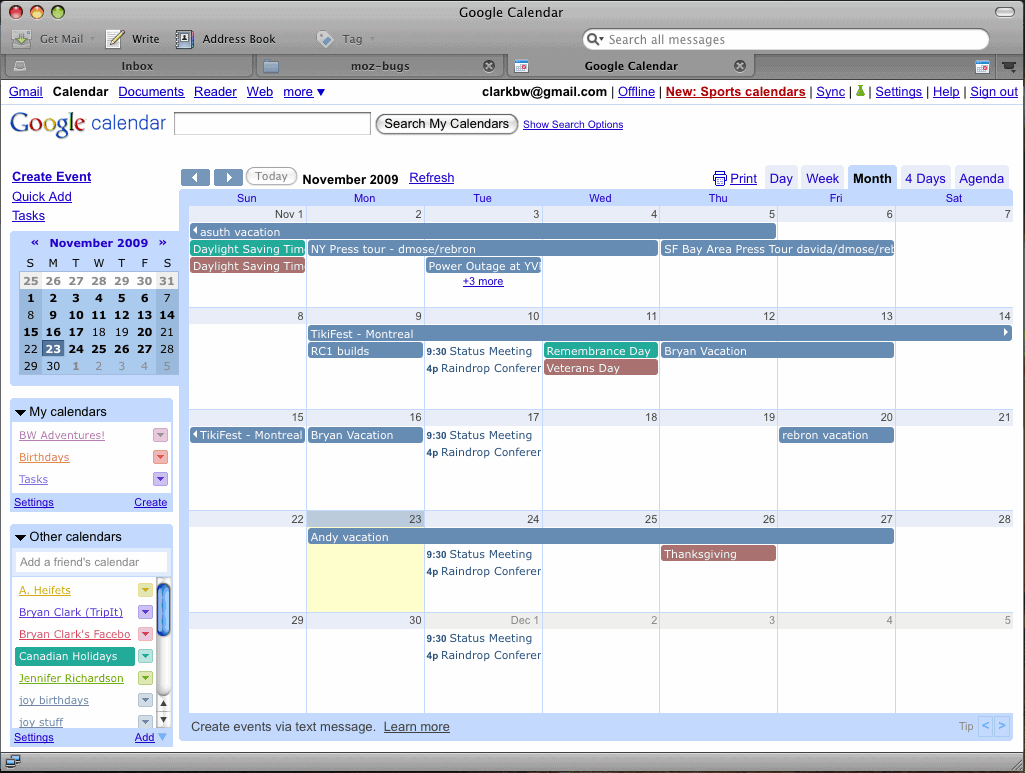
Google Calendar Tab is an extension for the Thunderbird email client that integrates Google Calendar in the desktop email program.
If you are a Gmail user chance is that you are also subscribed to other Google services such as Google Calendar.
We all know that Thunderbird users can integrate Gmail in the desktop email client to archive messages, access mails while the computer is offline, and manage the account almost as if they would use the Google web mail interface.
There has not however been a way to integrate other Google services that are related to Gmail into Thunderbird, and that includes Google Calendar.
Update: The Lightning Calendar add-on was integrated in Thunderbird recently. It enables you to integrate Google Calendar with Thunderbird. Instructions on how to do so are provided here.
Integrate Google Calendar Into Thunderbird
The Google Calendar Tab add-on for Thunderbird changes this. It displays the web interface of Google Calendar in a new tab in Thunderbird.
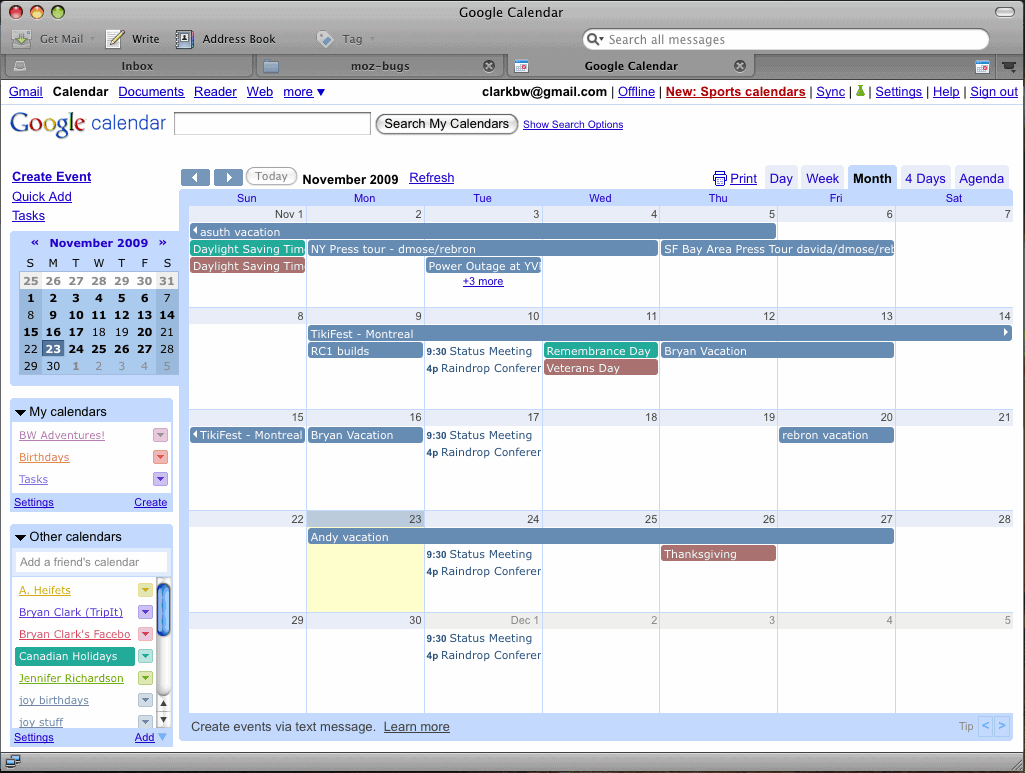
And since the extension uses the same account system, all calendar information from Google accounts are already available in Thunderbird once you install the extension and connect it to a Google account.
It is possible to view, edit and add events to Google Calendar which are then also visible on the Google Calendar website.Basically, all information are synced between the email client and Google Calendar from the time of set up so that you have access to them in all other applications on on the web.
If the calendar has been configured to show popups, then they will be shown in Thunderbird as well.
The extension for the email client supports both Google Calendar and Calendar for Google Apps.
Google Calendar Tab is an interesting add-on for Thunderbird that aids Google Calendar users who work with Thunderbird to integrate their calendar into the email client. There are other options to do that. IIRC it is possible to integrate Google Calendar into Lightning as well.
Update: It is 2014 now and the extension works fine in all recent versions of the Thunderbird email client. To install it, download it from the official project page on the Thunderbird Extensions repository.
Once done, open Thunderbird and select Tools > Add-ons from the menu. Click on the small settings icon next to search at the top of that page, and select the install add-on from file option. Use the file browser to select the downloaded extension file and confirm the prompt asking whether you want to install it to the email client.
The extension has not been updated since 2011, and some features may not work anymore. Its core feature set, the ability to display Google Calendar events in Thunderbird, is still working however.
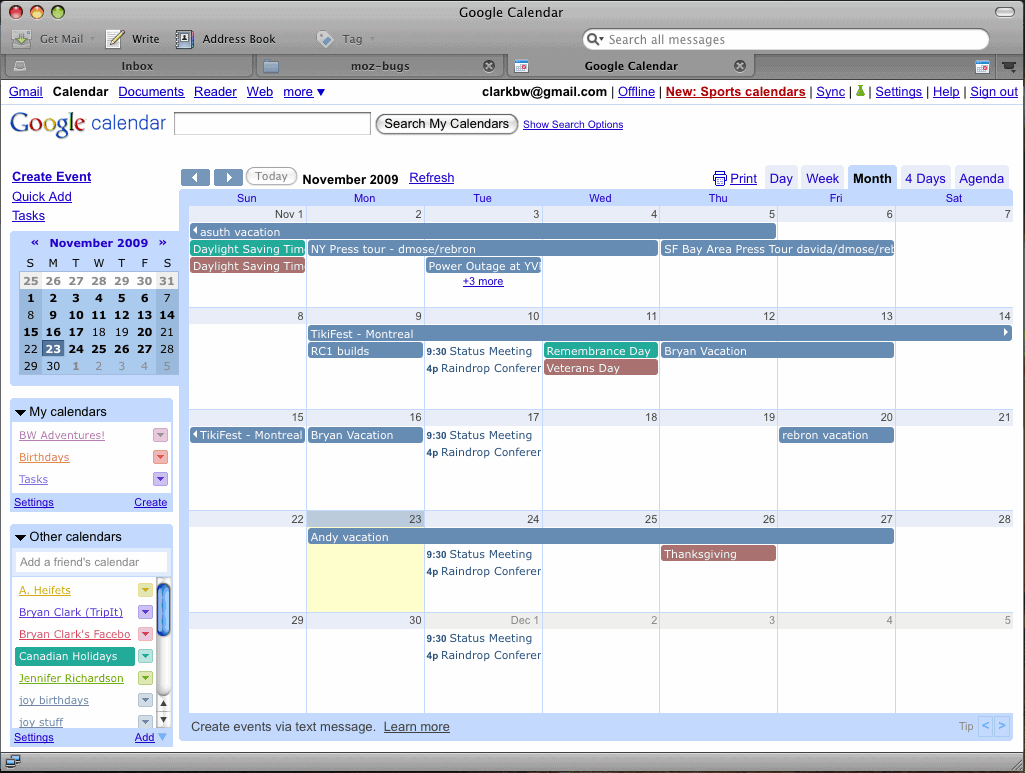



























Why not just use the Lightning extension along with the Provider extension for seamless integration?
https://addons.mozilla.org/en-US/thunderbird/addon/4631