This Program Might Not Have Installed Correctly
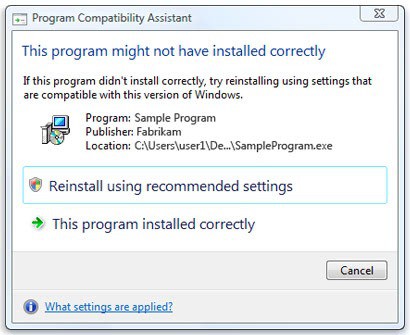
A new feature of the Windows 7 operating system is the Program Compatibility Assistant which has been designed to detect compatibility issues of older programs. The feature is part of newer versions of the Microsoft Windows operating system as well.
The service displays a compatibility warning window if compatibility issues have been detected during installation or program starts. The computer user usually does have a choice to continue but programs are sometimes blocked from running as well.
Most Windows users will probably notice the compatibility messages after installing programs and running portable applications.
Windows offers the option to inform the compatibility assistant that the program installed correctly (even if there was not an installation) which usually gets rid of the compatibility message but does not guarantee that the program itself works correctly when it is run.
The two options that the compatibility assistant displays usually are:
- reinstall using recommended settings.
- confirming that "this program installed correctly".
Selecting the option to reinstall using recommended settings will make changes to the program's compatibility settings but not the program itself. This may mean changes to the User Account Control in Windows or running the program in compatibility mode, for instance in Vista or XP compatibility mode to make sure it runs fine on newer versions of Windows.
Users who install new software regularly usually see the compatibility window regularly as well. The messages are powered by the Windows service PcaSVC which is the Program Compatibility Assistant Service.
Stopping the service from running and changing the startup type to disabled will solve the issues. Changing the settings of the service is only recommended to experienced users, as you will have to deal with compatibility issues manually then.
Do the following to change the status of the service:
- Open the Windows services configuration by typing services.msc in the start menu run box.
- Locate the Program Compatibility Assistant Service in the window, and double-click it to open its properties.
- A click on the Stop button will stop the service in the current session.
- Changing the startup type from manual to disabled will prevent that the service is started after system restarts.
Note that you won't receive any information about programs that may not run properly on your system if you disable the service.
While you may spot issues, for instance if a program fails to launch or does not make available all of its functionality, it can also happen that you remain unaware of compatibility issues initially or even completely.
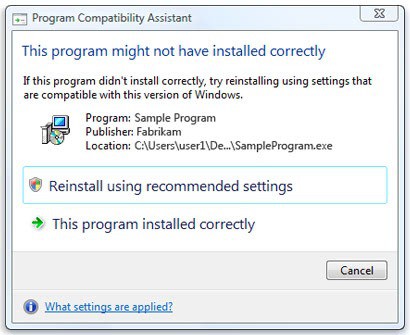



















Hi Mike,I seem to have a programmme incompatibilty issue with windows 7 home which does not want to support IE8 2003-x64enu.exe-KB696497 updates!(not enough storage to support the command) Yippes anybody out there?
Sincerely
Ed.
I think windows Updates are not Enhancements for Windows. . . Windows Update is NOT Repairing or Preventing Windows get Infected !! Updates is Not Downloading. . . it is uploading our Internet Behaviour . . . is a Marketing tool from Micros$oft to sell this info to Walmart and Airlines Internet Sells
a lot of good this message fucking does. MAY NOT HAVE….. hmmm ok thats very informative. i got this after installing WoW burning crusade. didnt get it for the non expansion. so what am i supposed to go back and uninstall the non expansion too? fun. my question is why in the FUCK didnt they give me the option to ‘install using recommended settings’ in the first fucking place?
Everyone thinks Vista features are brand new in windows 7 lol
I wonder if there is any other functionality one looses if one disables “Program Compatibility Assistant Service”? I truly hate the notification above, but that single prompt can’t be all that the “Program Compatibility Assistant Service” does?
I’ve seen this window in Vista too, so it’s not really a “new feature”
Joseph thanks for the information. I usually write from an XP user’s point of view.
Let me tell you that this is **** for someone with OCD. ‘may have’…