Autostart Firefox In Private Browsing Mode

Private browsing mode is a new option that all popular web browsers are offering now (the latest to add this mode was the Opera web browser that had the mode implemented in the recently released Opera 10.50 pre-alpha release).
Google Chrome, Firefox, and Opera support private browsing, and even Microsoft's Internet Explorer does.
Once turned on, private browsing mode ensures that most data created during the browsing session is not stored on the local computer system after it ends. This includes temporary files, cookies or entries in the web browser's web history.
While it takes care of most databases, it has still a few shortcomings. Windows for instance uses a DNS Cache that records access to sites while you are in this mode, and while it is temporary, it can be used to look up what you have done on the Internet.
Most web browsers come with a switch to enable private browsing mode once the web browser has been started. The option in the Firefox web browser is available under Tools > Start Private Browsing or by pressing the Ctrl-Shift-P keyboard shortcut.
This can be a nuisance for some Firefox users who prefer to always browse the Internet in private browsing mode. This can for instance be interesting for users who use a portable version of Firefox on an USB stick to prevent that data gets stored on the system they use Firefox on.
Firefox comes with a configuration switch since version 3.1 which can be set to true to turn on private browsing mode automatically whenever the web browser is started.
Option 1: Firefox browser.privatebrowsing.autostart
The following steps need to be completed to autostart Firefox in private browsing mode:
- Enter about:config in the Firefox address bar. If that is the first time click on the I'll be careful button.
- Confirm that you will be careful if the warning page loads.
- Paste browser.privatebrowsing.autostart in the form at the top to filter for the entry needed.
- Double-click the entry. This will automatically change the value from false to true.
Firefox will start up in private browsing mode on the next start of the browser. The changes can be undone by performing the same steps that are outlined above. Doing so will set the preference to false so that Firefox won't be started in private browsing mode every time it is started.
Option 2: Firefox custom history settings
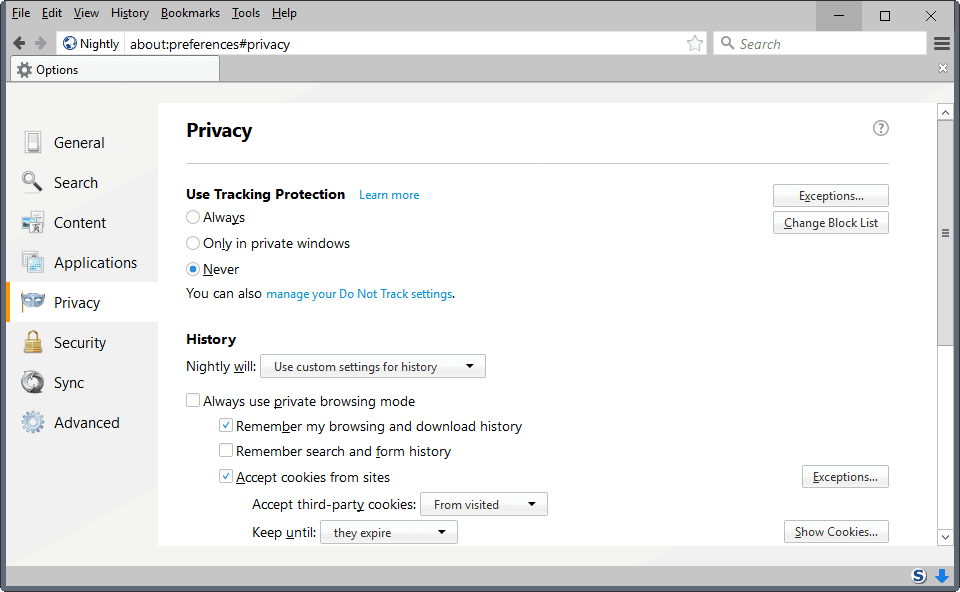
A second option that you have is to enable the permanent use of private browsing mode in the Firefox preferences.
- Load about:preferences#privacy in the Firefox address bar.
- Select "use custom settings for history" under history.
- Check "always use private browsing mode".
Option 3: Private Command line parameters
Firefox supports two command line parameters that let you start the browser in private browsing mode. You can add them to the Firefox shortcut to start Firefox in private browsing mode all the time:
- -private -- This parameter opens Firefox in private browsing mode.
- -private-window -- This parameter opens a new private browsing window in an existing instance of Firefox.






















I think this article is in connection with the add on privacy settings that covers all tweaks that can be done in about config to increase or lower privacy and/or security.
But you are right it is available in preferences.
Hi,
I’m not sure you need to twick in the about:config for Firefox to start in Private Browsing Mode every time you launch the app.
In Firefox 3.5.4 & later, under Tools>Options>Privacy there’s an option “Automatically starti Firefox in a private browsing session”. If you tick this, after making a choice about everything else about Privacy, every time you launch Firefox it’ll start in Private Mode and every time you exti Firefox, everything gets celaned.
26Dolphins