Adding music to your iPhone
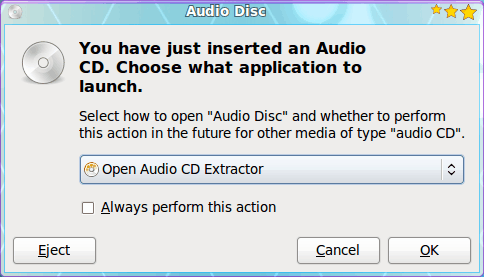
Now that we how to set up your Linux system to sync music to your iPhone (see my article "Syncing your iPhone (or iTouch) with Linux"), I thought it would be a good call to show you the step-by-step process of adding that music. This tutorial will start from ripping a CD all the way through to syncing the music to the device.
In this tutorial I will be using Sound Juicer for ripping and Gtkpod for syncing. I will assuming you have followed the original tutorial and are able to now sync your iPhone. There are, of course, a few tools to install - which I will cover now.
MP3 Support
Because Linux will default to Ogg Vorbis format, you need to add MP3 support for Sound Juicer. You will also, most likely, need to install Sound Juicer itself. For the longest time I used Grip for all of my ripping needs, but that tool has fallen behind and Sound Juicer is much better integrated with GNOME. So let's install.
I will illustrate the installation using Synaptic. You can do this via command line if you want. If you do this via Synaptic you will not have to monkey with manually adding any repositories to your /etc/apt/sources.list file. Fire up Synaptic and install the following:
- Sound Juicer
- lame
- ubuntu-restricted-extras
- gstreamer0.10-lame
You will have to search and select each of those one at a time. And you might find that adding ubuntu-restricted-extras will include the gstreamer application for you. Regardless, select the above and then click Apply to install them.
Once these are all installed you are ready to rock.
Sound Juicer
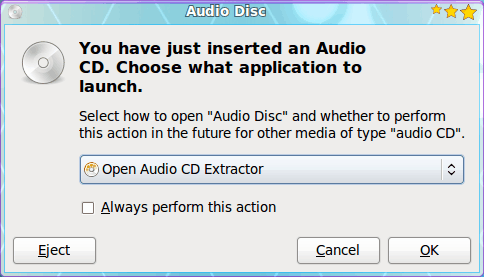
Now that you are ready, put in an audio CD into your CD device. When you do this a window will open asking you what application you would like to launch. From the drop down select "Open Audio CD Extractor" (see Figure 1). This is Sound Juicer.
You can configure this to be the default action if you like. This will, of course, depend upon what you typically want to happen when you insert an audio CD.
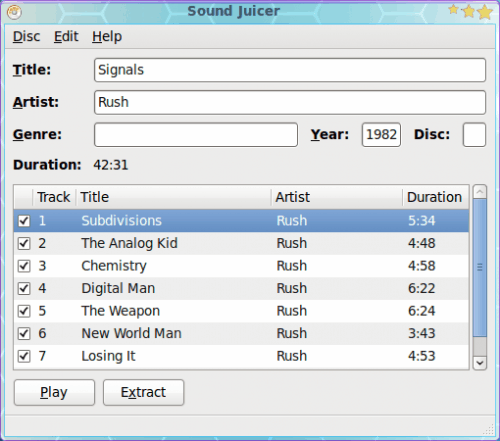
When Sound Juicer open (see Figure 2) you will first want to take care of one option - the output format. Because iPhones (and Apple in general) do not support the Ogg Vorbis format, you have to change the default output format for Sound Juicer. This is why you had to install gstreamer and lame.
Click on the Edit menu and select the Preferences entry. From the Preferences window change the Output Format to "CD Quality, MP3 (.mp3 type)" and then click Close.
You are now back to the main Sound Juicer window. Select the tracks you want to extract and then click the Extract button. Of course, depending upon the CD, you might have to enter the CD information by hand.
Depending upon the speed of your machine, the speed of your CD drive, and the size of the data on the CD, this could take some time. To extract Rush Signals took 6 minutes 27 seconds. Once completed these files will be found in the ~/Music folder in a sub folder named by the extraction process (in the case of my example, ~/Music/Rush.
When that is finished you can close Sound Juicer, connect the iPhone, and sync with the help of Gtkpod.
Gtkpod

Once you have connected your device, and you see the phone icon on your desktop (see Figure 3), it is time to open up Gtkpod. I am going to assume you have already set up your iPhone repository in Gtkpod as outlined in the original article.
When Gtkpod is opened (and connected to your iPhone) you only have to click the Add Folder button fromt he main window, navigate to where the new directory holding your just-ripped music is located, select the folder containing your music (in this case /home/jlwallen/Music/Rush), and click Add. Depending upon the size of the directory, this can take some time.
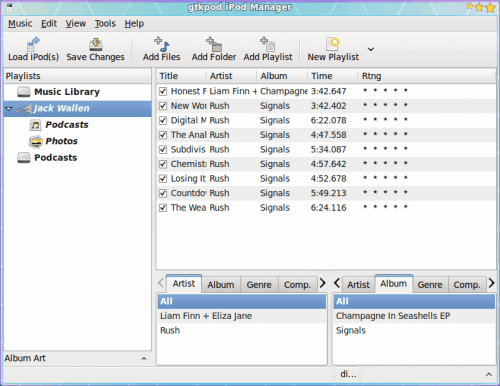
When the files/folders are added you will see them listed in the main window (See Figure 4) and all you have to do is click the Save Changes button.
After the changes have completed (You will see the familiar Sync window on your iPhone), you can then exit out of Gtkpod, right click your iPhone desktop icon, and select Unmount from the menu. NOTE: You might also have to unmount the Camera portion of the iPhone before you remove your device.
Final thoughts
Is it as easy as iTunes? No. But it's not iTunes and, in my opinion, that's enough reason to be satisfied with the tools. And what is better - with this method you can sync as many iPhones as you like on this one computer. No more Apple 1:1 lock in. You want to put all of the songs on one iPhone onto other's - go right ahead.
Hopefully soon this process will add to it syncing of the rest of the data to and from the iPhone.
Advertisement
















sounds good, I will try this way with my friends.
This is really helpful for Linux users to add music to iPhone.
There is any guide like this but for pc compatible computer?
I tried this (and the steps from your previous post) on mint 8 using a 3rd gen 32Gb iPod Touch (model MC008C), and unfortunately, Gtkpod crashes when attempting to save changes, so that the added music never shows up on the iPod… Rhythmbox also recognizes the iPod just fine, and can even import files from the iPod to its own library, but again, when trying to add files to the iPod, they never actually show up once the iPod has been unmounted.
Interestingly though, the amount of space on the iPod seems to decrease every time I add music that fails to show up, so what’s probably happening is that data is being written to the iPod, but not being encrypted correctly or something.
Very useful article. In my opinion anything that can replace iTunes is very welcome indeed!
Remember the first Sony Walkman gifted to you on your birthday. Or did you purchase it with your hard-earned pocket money. Different stories but all of them centered around the Sony Walkman, which revolutionized the way we heard our favourite music. Now share your experience with Sony Walkman and apart from meeting a host of walkman enthusiasts, you can win a Sony PSP too. Visit http://sony.co.in/microsite/walkman. However, if you are new to this space and still not tried a Sony Walkman, just enjoy reading the experiences of the walkman enthusiasts. Maybe you will want to start your association with the Walkman today.