Linux PDF viewers
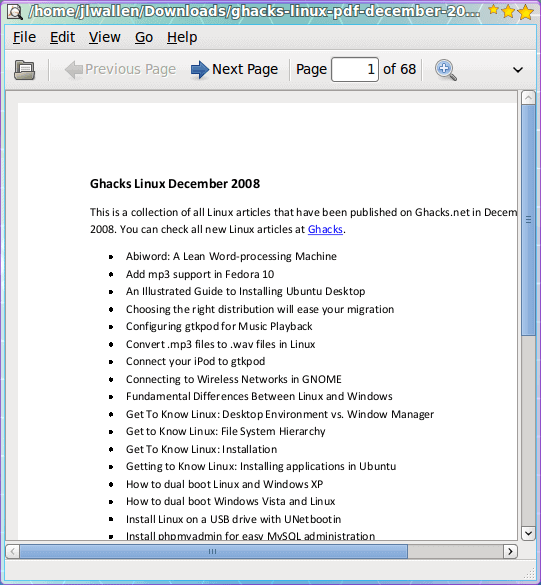
Today a loyal reader sent me a message saying he enjoyed the Alternative Linux web browsers article and was hoping I could apply the same idea to PDF viewers. The truth of the matter is that nearly every PDF viewer in Linux is an alternative.
Yes we Linux users do get to enjoy Acrobat Reader to view PDF files in, but that is often not found in the default repositories and, in some cases, a real pain to get features like printing to work properly. Fortunately there are plenty of alternatives that offer solid viewing of PDF documents.
In this review I am going to highlight four different viewers: ePDFViewer, Evince, Okular, and XPDF. Each of these tools offers a different take on the same task. You may decide to drop Acrobat Reader for one of these, or you may go scrambling back to what most would call the Industry Standard.
ePDFViewer
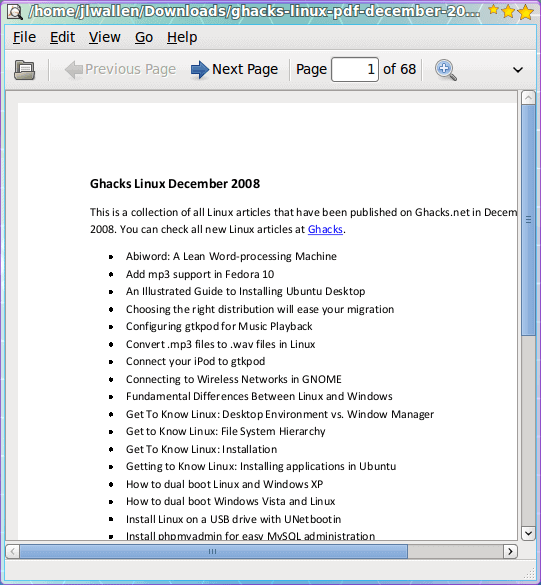
ePDFViewer is a lightweight viewer that uses the GTK+ and Poppler libraries. Effectively, ePDFViewer is a clone of Evince, minus the GNOME libraries. The latter fact is nice, because it makes ePDFViewer much more portable than Evince. And because it shares a somewhat similar interface with Evince, it is quite simple to use. The biggest problem with ePDFViewer is that it is almost too stripped down.
As you can see (In Figure 1) I am viewing a collection of Ghacks Linux articles in PDF format. If I open that same collection up in, say, Evince I will see a sidebar containing a thumbnail index of the pages in that document. If I open up the Index in ePDFViewer I get nothing. So in order to find a particular page in ePDFViewer you have to start scrolling until you find the page you are looking for.
Evince
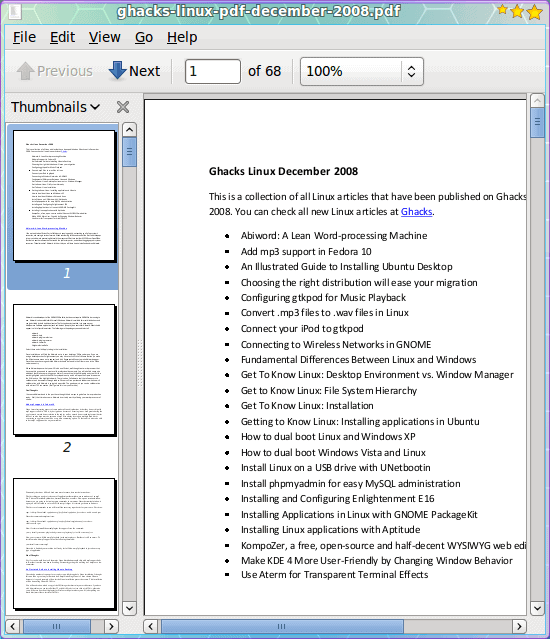
Evince is the default document viewer for the GNOME desktop, and with good reason. Although not nearly as robust and feature-rich as Acrobat Reader, Evince is clean, stable, is perfectly integrated with the desktop, and doesn't require any work to get printing to function properly.
As you can see, in Figure 2, Evince automatically opens the index for your document so finding a particular page is simple. And whereas ePDFViewer is only a PDF viewer, Evince can handle the following document types:
- Postscript
- djvu
- tiff
- dvi
There is also optional support for other document types as well as planned support for MS Powerpoint documents and many other formats. Unfortunately Evince does not have any of the more power-user options offered by Acrobat Reader. But for pure PDF viewing, Evince is a solid entry.
Okular
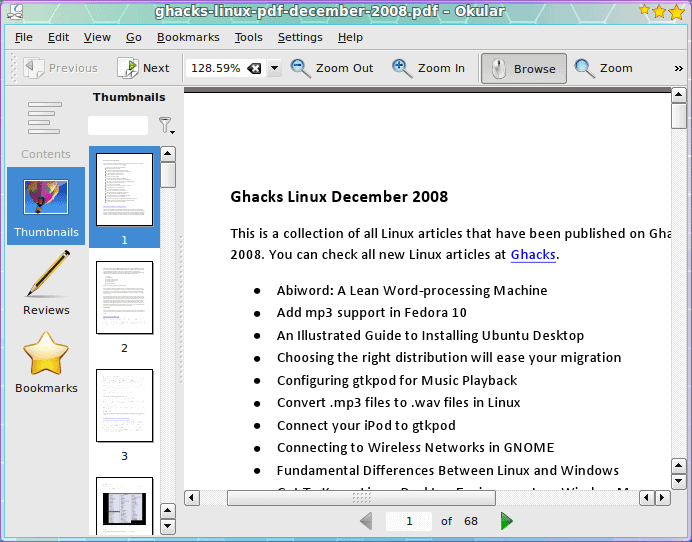
Okular is to KDE what Evince is to GNOME. But Okular takes PDF viewing to a few newer heights on the Linux desktop. Not only can you view your PDF documents, you can:
- Copy selections to the clipboard, which can then be pasted into other documents.
- Add bookmarks to documents.
- Zoom specific areas of a document.
- Annotate your PDF documents.
Although I am fond of the simplicity of Evince, Okular is the far superior PDF viewer for the Linux desktop. It offers many of the power-user features offered by Acrobat Reader, without having the instability issues.
XPDF
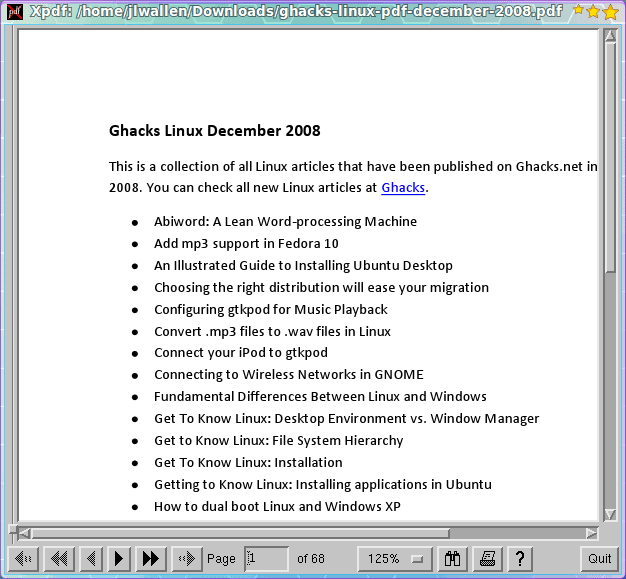
Now we're going back in time, back to the days when X11 was in its Linux infancy and the desktop Widgets were more UNIX-like than Windows-like. For those who have never experienced old-school Linux or UNIX, XPDF is a different beast all together. Although XPDF's lack of a modern interface will take you by surprise, the stability shouldn't.
The biggest problem most will have with XPDF is getting used to the interface. When XPDF first opens you will have what looks like a typical, old-school X11 Window with no obvious means of working with a document (save for the navigation toolbar at the bottom.) In order to open a document you have to right click an empty spot in the main window, which will reveal a menu that allows you to open and manipulate your document.
Final thoughts
If I had to choose which of these tools was best suited for use as modern PDF viewer I would, without hesitation, select Okular. Not only is Okular as stable as the other offerings, it offers far more features which allows it to compete (and in many ways defeat) Acrobat Reader.
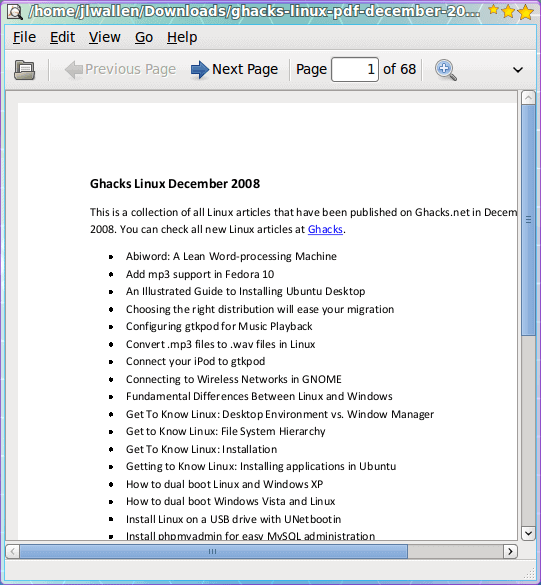

















okular is awful on my system, cropping my pdflatex articles too much and inconsistently, so I was googling for an alternative, but I’m amazed at how everyone seems satisfied by it. The same pdf looks absolutely normal in evince, xpdf, gv, foxit, acrobat, pdfxchange, to name but a few I’ve tried on both linux and windows… I think I’m going for evince.
Don’t forget zathura. Very light; stays out of your way.
Zathura – thank you ever so much – Marcus Wanner, you saved my day!
(Been using xpdf for way too long – since ’99 actually, thought it was the least bad pdf viewer – I mean, evince, apvlv, okular – come on already!)
And why can none of them zoom in more than 400% ?!?
Acrobat has no problem zooming to 1600% and greater.
As far as I can tell, none of these readers support annotations. PDFedit (http://pdfedit.petricek.net/en/index.html) is somewhat inconvenient to use as a PDF reader, but it allows you to read, manipulate, and add annotations.
There is no good pdf viewer.
I have tried now epdfview, xpdf, kpdf, evince, foxit, acrobat on a debian lenny 2 GB ram dual core computer with a nvidia 7600 graphics card.
They are all slow during scrolling. No way reading a book or big manual. Try loading a pdf with 20 or better 100 pages, perhaps reduce the height to even scroll over a single page of the document.
Fast switching of pages and scrolling like reading a book is not possible. PDF sucks!
I had to pay 50 bucks to get a printed version of the pdf, just because using the computer is to slow to get things done in time.
If only Okular could print odd or even pages separately.
Another pdf reader that should be included in this collection is the Foxit Reader. It can be downloaded from Foxit’s page at http://www.foxitsoftware.com. I preferred it to the Adobe product back in my Windows days and continue to use it in GNU/Linux.
I use PDFs a lot for work. I agree with all your comments, Okular is far best (even better than Acroread, imo).
Evince is good as well, and I use it a lot as well.
Evenice problem: Some document fonts are not correctly rendered. That is related to the libraries it uses; for those documents, I typically use Acroread, which always works.
Okular problem: I like the annotations bit, but unfortunately, I do not yet know on how to save a PDF with the annotations made — I wished that would be more obvious.
Acroread problem: I do not like the interface that much; I like to press “/” to search and get a search box at the bottom of the screen.
as a Kubuntu user, i really love Okular and i agree with Jack’s comments about it’s abilities. As a long time user of Foxit Reader on Windows, i tried to use it on Kubuntu (http://www.foxitsoftware.com/pdf/desklinux/) but i found it immature. It is another option to the apps described here, though.