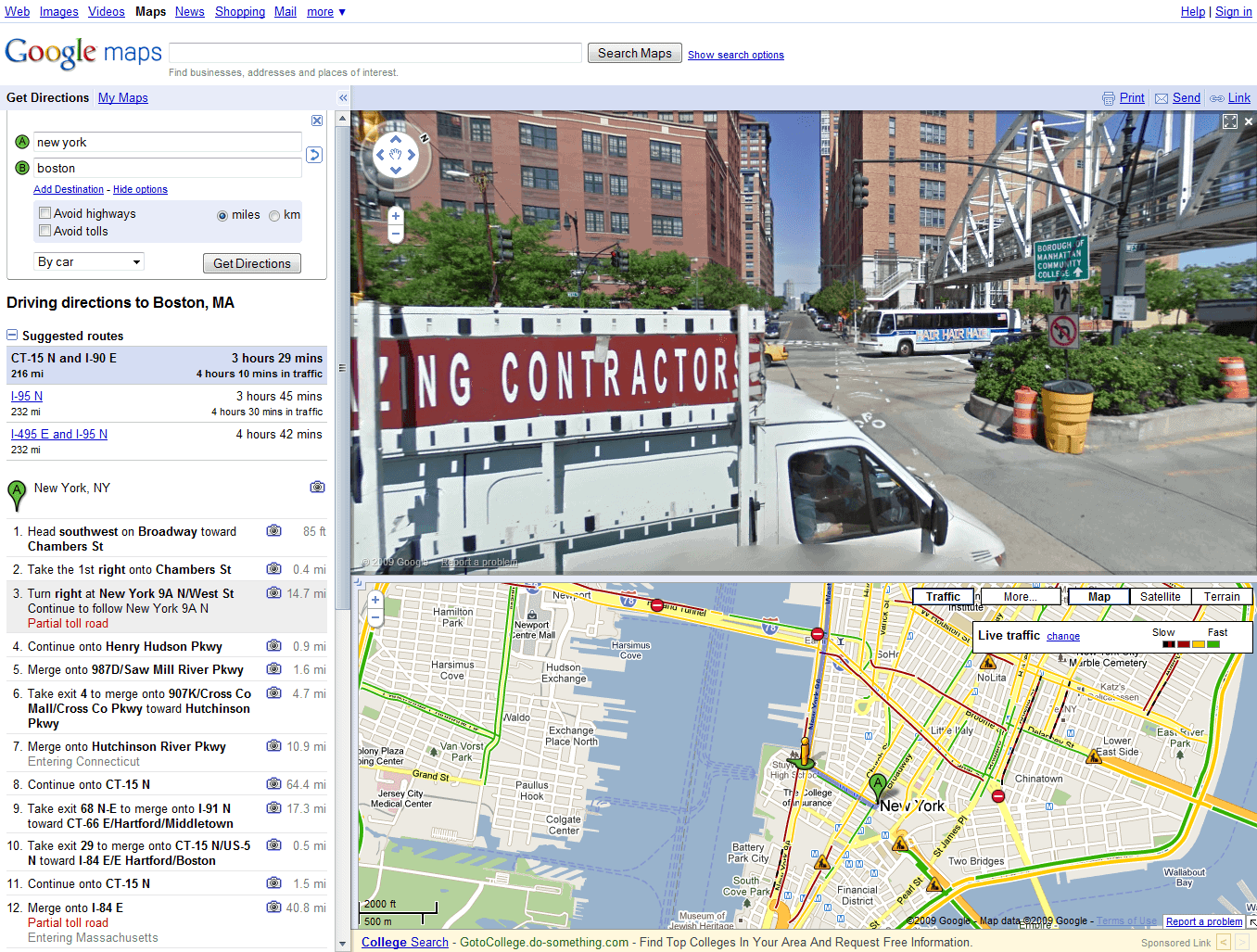Google Directions
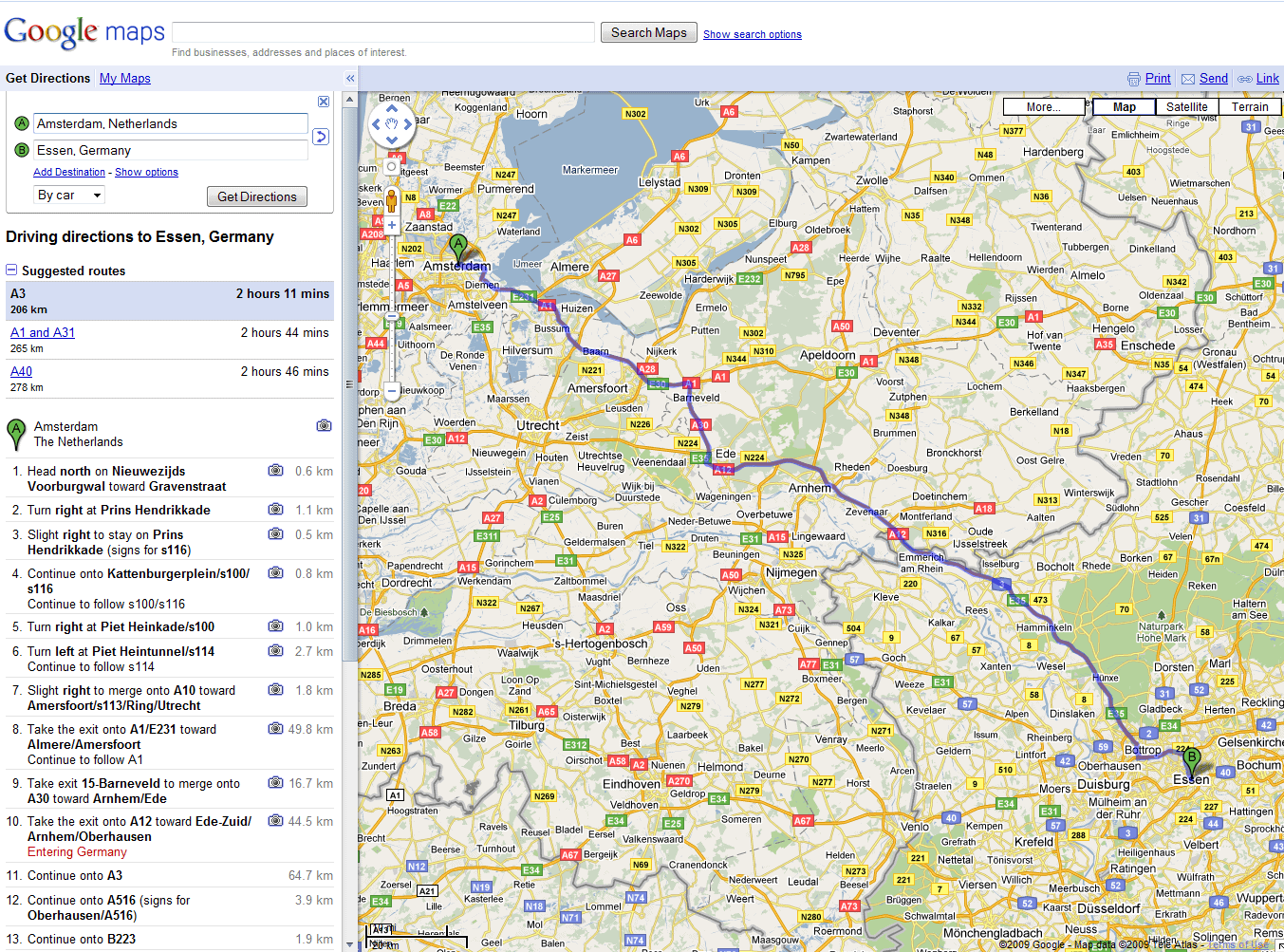
Google Directions is a service by the Google Maps team that can be used to get driving, transit or walking directions directly in the maps application. Update: the most recent version of Google Maps supports bicycle and plane directions as well.
The web interface of Google Maps lists a search option at the top, a directions button to the right of it, and a world map on the remainder of the screen.
To get directions, simply click on the directions button to change the search interface. From there, all you have to do is enter two locations to get Google to calculate how you get there the fastest.
Google Directions calculates the directions automatically (if possible, it is for instance not possible to go by public transit from New York to London) and displays exact directions on the left sidebar.
The public transit and walking options are mainly useful for directions in the same city or place while driving directions work for all distances. You can switch between different modes of travel with a click on the travel icon at the top of the interface.
The path is outlined on the map which will automatically zoom in or out so that the starting point and destination are shown on the map. Please note that Google will always display the fastest option, and at least one alternate route when you use Google Maps to get directions.
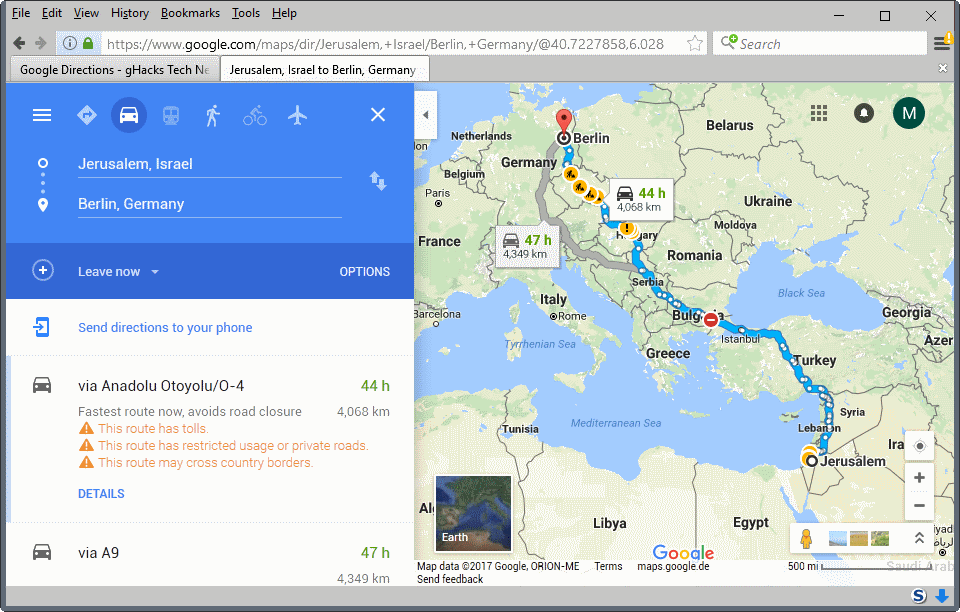
The results can be customized further. It is for instance possible to add another destination, or to open the options which can be used to configure several additional parameters like forcing Google Directions to avoid highways and tolls, or to switch between miles and km/h.
Adding other destinations can be useful in two situations. First, to make sure the path leads through a specific location, and second if you want to visit multiple places one after the other.
Another interesting option is the ability to change the route directly with the mouse. Just move the mouse over the route to do that. A small overlay should appear that notifies you that the route can be changed by dragging it around.
Another interesting option provided by Google Directions is life traffic which can be displayed for selected countries (England, France, USA). Live traffic uses a colored system to display fast or slow traffic on the map.
Some places on the path have photos next to it. A click on such a photo will display an image of that location on the same page which can sometimes aid the orientation.
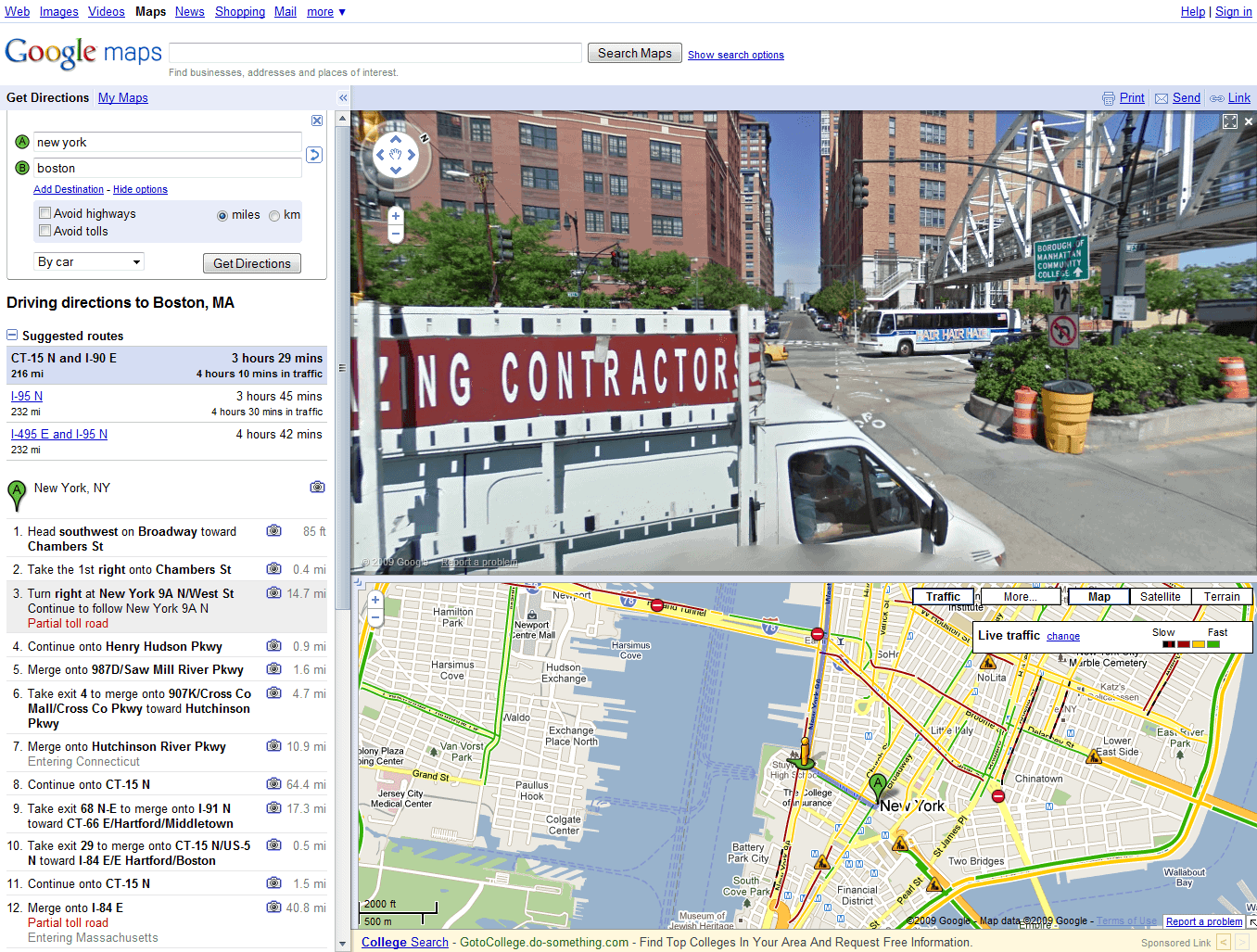
The directions can be printed so that they can be used on the trip. Google Directions can be accessed by anyone with an Internet connection.
To sum it up:
- Visit the Google Maps website to get started.
- Click on Directions that is displayed in the top left corner.
- Choose your starting point and destination. Either enter places directly or click on them on the map instead.
- Click on details to display detailed information about the suggested route. Depending on where you go, parts may be displayed that you need to click on again to display all the details.
Update: Google Maps for Android offers directions as well which you can use. On top of what is offered on the web, it can be used to get navigational instructions while you are moving towards the destination provided that location-based services are enabled and Internet access is available.