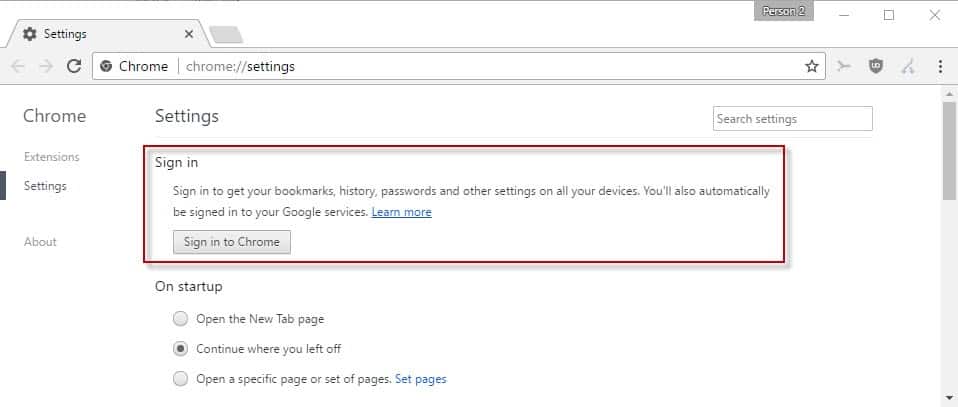Google Chrome 4 Gets Bookmark Syncing
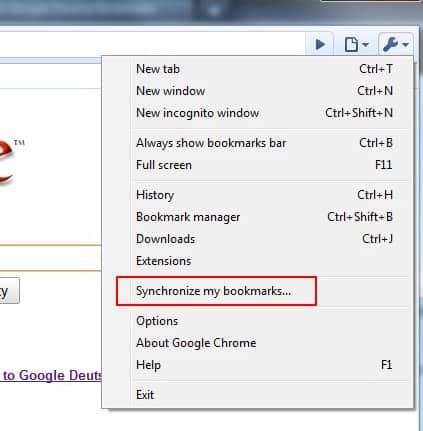
The latest developer versions of the Google Chrome browser come with the build in option to synchronize bookmarks across multiple computer systems by utilizing a Google account to store the data.
Google Chrome dev build users might already know the feature from previous developer builds where it had to be enabled by launching the Google browser with the --enable-sync parameter to enable the menu item and bookmark sync functionality in the browser.
The rest of the functionality remains the same in the latest release, only the parameter is no longer required.
Update: Google has updated Chrome's Sync capabilities in recent time. You just need to sign in to Chrome to sync your bookmarks, the browsing history, passwords, and other settings on all devices that you use the browser on. The data is synced to the account. The instructions below are no longer valid because of that.
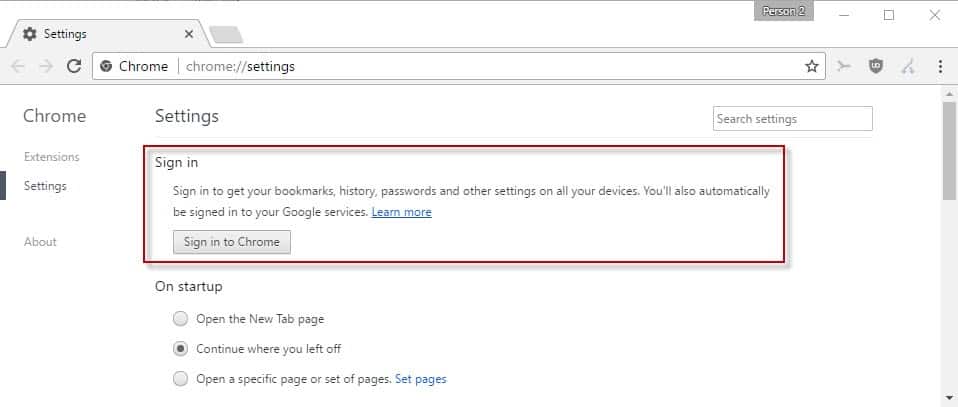
To sync bookmarks and other data in recent versions of Chrome, do the following:
- Load chrome://settings/ in the browser's address bar.
- Select "sign in to Chrome" at the top.
- Follow the instructions to sign in with your Google Account.
Update End
The bookmarks are still stored in Google Docs and not in Google Bookmarks, apparently because of the way bookmarks are stored in the web browser. The latest builds of the Google browser, for example 4.0.223.11 and above, offer bookmark syncing between multiple computer systems running Google Chrome out of the box.
The new Synchronize my bookmarks option is located in the Tools menu of the browser.
A click on the Synchronize my bookmarks link will display a small popup window displaying a Google Account form.
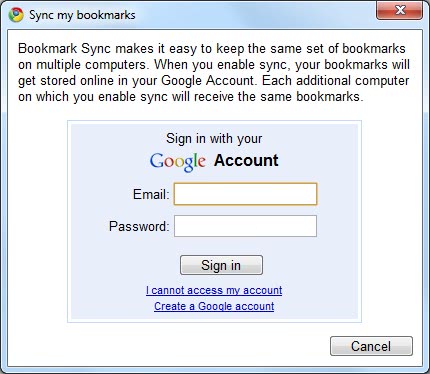
Enter your credentials and the sync process should start immediately. You'll be able to access your bookmarks in a weird location: a read-only folder in Google Docs (things will look less weird when Google Docs is transformed into Google Drive, a general-purpose online storage service). Install Google Chrome's dev build on a different computer and you'll be able to access your bookmarks, edit them and all the changes will be saved online.
It is unfortunately not possible to sync bookmarks across multiple web browsers using this method. An alternative that is working with multiple web browsers is the Xmarks extension which supports Google Chrome, Mozilla Firefox, Internet Explorer and Safari.