5 Productivity Increasing Features In Windows 7
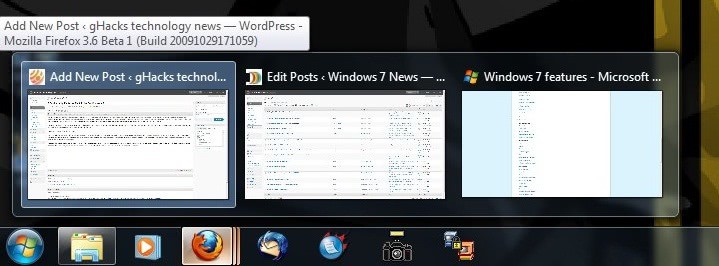
If you compare Windows Vista and Windows 7 you see lots of similarities. So many that most Windows 7 users who have been using Windows Vista in the past might be hard pressed to name ten new features of the operating system.
Most of them would probably start with obvious changes like the new Windows 7 Taskbar but after that? Many of the new features are "under-the-hood" features that most users will never come in contact with. And then there are features that modern hardware and software are not taking advantage of yet, like multi-touch or DirectX 11.
Windows 7 did introduce some new features that can increase the productivity. Since my recent switch to the operating system I have discovered five that I like a lot as they help me speed up Windows 7 which increases my productivity throughout the day.
1. Taskbar previews
The taskbar has been completely revamped in Windows 7. It is now possible to stick applications to it, see the number of open windows and thumbnail previews, or make use of jumplists. The features that I personally like the most are the thumbnail previews, as they allow me to quickly find the Firefox, Thunderbird or Internet Explorer tab that I was looking for and the new icons that show the number of open windows and that display file transfers.
Especially the previews save lots of time. Think of Firefox with ten open tabs. If you wanted to access a specific tab you previously had to display the window again, locate the tab in the web browser and click on it. Now you simply hover the mouse over the taskbar icon, locate the tab and click on it to be taken directly to it in Firefox.
2. Libraries
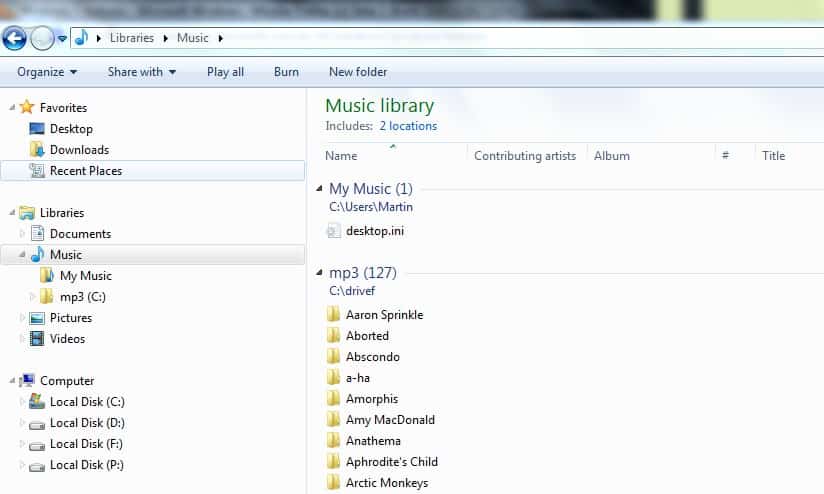
If you are like me, you store multimedia files in various locations of the operating system. They are located on various hard drives and in various folder structures. Vista and XP were highly inflexible by concentrating on the My Documents hierarchy for those files.
This could led to a lot of file searching or a lot of self-discipline and work to build a centralized storage location for multimedia files. Even then users could run into trouble if they ran out of hard disk space on their primary hard drive.
Windows 7 introduces libraries. Libraries are basically virtual folders that can display the content of multiple folders in its folder structure. With that it is now possible - or shall I say more comfortable - to access multimedia files in one folder on the hard drive even if those files and folders that are displayed are spread over multiple locations and hard drives.
3. Aero Peek, Aero Shake and Snap
If you want to arrange two windows next to each other in Windows 7 you can do so by pinning one of the windows to the right side and one to the left (or use the shortcuts Windows-Right and Windows-Left for that). They will automatically be positioned so that each is taking up half of the screen estate of the computer monitor. That's the new Snap feature. It is also possible to move the window to the top to maximize it.
Aero Shake can be used to minimize all but the active window by shaking it around on the computer desk. Aero Peek finally can be used to peak through the windows to see the computer desktop which might be handy for users who make use of gadgets in the operating system.
4. Automatic recognition of digital cameras
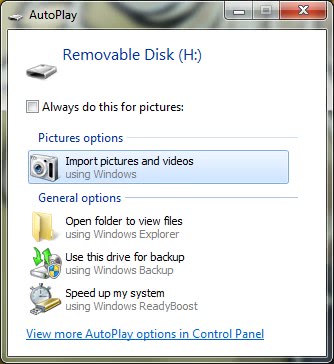
Back in the days of Windows XP I had to install a software program for my digital camera so that it would be recognized by the operating system when connected. This was the only option to directly connect the digital camera to the system. I still had the option to remove the memory card and place it in a card reader but all of that meant more work than it should be.
Imagine my surprise when I first connected the digital camera to Windows 7. The operating system automatically recognized the camera and offered to copy the pictures that I had taken to the hard drive in a menu that was displayed automatically. This was comfortable and without any pre-configuration on my part.
5. Windows 7 Homegroup
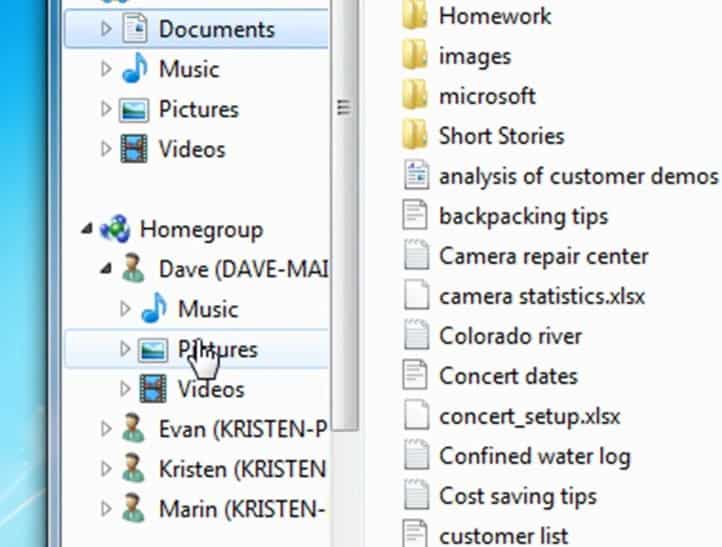
Windows 7 Homegroup makes it easier to create a home network and share files and printers with other users on the network. Setup has been simplified and takes only a few minutes tops to set it up.
The shared folders and printers then appear in the places sidebar in Windows Explorer from where they can be accessed.
Verdict
I'm still discovering new features in Windows 7. Have not even touched some of the new tools yet, like the snipping or note taking tool. While the similarities to Vista are still very clear and dominant, Microsoft managed to add and change features in Windows 7 that actually aid the user in completing tasks faster and with less knowledge required. Some of the features in this list can be emulated by installing third party software that provides that functionality.
If you have worked with Windows 7: What is your experience in this regard? Do you like other features that have not been mentioned in this article? Let us know in the comments.




















Back in the days of Windows XP I had to install a software program for my digital camera. LIAR. This is why I don’t come to Ghacks anymore. At least get your fact right. Windows XP has several ways to interface with a digital camera – Windows Image Acqusition/Picture Transfer Protocol, USB massage storage device class driver or even MTP.
I got selected as a pre consumer beta release tester and absolutely loved windows 7. My disk comes this week! I was very upset when I was forced to go back to vista.