Microsoft Word: Jump To Last Cursor Position
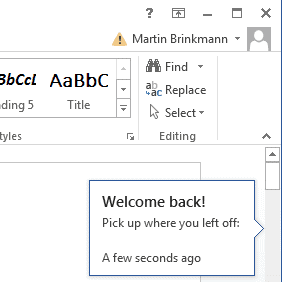
If you open a Microsoft Word document you will notice that it will always open the first page of the document no matter if it is a new document or one that you accessed before.
That's fine under most circumstances but could be an issue for users who work with large documents in the application. Say you have read half-way through a document previously and want to continue where you stopped the last day. While you can scroll down the document manually to find that position in the document, or make use of bookmarks to find that part again, you may be interested in an easier option.
If you are also working with Microsoft Excel, you may have noticed that the program remembers the last cell used when you open a spreadsheet again in the program.
Here is a tip on how to get a similar option in Microsoft Word. The easiest way to make Word jump to the last cursor position in Word documents is to use the keyboard shortcut [Shift F5].
Pressing [Shift F5] in a recently launched Word document will place the cursor at the position of the last change in the document. Word will only record changes to the document this way. Simply placing the Word cursor in the Word document is not enough to make [Shift F5] jump to that position.
The other requirement is that the document needs to be saved in doc format. Word cannot perform the jump to the last cursor position if a txt or rtf document is loaded into the text editor. This little keyboard shortcut can be very useful in large Word documents that are edited over time.
So, instead of creating bookmarks, you simply make a small change, like adding a space character, to the document and save that before you exit it. Next time you open it, use Shift-F5 to jump to that position to continue working on it.
Update: Things work a little bit different in the most recent version of Microsoft Word. While it works more or less identical, things are a bit different here.
First of all, the Shift-F5 keyboard shortcut does not seem to work anymore in Word 2013. Pressing it does nothing at all in the application it seems.
A small notification on the right of the document is displayed on the other hand that you can click on to jump to the last position that you were at before you closed the document the last time. This option seems only valid for a short period of time, and when you start making edits again, it does not appear to be available anymore.
Advertisement
















If you put this to Normal.dot it should do it automatically on every opened document
(hold Shift key while document is opening to disable):
Sub AutoOpen()
Application.GoBack
End Sub
You could also assign Shift-F5 keyboard shortcut to a (separate) macro.
I tried to do it using macro, but it do not work.
I have updated the guide. The shortcut does not seem to work anymore in Word 2013. You get a button on the right side on the other hand that lets you jump to the last edit location.
Thenk you very a lot. I had search for this solution in many sites, but finally here I found a simple and pratic way to do that. But it would be simplier if were possible to configure Word to do it automatically always that a document is open. Someone knows how to do that?
Solution (working in v2010):
– ALT+F11 to pull up the vb macro editor.
– Double click Normal>Microsoft Word Objects>ThisDocument (or put it in the document specifc one if you only want the behavior in that doc)
– Add this text to the program file just openned:
Private Sub Document_Open()
‘ Open to the cursor position when last closed.
Application.GoBack
End Sub
Thank you Amaigus
I’ve been checking the internet on and off since 2010 for this functionality, its such a simple request I don’t know why Microsoft didn’t make word that way.
Your one line of code has fixed it at last!
Word 2007 here, Shift+F5 works for me.
Thanks a lot for the tip… very handy
Sorry about first posting … Hope it makes sense. I should have read it through before pressing Submit Comment button.
I’m having the same problem… It does not work in 2007, and I’m so tempted to go back to Open Office. The problem is, I send large documents, and most people do not use Open Office and can’t open them.
It’s a simple thing, I can’t understand why Microsoft didn’t include it. It’s so frustrating………..
It’s a shame that Microsoft didn’t learn from Open Office. that’s automatically opens your document to the last placed you typed.
Sorry, can’t get this to work in Word 2007. Even tried opening the document, Shift + F5, nothing…. scrolled to last edit, typed more, closed, reopened, Shift + F5, still nothing…
True.
It does not work in Word 2007.
I sent a formal question to Microsoft Support Team on their website, waiting for the reply.
No serious reply from Microsoft (they advise using Review Mode instead, and they did not give me any settings for automatic placement of the cursor at the last change after opening of the document……)
I guess the only option is using older versions of Word (but certain CATs “don’t like” them), or trying to fix the macro, here are some tips I found:
http://word.mvps.org/faqs/apperrors/gobackfix.htm
http://www.brainbell.com/tutorials/ms-office/Word/Return_To_The_Last_Editing_Position_When_Opening_A_Document.htm
Thanks so much. I have a 236-page file (of Mac tips), and now I’ll use Shift-F5 to to jump where I last edited the file.
Excellent tip. It’s going to save me so much time.
Thanks a lot Martin! Very useful information. It is the problem which annoys me for ages). Since now never more! Sorry for my english
You are welcome, sometimes those little tricks can make a huge difference.
Hi,
Is there any way to do the same in Google docs as well? I have a long excel sheet in G docs and every time I open it I have to scroll down a lot. Any suggestions? Thanks!
B.
Hey, that’s real helpful! Thanks.
Great tip! Thanks!