7 Add-ons To Get You Started With Thunderbird 3
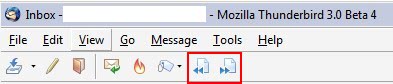
Thunderbird 3, which is currently available as a beta version, promises to be an excellent desktop email program far superior to the current version. The program comes with many exciting features like powerful search options, archiving, tabbed email reading or message summaries.
Most of the add-ons that are currently available at the Mozilla Thunderbird website are not compatible yet with Thunderbird 3. The following seven add-ons on the other hand can already be used with Mozilla Thunderbird 3.
Update: Thunderbird 3 is no longer the latest version of the email client. We have updated the list of add-ons that you find below to make sure that they are compatible with all recent versions of Thunderbird. End
The compatible extensions
gContactSync [link]
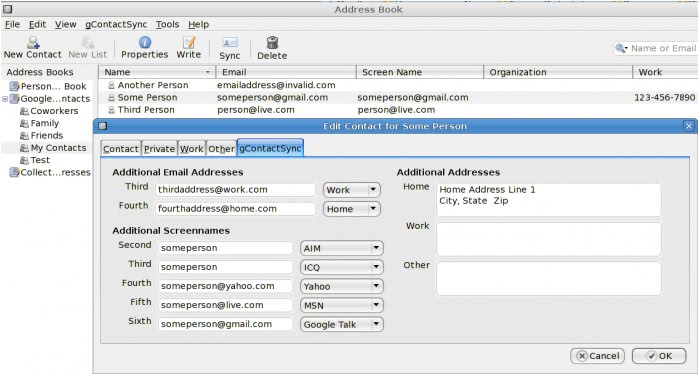
This add-on makes it possible to synchronize contacts between the Thunderbird email client and one or multiple Gmail and Google accounts. The add-on syncs all contacts and groups.
Remove Duplicate Messages [link]
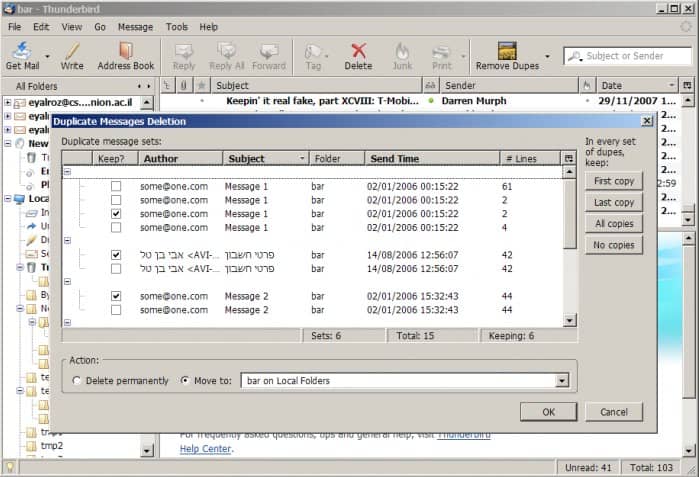
Duplicate emails are usually experienced during connection errors or if the mail program or mailboxes got damaged. This add-on cleans duplicate emails easily offering to move or delete them in the email program.
Recently added extensions
- Classic Toolbar Buttons -- The add-on restores the old Thunderbird toolbar buttons.
- Compact Header -- This adds a switch to Thunderbird to toggle between regular and compact headers in the email program.
- Enigmail -- Add OpenPGP support to Thunderbird.
- Mail Merge -- Mail merge sends the same message to individual recipients so that you don't have to use the To, CC and BCC fields.
- Send Later -- Extension to schedule the sending of emails.
The old extensions
The situation will likely change with the final release of the email client. It is on the other hand likely that most Thunderbird add-ons will function correctly if their compatibility is edited manually or by using an add-on like the Nightly Tester Tools.
Buttons [link]
The Buttons add-on adds several new buttons to Thunderbird 3 including buttons to display the next or previous email (as opposed to displaying the next or previous unread email which is the default option in Thunderbird), SMTP server selection, delete junk button that marks the message as junk and deletes it afterwards, HTML and Image on and off buttons or a delete thread button that deletes the entire thread of messages.
Hide Menubar [link]
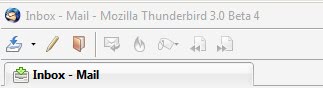
The Thunderbird 3 menu does not usually need to be displayed all of the time. Especially users with lower screen resolutions might be interested to save screen estate to work more comfortable in the email client. Hide Menubar is a straightforward Thunderbird 3 add-on that hides the Thunderbird 3 menubar automatically. The alt key can be used to switch between hiding and displaying the menubar.
Smooth Wheel [link]
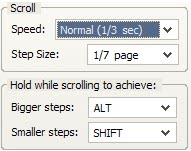
Smooth Wheel offers the ability to fine tune the mouse scrolling smoothness in Thunderbird. The default smoothness does not satisfy many Thunderbird users (and actually Firefox users as well) and this is the add-on to customize the smoothness for a better experience.
FiltaQuilla [link]
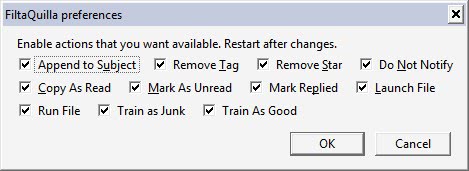
FiltaQuilla adds new filters to Thunderbird extending the automatic email processing options in the email client. It is for example possible to launch or run a file, append to subject, train the email program as good or junk and mark the email as unread or replied.
Foxclocks [link]

Can display multiple clocks in the Thunderbird interface.
Know of any other Thunderbird 3 add-ons that should be in this list? Let us know in the comments.
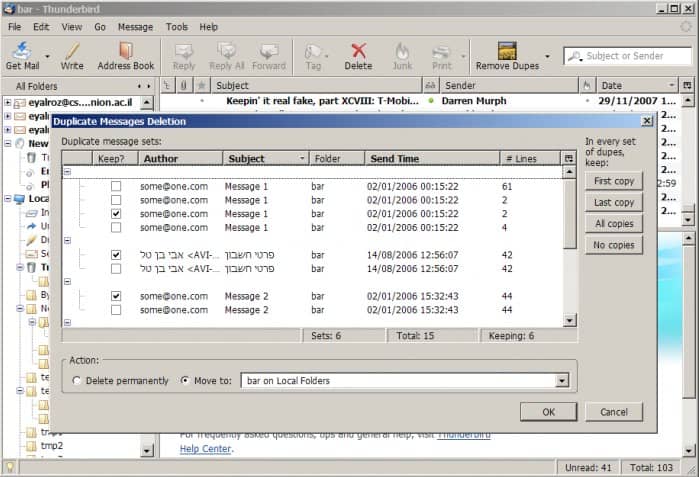























I’m looking for an addon or a way to hide the menu bar in Thunderbird 6.0. The link in this article has been grayed out and I cannot seem to find anything else on the web other than what’s been written in this article.
Any help on how to achieve this would be greatly appreciated.
The menu bar is the File menu? Or which menu are you talking about?
Yeah, the menu bar as in the bar that contains “File, Edit, Tools, Help, etc.”
In Firefox, you can right-click next to it and choose whether to display it or not. However in Thunderbird that is not the case. There is no option anywhere to hide it and the last addon made for that purpose was discontinued after Thunderbird 3.0 and is now incompatible.
How to install “Hide Menubar” on Thunderbird 3? Just is for FF no?