Remove Shared Documents And User Documents From My Computer
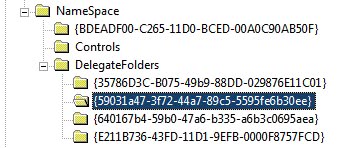

A simple Registry tweak can remove these folders from the My Computer display. The system folders remain on the computer system and are not modified in any way by the following procedure. Only their links that are automatically added in My Computer is removed.
To remove the Shared Documents and user document folders from My Computer do the following:
Press the keyboard shortcut [Windows R] to open the run dialog box. Enter regedit and hit enter to open the Windows Registry editor. Now locate for the following Registry key:
HKEY_LOCAL_MACHINE\SOFTWARE\Microsoft\Windows\CurrentVersion\Explorer\MyComputer\NameSpace\DelegateFolders\{59031a47-3f72-44a7-89c5-5595fe6b30ee}
This can be done by manually navigating in the Registry or searching for part of the key. Please check the complete key as it might appear several times in the Registry. Deleting that Registry key will remove the Shared Documents and user documents folder from My Computer. It is recommended to create a backup of the Registry key before deleting it. This can be done my selecting the key in the Registry editor and opening the Export option under the File header menu.
The changes are immediately visible although a refresh might be needed if the My Computer folder was open during the procedure. The changes can be undone by double-clicking on the Registry backup file that was created in the process. Another option is to simply created the Registry key manually using the information above.
Advertisement


















i need you it explain me how i can do this by my own by telling me 4 steps it would be easier for me..
For anyone disinclided to do this manually
the Tweak UI PowerToy can remove
and restore these folders easily.