The Linux screensaver xscreensaver
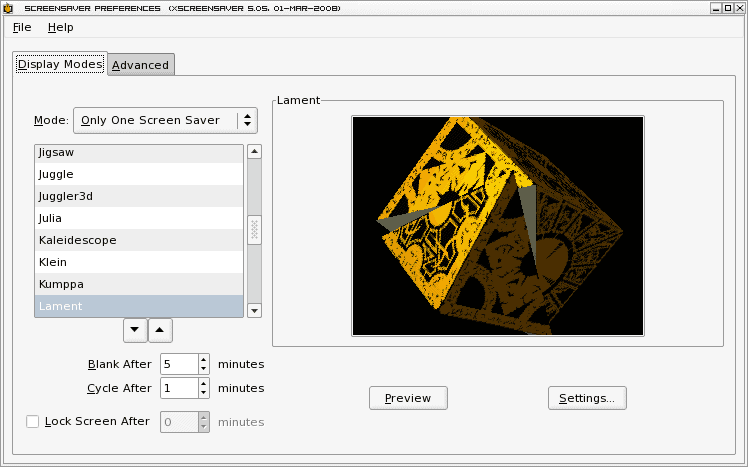
Most of us go away from our computers. When we do we don't much care to come back to see our screen just the way we left it. We have been trained that a screensaver should take the place of our work or our play on our monitors.
I have been asked numerous times "How do I have screensaver X on my Linux desktop?" To that I generally reply - "If it's a screensaver you just happened to have found on line, more than likely you can't have it." Why is that?
The screensaver is an application that must be linked to X, otherwise it will not work. And we all know how finicky X can be. So the only way to safely add new screensavers is to add those that included with your distribution's repositories. The will generally mean you are looking at one of three screensavers:
- xscreensaver
- gnome-screensaver
- kscreensaver
Obviously gnome-screensaver and kscreensaver are for GNOME and KDE (respecively). The xscreensaver package, however, is a much generic package that any Linux distribution, so long as it is running X, can use. That is what we are going to discuss.
What is xscreensaver?
The xscreensaver package does not only come with a collection of screensavers but also the framework necessary to blank and locking the screen. It was originally released in 1992 and is still going strong today.
There are different types of screensavers to use with xscreensaver. The type you can use will depend upon your installation and hardware. If you have OpenGL working properly on your system then you can make use of the collection of 3D screensavers. If not then you will be relegated to the standard 2D screensavers.
Getting and installing
As you would expect, xscreensaver, and all of its data, can be found in your distribution's repositories. Chances are your distribution installed, at minimum, the xscreensaver package when you installed your system. You will know this for sure when you go to install.
Fire up your Add/Remove Software utility and do a search for "xsreensaver". You will see, included in your full search results, the following packages:
- xscreensaver: The base package
- xscreensaver-data: A portion of the screensavers used by both xscreensaver and gnome-screensaver
- xscreensaver-data-extra: The remainder of the 2D screensavers
- xscreensaver-gl: A small portion of the 3D screensavers
- xscreensaver-gl-extra: The remainder of the 3D screensavers
Select at least the first three listed above. If you know your machine has GL installed and working, install the remaining applications.
Running and configuring
Once everything is installed you are ready to run. You should find the xscreensaver application in your Preferences menu (depending upon which desktop you are using.) If you can not find the menu entry you can issue the command:
screensaver-manager
which will open up the screensaver management window (see Figure 1). When this window opens a smaller window will also appear informing you the xscreensaver daemon is not running. This will only happen when you first run this (or until you kill the daemon or reboot your machine.)
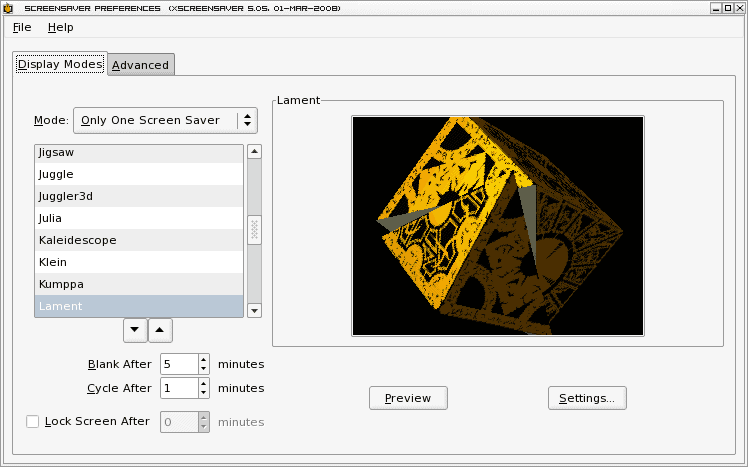
In this main window you will see there are a number of configuration options to take care of. The Display modes tab is where you configure the screensaver you want to use and how soon you want the screen to blank. If you choose more than one screen saver (or choose Random) the Cycle After configuration will set how long before the screensaver changes.
How many screensavers are listed in the window will depend upon how many of the packages you installed. In Figure 1 you can see the Lament GL screensaver. This particular screensaver is packaged with the xsreensaver-gl-extra package.
Depending upon the screensaver you choose you might have settings that are available. If this is the case a Settings button will appear in the main window. You will also notice a Preview button which allows you to see what your screensaver will look like in fullscreen mode (you get a tiny preview of the working screensaver in a window in the xscreensaver main window.)
The advanced configuration tab allows you to take care of:
- Image manipulation: Where your screensaver will get images from if needed.
- Text manipulation: Where your screensaver will get text from if needed.
- Power management: Standby, suspend, and off settings.
- Fading and colormaps: Fade to and from settings.
Once you have configured all you need in the management tool you can just close it by clicking File and then Quit. From this same menu you can also:
- Immediately blank or lock the screen
- Kill or restart the xscreensaver daemon
Final thoughts
There are over 200 collected screensavers in the collected xscreensaver packages. You will most likely find a screensaver that suites your needs here. No, you can not install that latest piece of work from the SyFy channel or from E! magazine, but you can find plenty to use and they will do their job well.
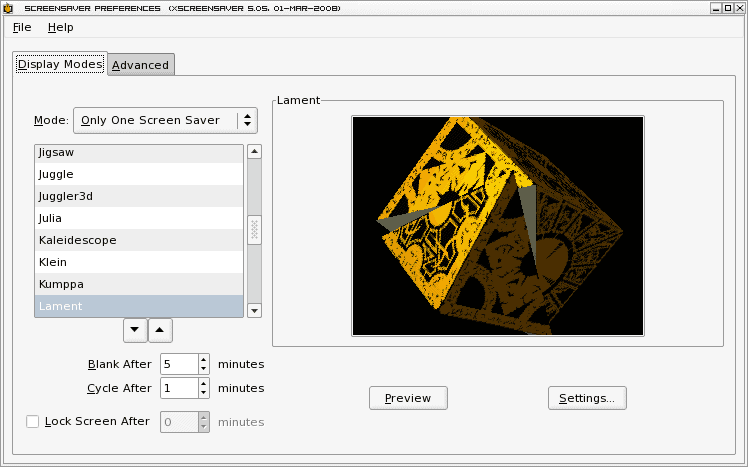

















xautolock + slock = simplicity
How about autolock+xlockmore?
Morgan: Yes there are some cool screensavers that can be found online for Linux. But you won’t come across a screensaver from Sports Illustrated or a random Harry Potter screen saver that will work on Linux. ;-)
What to you mean – if you have found it online it won’t work.
Some of the best screen savers I have ever seen are :-
http://kde-look.org/index.php?xsortmode=high&page=0&xcontentmode=30
http://gnome-look.org/index.php?xsortmode=high&page=0&xcontentmode=187