Extract Audio From Videos
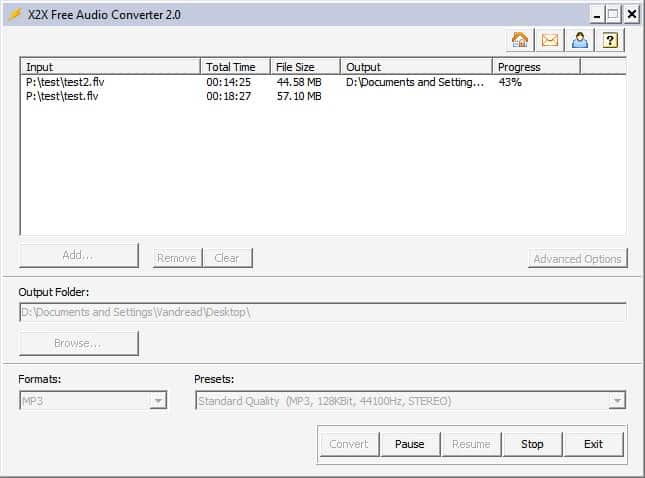
Extracting audio from video files can be interesting for computer users in several occasions.One simple application is to extract music from video files so that you can listen to the music in mp3 players or on your smartphone.
Another use is to extract the audio of a movie or television show to turn it into an audiobook of sorts that you can listen to as well while on the go or in a location without access to a computer system.
Quite a few free software programs are available for Windows that you can use to extract audio from video files including the excellent Audacity but also Mediacoder or FLV Extract.
One of the most comfortable computer programs to extract audio from video files is X2X Free Audio Converter. It is possible to load multiple videos into the application and convert them in a batch process. Videos can be loaded from the build in file browser, or via drag and drop operations.
Each video is then listed with its full name, total playing time and file size.
Many major video formats are supported by the audio extractor including avi, wmv, mov, mp4 or flv. The audio that gets extracted can be converted into various audio formats including mp3, ogg,wav, aac or wma, with the default format being standard quality mp3 files.
The quality of the audio files can also be configured by the user from economy quality which uses a 64 Kbit to high quality encodings with 256 Kbit.Note that you cannot improve the audio quality this way. If the video uses low quality audio, you cannot magically improve its quality using the program.
A few advanced options are available that include trimming the video to extract only the audio from a specific part of it. The time it takes to extract the audio from the videos depends on the length and format of the videos.
X2X Free Audio Converter is definitely a pretty basic software program that does exactly what the user expects of it.
Update: The program is no longer available. The developer website appears to have been abandoned, it returns a not found error now. We have uploaded the latest version of the application to our own server. You can download it with a click on the following link: (Download Removed)
Advertisement





















if you want to remix or create new audio clips for your project. There are three methods you could try: OS X Lion’s built-in encoder, Lion’s QuickTime Player and a third-party program called iFunia Media Converter for Mac.
Most of my audio extraction is from .flv files for which I use AoA Audio Extractor
http://www.aoamedia.com/audioextractor.htm
or, in the event of the odd hiccup when it says it can’t load the file, I usually find that MediaCoder (audio edition) does the trick.
http://www.mediacoderhq.com/
Yamb does it too for the mp4 files – it’s possible to extract audio stream.
I prefer FLVextract or YAMB – for not re-encoding with lossy formats.