Hide The Firefox Tabbar
The Firefox tabbar is always visible in the web browser unless it is permanently deactivated in the View menu (Update: this feature has been removed from Firefox 23). It does not really make sense to deactivate it unless there is never more than one website open on the computer system.
What's missing is an easy way of hiding the Firefox tabbar when it is not needed so that it is only displayed when you need to switch tabs. This gives you a couple of extra pixels of height for the website to display in.
That's exactly what the experimental Firefox add-on Hide Tabbar is doing. Hide Tabbar works by configuring a keyboard shortcut to hide and display the tabbar in the web browser. The default combination has been set to CTRL F11 which is not that comfortable as it can only be accessed with both hands.
The keyboard shortcut can be changed easily in the options of the add-on so that only one hand is needed to hide and display the tabbar in Firefox. Hide Tabbar offers an auto-hide function as well which will automatically hide the Firefox tabbar after a certain time. The tabbar will be displayed again if the user hovers the mouse cursor over the area were it was initially displayed.
Hide Tabbar is an experimental add-on for the Firefox web browser that is compatible with all versions of Firefox.
Update: Please note that the extension is not working properly anymore in newer versions of the Firefox web browser according to user reviews on the add-ons page over at the Mozilla website. I suggest you do not make use of it anymore to hide the tab bar as you may lose tabs or experience other issues while it is running.
There is no comparable extension available for Firefox at the time of writing.
Update 2: Hide Tabbar has been resurrected. The add-on is once again compatible with all recent versions of the Firefox web browser. It features one new option; you may use it to reopen the tabbar automatically when a new tab is added to the browser (For instance by using Ctrl-t to do so or by middle-clicking links in the browser).
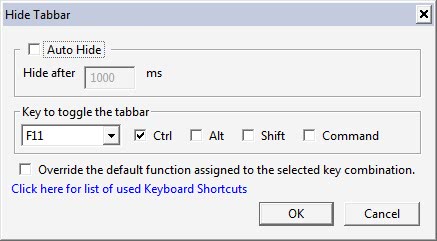

























Why does this not work in fullscreen?
Given that I typically have 5-8 rows of tabs running, it suddenly struck me that it would be nice to autohide the FF tabbar, like I do with the Windows Taskbar and another Windows toolbar.
I posted a query on the TabMix Plus forum (which is the tabbar extension I use) where I was pointed to:
http://userstyles.org/styles/4435
That mentioned an add-on called Stylish, which was suggested as the best way to add this and other CSS? changes. So I installed Stylish and it then the script code.
Now my rows of tabbars are hidden and I have more FF screen to work with!
There are also a whole lot of scripts available for doing all sorts of customizations under Stylish (sort of like Greasemonkey?).
I think this is something you should write about, Martin.
some laptop keyboards have only one Ctrl Key, on the left
You need to bump up the timer on the time we have to edit comments. I took only 30 seconds and it had timed out already. I have a crippled hand and can’t type 5000 words a minute.
The Firefox tab bar is always visible in the web browser
unless it is permanently deactivated in the View menu.
There is no option to disable it in there.
In all of the Firefox versions I have used since tabs were first implemented Firefox has allowed you to hide the Tab when there is one Tab or less is visible.
Tools > Options > Tabs > Uncheck Always show the tab bar
OMG!!!!!!!!
http://www.flickr.com/photos/seized/3681240467/
haha. ok that’s a good idea :)
I have never been a big fan of ctrl functions, but I think its useful to know that regular old F11 will put FireFox or IE or Chrome (have not tried Safari) in full screen mode, without tabs, without toolbars, etc. Press F11 again to exit full screen mode.
Errr… yes? Thumb in CTRL and F11 with the ring or middle finger, and I have very small hands =S
with your left hand? let me see that ;)
And with your left hand… can’t you press CTRL+F11??
nope, can you?
“CTRL F11 which is not that comfortable as it can only be accessed with both hands”
Both hands? You have short fingers or forgotten that keyboards have two Ctrl keys?
Well if I use the right hand then I still have to move my hand away from the mouse. My personal preference is to use keyboard shortcuts with my “keyboard-hand” which is the left one.