How To Remove Favicons In Firefox Bookmarks
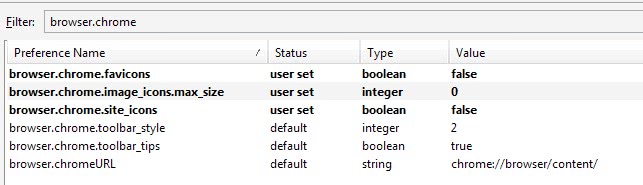
Favicons are those tiny little icons that are displayed in front of every bookmark and tab in the Mozilla Firefox web browser.
They can be used to identify a website next to the website title that is also always shown.
There are two core reasons why someone would want to remove favicons in the Firefox web browser.
The first reason is size. Bookmarks with favicons can take up to 10 times as much space on the computer hard drive than those without. While a difference between 3 Megabyte and 300 Kilobyte does not look like much it can make a difference especially in very large bookmark collections.
The second concern is privacy related as new favicons are requested by the web browser from the website itself.
The following article outlines a two-step process to remove existing Firefox favicons and to block new ones from being created. It is recommended to backup all files that are mentioned in this article prior to making the necessary changes.
1. Firefox settings
The first step is to change settings in the about:config dialog of the Firefox web browser. Simply load about:config in the Firefox address bar and filter the list for the term browser.chrome. Change the following three parameters to the following values:
- browser.chrome.favicons - False
- browser.chrome.image_icons.max_size - 0
- browser.chrome.site_icons - False
You change values with a double-click on the value field.
This step does not get rid of existing bookmark favicons though but prevents the creation of future favicons in Firefox.
2. Removing existing favicons
Press Ctrl-Shift-B, select Import and Backup from the toolbar and pick Export HTML. This will save a copy of the bookmarks as a file to the local desktop. Open that HTML file in the web browser and run the following bookmarklet to remove all Firefox favicons from it.
javascript:(function(){%20var%20ls=document.getElementsByTagName('*');%20for%20%20(var%20i=0;%20i<ls.length;%20i++)%20{l=ls[i];%20l.removeAttribute('id')%20;%20l.removeAttribute('last_charset');%20l.removeAttribute('icon');%20%20l.removeAttribute('last_modified');%20l.removeAttribute('last_visit');%20%20l.removeAttribute('add_date');%20l.removeAttribute('personal_toolbar_folder')%20;}%20alert('Cleanup%20Complete%20-%20Save%20as%20Web%20Page,%20%20Complete')})();
You can drag and drop the bookmarklet to the favorites or copy and paste it into the Firefox address bar to execute it.
Save the page again with the shortcut Ctrl-s and make sure you save it under the same name. Now close the Firefox web browser. We need to remove the old bookmark files from the Firefox profile folder. Here is the location of the Firefox profile folder on various operating systems:
Linux: ~/.mozilla/firefox/xxxxxxxx.default/
Mac OS: ~/Library/Application Support/Firefox/Profiles/xxxxxxxx.default/
Windows 98 / ME: C:\WINDOWS\Application Data\Mozilla\Firefox\Profiles\xxxxxxxx.default\
Windows Vista / XP: %APPDATA%\Mozilla\Firefox\Profiles\xxxxxxxx.default\
Locate the active Firefox profile. Remember to backup places.sqlite. Now delete places.sqlite and all .json files in the bookmarkbackups subfolder. Restart Firefox. You will notice that all bookmarks are gone. Use Ctrl-Shift-B again to load the library. Select Import and Backup again. This time pick Import HTML and load the previously edited html file.
The bookmarks will be loaded into Firefox. You might need to arrange them again but all favicons should be gone for good.
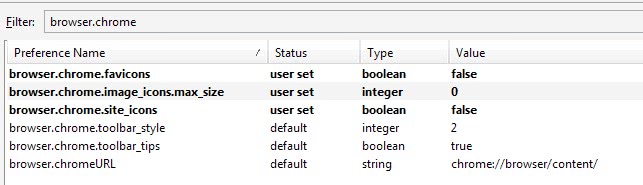











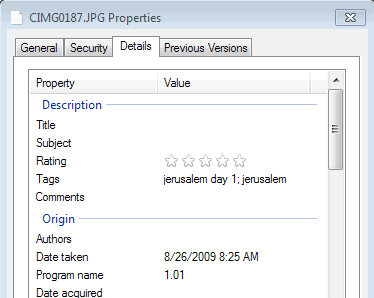










This article from 2009 is still the only article I could find on this issue! Just posting a couple of updates for 2023. Step 1: browser.chrome.favicons no longer exists. Adjusting the other two settings described above has the desired effect. Step 2: There’s now a much easier replacement for this difficult step. Delete (or rename) your favicon.sqlite file.
Your bookmarks are stored in places.sqlite in your firefox profile directory. Your site icons are stored in favicon.sqlite in that same directory. The favicon.sqlite file seems to work as a rolling cache, so site icons for sites you haven’t visited for a long while get deleted to make room for sites you have visited more recently. I’m not sure about this bit, but I suspect it might make an exception for bookmarked sites, storing them permanently, since when I viewed my bookmarks I was seeing icons for sites I had not visited in years.
When you export your bookmarks to an html file, it exports all the site data from your places.sqlite and extracts and exports the corresponding site icons from favicon.sqlite. Because Firefox describes this process as “Exporting your bookmarks” it’s easy to make the mistake of thinking those icons came from places.sqlite.
Anyway, this means it is very easy to delete your cached site icons from your browser. Just close Firefox, including a Bookmark window if had one open, then delete (or rename) your favicon.sqlite. I should note explicitly that this deletes all your cached site icons, not just those for sites you have bookmarked. This is probably what you want. Now run Firefox and view your bookmarks and there are no site icons. If you export your bookmarks to html before and after doing this deletion, you’ll find the deletion drastically reduces the size of the resulting html file.
When you run Firefox after deleting favicon.sqlite, it will create a new one, and due to the way databases work, it gets created with a size around 5MB, even though it contains no data. Databases don’t like files that resize frequently. They run much more efficiently when you give them a large fixed block of space which they can fill as they wish. When it’s used up enough of that space to impede its efficiency, it will request an extra chunk. If you watch the size of your places.sqlite as you accumulate bookmarks, you’ll see it doesn’t increase smoothly. It starts with 5MB in a fresh install, and stays there. If you accumulate enough bookmarks, you might see it suddenly jump from 5MB to 10MB. By contrast, if you regularly export your bookmarks to html for backup purposes, you will see the html file gradually increase in size as you accumulate more bookmarks and their site icons. So when you say:
“Bookmarks with favicons can take up to 10 times as much space on the computer hard drive than those without.”
Well, not for the sqlite files, unless you accumulate enough to make them do a large discrete jump in size. But certainly for exported html files. In fact these day with ultra high density monitors, a site icon file can contain many different images of different sizes, allowing the browser to choose the image size that best fits the space allowing for the screen resolution, so the factor can be much bigger than 10. In my exported html file most of my bookmarks now fit on a single line. Before I purged the site icons, my exported html file had some site icons that were over 200 lines of data each!
Tried all these things, more then once, and none of these work!
Maybe it’s because I’m on a Mac?
.json is unreadable. Is it possible to display icons in tabs but exporting without icons?
There is a safer way:
Go to menu Bookmarks->show all bookmarks->backup to export all bookmarks to *.json file. Not that file contains only links without favicon data which makes up about 2/3 size of the places.sqlite file that stores bookmarks.
Now just import that file back, ffox will warn you that it will replace all current bookmarks. Now all your bookmarks are cleared of favicons. Plus, you have backup’d all your bookmarks.
Perfect answer T800, along with Brinkmanns about:config settings change. Thanks!
This seems pointless in FF4, it removes the favicon information but doesn’t remove the actual icon in the bookmark bar, so the space allocated to the favicon in the bookmark bar is still wasted.
doesn’t work for me…
Thanks for the instructions, it was very simple and clear. I personally wanted to remove it for work-browsing purposes.
Hi,
i just executed this like 3 times but it still shows the little blank page icon in fornt of my bookmarks?!?! How do i delete that?
What about showing favicons in FF main window but disabling storage in bookmarks?
Is it possible?
The bookmarklet to remove favicons looks great for importing bookmarks to portable firefox.
Interesting Martin.
What would be more useful to me is an easy method to set icons for folders.
I use addon Smart Bookmarks Bar which conceals bookmark titles in the Personal Bar until you hover the icon, allowing room for more bookmarks, but it doesn’t work for folders in the Personal bar.
I found (somewhere) an explanation which can provide this with some complicated tweaking of chrome.css but it would really be nice to have an extension which would achieve this by right-clicking on the folder.
Note: Addon Favicon Picker 2 supports this by adding a “Browse for icon” function to the Bookmark Properties and the folder functionality has been requested. but not as yet provided.
Maybe you’ve seen this somewhere else?