Import Email Mailboxes Into Gmail

Update: The program has not been updated for a long while and it is unclear if it is still working properly. A far better option is to configure Gmail to use IMAP, and drag and drop mail folders or mailboxes into the Gmail IMAP account to import them and make them available on Gmail. Update End
There are three different kind of email users these days; Those who work with desktop email clients, those who work with online email clients and those that use both email solutions. Moving from one email client to another is not always as easy as it sounds, especially when moving from a desktop email client to an online client or vice verse.
The main problem that arises for most users is to find a way to move their existing emails to the new email provider to access these emails there as well if they plan on using it exclusively, or as an alternate option.
Single emails can be forwarded to the new email account but what about mailboxes with hundreds of mails? Enter gExodus, a standalone program for the Windows operating system that can import email mailboxes into Google Mail.
The program supports the mbox format which is supported by many desktop email clients like Mozilla Thunderbird but not Microsoft Outlook or Outlook Express. The easiest solution for Outlook users is therefore to install Thunderbird and import the emails from the program first into the Thunderbird email client before importing them into Gmail. Another possibility is to use the DBX to MBOX converter, a command line utility that has been created for that purpose.
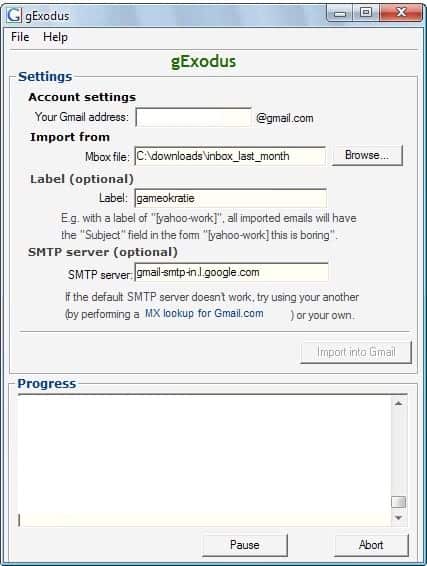
The email importer itself is a portable software program. The email address and mbox file have to be added to the program by the user. An option is provided to add a label to the import to make it distinguishable from the rest of the emails in the Gmail inbox.
It might also be required to change the default Gmail mail server to another one. A click on MX lookup for Gmail will open a website that is listing several Gmail smtp servers.
Each email is imported individually by the software program afterwards. The process can take quite some time as it takes between 10-20 seconds to transfer one email to Gmail.
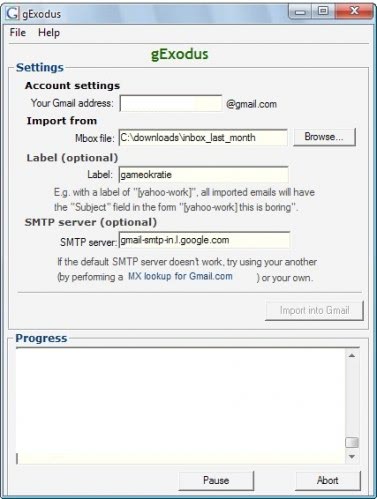























Yup, I’ll agree with the others. This sounds like a decent way to do the job, but the normal way (which works great) is just to use IMAP.
1. Set up gmail as an IMAP account in your desktop mail client.
2. Drag your mail (folders or a whole mailbox) into your gmail IMAP account.
3. Enjoy.
sign my new gmail
I don’t know if any mail client can pull this off but when I was moving to gmail in Opera M2 I just dragged mail from old mailboxes to gmail and it was all transferred.
Old boxes weren’t IMAP, gmail box was IMAP.
you can also use IMAP