Hotmail and Outlook POP3 and SMTP Configuration
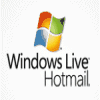
Microsoft has finally enabled POP3 email access for all users of their Hotmail email service. This essentially means that it is now possible to configure desktop email clients and mobile phone apps to access Hotmail to retrieve and send email, something that was not possible before.
Note: Please note that Microsoft migrated Hotmail to Outlook.com. We have published an update to the original article that you find attached after the original part.
We already mentioned how to configure Hotmail POP3 but in a slightly different context as the article back then concentrated on providing information on how to enable POP3 access for all countries.
Here are the information that have to be entered into the desktop email client so that Hotmail can be accessed:
- Incoming Server: pop3.live.com
- Incoming Port: 995
- SSL Encryption: yes
- Outgoing Server: smtp.live.com
- Outgoing port: 25 (use port 587 if the default port is not working)
- Authentication: yes
- TLS Or SSL: yes
Please note that the names may differ depending on the desktop email client in use. The values on the other hand do not change.
The username (usually the Windows Live Hotmail email address) and password are the same that are used when logging into the Hotmail website using a web browser.
There is no need for configuration of POP3 on the Hotmail website. This is a difference to how Gmail is handling external access as it has to be explicitly activated in the email web interface before it is possible to access a Gmail account using POP3 or SMTP.
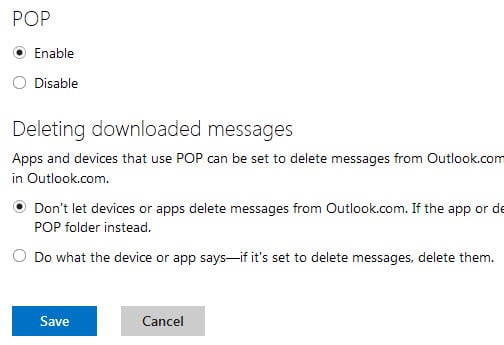
Update:
Things have changed when Microsoft launched Outlook.com. You need to enable Pop on Outlook.com before you can make use of it in an email client or mobile phone app.
- Open Outlook.com and sign in to your account on the site.
- Click on the settings icon at the top right and select options.
- Select connect devices and apps with pop on the options page.
- Switch pop from disable to enable and click save afterwards.
- Enabling pop displays another option on the screen. Here you can select whether deleting emails on your device deletes them on Outlook's server or not. The default option is that it won't do so.
Some of the mail server information have changed as well. You need to use the following to connect to Outlook.com:
- Incoming server: pop-mail.outlook.com
- Port: 995
- Encrypted Connection: SSL
- Outgoing server: smtp-mail.outlook.com
- Port: 25 (or 587 if 25 is blocked)
- Authentication: yes
- Encrypted connection: TLS
You can use IMAP alternatively. It does not need to be enabled specifically before it can be used.
- Incoming server: imap-mail.outlook.com
- Port: 993
- Encrypted connection: SSL
- Outgoing server: smtp-mail.outlook.com
- Port: 25 (587 if 25 is blocked)
- Authentication: yes
- Encrypted Connection: TLS
Office 365 POP and IMAP
Office 365 uses different servers. The following information needs to be entered if you want to access Office 365 for business email using POP3 or IMAP:
- Incoming IMAP server: outlook.office365.com
- Port: 993
- Requires SSL: yes (always encrypted)
- alternative Port 143
- alternative Requires SSL: Yes (STARTTLS)
- Incoming POP3 server: outlook.office365.com
- Port: 995
- Requires SSL: Yes (always encrypted)
- Outgoing SMTP server: smtp.office365.com
- Port: 587
- Encryption: yes (STARTTLS)
Additional information is available on Microsoft's support website.
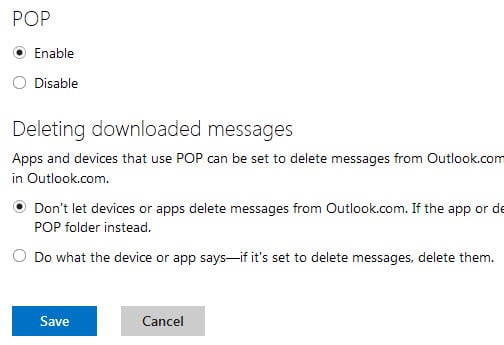























How do I find the password? I did a software update on my iPhone, now it’s asking for password in order for me to send an email
Sylpheed is my personal preference for the thinest lightest weight GUI based email client. It’s free. It’s fast. But; configuring for hotmail was a bit involved. Aside from the highly useful info here (THANKS!), one needs this additional info which is NOT google-able yet.
Protocol POP3
do not use APOP,
SMTP Auth; Automatic,
Authenticate with POP3 before sending,
POP3 use SSL,
SMTP use STARTTLS command to start SSL session,
uncheck “use non-blocking SSL”,
SMTP port 587,
POP3 port 995,
Verify that your network, ISP, firewall (hardware as well as software based) allow access to these ports on hotmail’s servers;
open command prompt and “telnet pop3.live.com 995” – if you get ANYTHING returned, you can see server on that port.
now, “telnet smtp.live.com 587” – same here, but you should see a more verbose message from the server this time.
If your system doesn’t have telnet client, windows; – installation disc – install additional components. – linux users should know how to remedy this quickly enough.
Thanx………..it works
Hi i’m trying to set up outlook i’m stuck on incoming mail server pop3 and outgoing.I looked on Google with no joy.Can someone tell me what they r Thankyou very much Daniel Eady
Hi i’m trying to set up outlook i’m stuck on incoming mail server pop3 and outgoi ng.I looked on Google with no joy.Can someone tell me what they r my email danieleady2athotmail.com i no that naughty but this iss driving me insane thankyou very much Daniel Eady
i can send from outlook but nothing comming back, i get this
Unable to logon to the server using Secure Password Authentication. Account: ‘pop3.live.com’, Server: ‘POP3.live.com’, Protocol: POP3, Server Response: ‘-ERR command not implemented’, Port: 995, Secure(SSL): Yes, Server Error: 0x800CCC90, Error Number: 0x800CCC18
what am i doing wrong ?? thanks
Thanks. For outgoing, I used TLS, port 587 and it works great.
I do not have a web site address on my name
tanks for share this article….
but if you have avast you will have to disable ssl/tls as it ‘provides the security itself’.
I can’t read messages in my addres . Help plzz…
do you have avast? if so, read my comment below
Thanks you help me to solve the send problem to my hotmail configuration
niceee.. it works well with outlook 2011. thanks!
the port 25 did not work..
… after googling X 2 hours …i found your note..
“Outgoing port: 25 (use port 587 if the default port is not working)”
thanks
Thank you very much!!! I have been trying to access my hotmail from my phone ever since I got it a week ago. Nothing seemed to work including going through the internet connection and the user manual did not help at all.
I keep getting “Login Failed” using my LG Pop (GD510), any ideas? My password is correct, so I know that’s not the problem.
Hi,
Can you use the above settings for hotmail in Thunderbird 3.1 or 2.something ??
Thanks,
Zachariah
Yes, I’ve successfully used the above settings in Thunderbird and Sylpheed.
Hi
Does this mean I change use these settings to get an hotmail.co.uk account into Windows Live Mail and then be able to set up folders to store and organize the emails I want to keep. Trying to set up my parents new laptop and it is causing some difficulties.
Here’s hoping.
Linnie
thanks man.
i can receive only but can’t send what is the problem plz????
Yep, works perfectly for getting messages out of the Inbox.
Now, does anyone know if it’s possible to access the messages in my Drafts and Sent folders ? Or indeed in other folders I set up ?
Cheers
Nick
I try to install it in Outlook 2010 beta and is not working. Please I need help.
Orange and Hotmail config that works for me on samsung jet:
SMTP SERVER:smptp.live.com
SMTP Port:25
Secure connection:TLS
Incoming server type:Pop3
Pop3 server:pop3.live.com
pop3 port: 995
apop: no
Secure connection:SSL
Download limit:5
Pop before SMTP:no
SMTP auth:yes
Same as pop3/imap4: yes
Currently allowing me to send and recieve emails.
Hope this helps.
Thanks so much for this – I’ve just got it up & running on my Samsung pixon! Now to delete the 400+ emails it’s just downloaded to my phone :)
Its working!
Ron from
components4developers.com
Hi Martin,
This is Srikar…
I am trying to connect to hotmail using the outlook software.
I have entered the incoming and outgoing server informations as you stated in the article above.but the connection is not being established!!
If you can help out in this problem….i will be greatful to you…
Regards
I have an msn email account and I just used this method and got it running within a couple of minutes.
Thanks.
An unknown error has occurred. Account: ‘Hotmail’, Server: ‘pop3.live.com’, Protocol: POP3, Port: 995, Secure(SSL): Yes, Error Number: 0x800C0133
I live in the UK and have just bought a t-mobile g2 google phone (HTC Hero). I have tried to set up my hotmail on the phone using the method above but cant get it to work? It keeps saying username and/or password isnt correct.
Anyone else have this issue
hotmil configuracion pop3 no para hotmail
agu17,2009 at 5:02 am
epic stuff man, thanks a lot. Microsoft sucks with Hotmail support for Outlook, I hope 2010 Outlook doesnt suck.
BTW, the beta can be downloaded now
Thanks for this tip, I can now use it to configure my Thunderbird mail client.
I have been using hotmail for about 8 years now, and maybe longer. Over the last week I have not been able to get my hotmail emails to go into my Microsoft Outlook box. I have to manually go to the hotmail site. Any clue on what I can do to fix the problem?
This information don’t work
Thnk for deploying setting about hotmail in’s woking with asp.net
using system.net.mail
Like always, Martin seems to be clairvoyant. Just yesterday my friend was complaining about having to constantly log into Hotmail, which he hates to do since he prefers Gmail.
Thanks for this post, it’s been helpful. I can now consolidate all my email to Gmail.
Literally yesterday I was googleing to see if this was possible. You’re a lifesaver! Hotmail in Gmail at last!
I’m having problems using the SMTP server to send mail. After some digging in the comments on the Windows Live Team blog, someone suggested using port 587 instead of the default port 25. It worked for me.
Thanks, have added your suggestion to the post.
Each time I talk about email at my blog – my readers start to mention how they suffer from being tied to their hotmail accounts. :)
I guess this ends suffering. By the way Gmail can fetch mail from other account via POP3 so my guess is this can also be used as redirection workaround.
Thanks Martin for your,very fast and, logial sounding to me comment. I will keep on looking for an offical “black on white” communication from Microsoft. I have to write that this new, to Microsoft, function is a “gods end”/very usefull function.
What i do not read is or i stil have to check in manualy at the hotmail website, this so i dont loose loose main hotmail account thru not using.
Do you know this Martin (or sombody else)?
Paul I highly doubt that this is the case as you are using the Hotmail account if you connect using POP3. It’s just a different connection method.