Automatic Data Compression
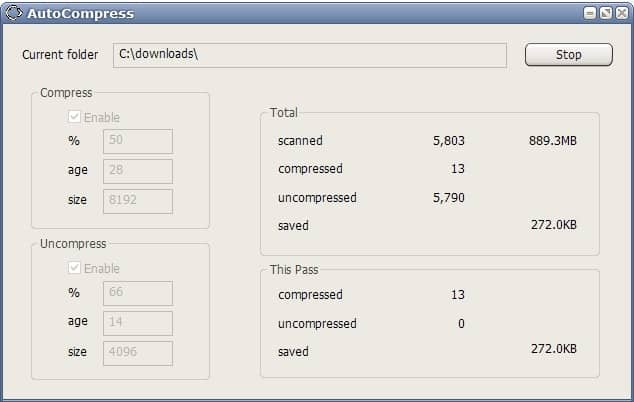
The NTFS file system supports file compressionwhich basically means that it is possible to reduce the sizes of files stored on a NTFS volume to save hard drive space. The compression algorithm is Lempel-Ziv compression which is a lossless algorithm which means that no data will be lost when applied. This as a rule of thumb means that the compression will do best when applied to uncompressed file types like text documents and worst when applied to compressed files like mp3 or jpg.
NTFS data compression has another advantage over popular file compression utilities. Since it is implemented in the file system the data compression is performed transparently. The filenames of compressed files stay the same and applications can access them as usual.
There are a few limitations though. One of the most important ones is that it is not possible to move compressed files to another file system. This means that it is not possible to move a compressed file from a NTFS file system to a Fat32 system.
AutoCompress is a lightweight portable data compression software that runs on all Windows NT based operating systems that make use of the NTFS file system. This includes Windows XP and Windows Vista. The tool can automatically compress and uncompress data in a specific directory. It does so by analyzing all files in a selected directory: age, size and data compression ratio.
The default values for compression are a file age of at least 28 days, a minimum size of 8192 bytes and a data compression ratio of at least 50%.
These values can be changed by the user. Similar values exist for uncompressing files of a selected directory.
AutoCompress is a sweet 13 Kilobyte data compression software. It could use some tinkering like implementing a browser to pick the directory to be analyzed or a better help file but those are minor issues. If you are looking for a good NTFS data compression software you might want to give AutoCompress a try.
Three parameters can be defined to determine if a file should be compressed or uncompressed.
Advertisement




















Excellent program that I wish more people knew about. I don’t know of any other tool for compressed file systems that will differentiate between files that should and shouldn’t get compressed. Since the processor has to decompress the files every time you open them, it’s definitely better to only compress files that need it.