Remove Deleted DLLs In The Windows Registry
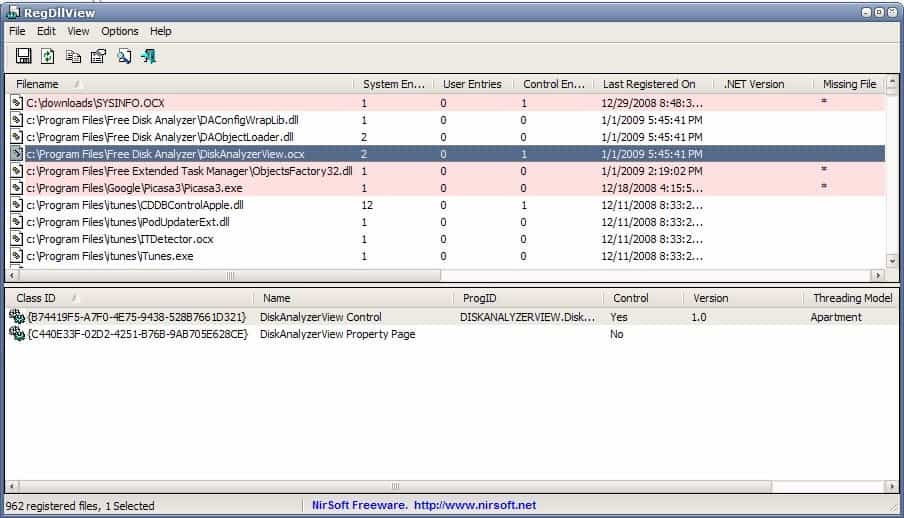
Some software uninstallers leave lots of traces behind. This can be files in the program directory, in a Windows folder but also in the Windows Registry. There are uninstallers like Revo Uninstaller that will automatically scan the Registry and specific folders in Windows for traces of an uninstalled program to help the user get rid of traces left behind by the software.
RegDllView is a portable software by Nirsoft that has been primarily designed to view the registered dlls (to be more precise dll, ocx and exe).It will display various information about each dll including its location, day it was registered and company.
The software can be used to unregister dlls but also to remove entries that point to dlls that have been already deleted on the computer system. Will it have a positive effect on system stability or performance? That's unlikely but if you like your system clean and shiny you might want to remove the dll files anyway as they are no longer needed on the system.
Actually, it could be that some are still needed but have been removed from the computer system. It is therefor a good idea to check the missing dlls first before starting to delete their references in the Windows Registry.
RegDllView will display all known dynamic link libraries; Those that are no longer on the computer system are displayed with a red background to make identification easier. Selecting one or multiple of those removed dll files and right-clicking the background afterwards will display a menu with the option to "Delete All Entries For Selected Files". This will remove those deleted entries from the Windows Registry.
Update: The latest version of the program runs fine on all recent versions of the Windows operating system including Windows 7 and Windows 8. Note that you may need to run the program with elevated privileges on those systems.
Advertisement




















I ran this and tried to unregister some files it picked out. Didn’t work at all. I got this message for every file I tried:
“Failed to unregister the following files:”
nice software!! thanks Martin :)
Using this nice little NirSoft app always gets to remind me that Kaspersky products remind themselves with an ‘Ph33rrrr Sephiroth’ Easter egg as a smile :)
Good devil!