Windows Explorer Context Menu Editor
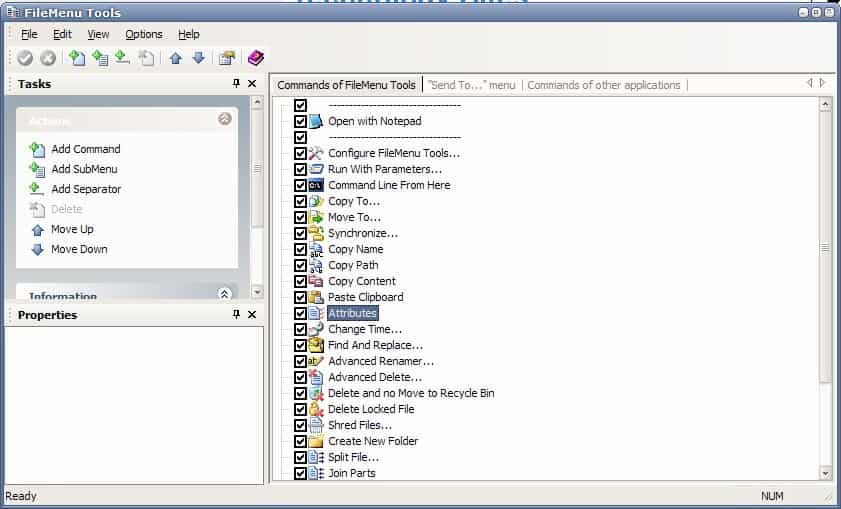
File Menu Tools is a free Windows Explorer context menu editor that you may use to add or remove items from the right-click menu of Explorer.
The application comes with a set of tools to add new pre-configured functions to the context menu, edit the Send To menu, configure entries added by third party applications to the Windows Explorer, and hide entries from the Explorer context menu.
The interface itself has been streamlined for ease of use. Each of the three options can be configured in tabs by checking or unchecking checkboxes. All of the 27 new functions are added by default after installation.
They range from deleting locked files over displaying information about the size of folders to synchronizing directories. Most users will probably stick with a basic set of functions and disable the ones that they do not need. Another option would be to add all functions to a submenu as this improves usability.
File Menu Tools
The commands of other applications that show up when a file or folder is right-clicked are shown as well. They are divided into submenus like Drives, Folders or Printers, as the right-click menu changes depending on the item that you right-click on. A click on an entry displays the context menu entries that have been added by third party applications.
Each entry can be removed to optimize and streamline the menus. There is not really a need to keep menu items listed there that you are never going to use.
File Menu Tools provide access to separators and folders that can be added to further optimize the display of the context menu entries. It is furthermore possible to move the entries around.
File Menu Tools provide an easy way to configure and optimize the Windows Explorer context menu entries.
Here is the full list of commands that you can add to Windows Explorer using FileMenu Tools:
- Synchronize folders
- Extended delete
- Find and replace
- Advanced renamer
- Delete locked file
- Delete permanently
- Change icon
- Run with arguments
- Command line from here
- Split or join files
- Copy name, path, unc path, Internet path, content
- Paste clipboard
- Attributes
- Change Time
- Register or unregister dll
- Create new folder
- Size of folders
- Shred files
- Send to mail recipient
- Pack to folder, unpack folder
- Duplicate files
- Select
- Create symbolic link
- Calculate and verify checksum
- Delete empty folders
It would be better if the program would not add all the options automatically to the context menu. As it stands, you need to go through that list manually and uncheck all the options that you are not interested in.
Closing Words
File Menu Tools is a useful program in two different scenarios: first, because you may use it to remove entries from the Windows Explorer context menu. Second, because you may add new functions to the context menu that you may find useful.
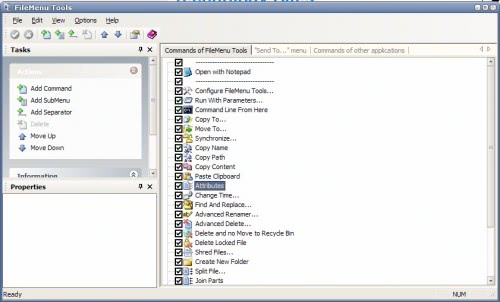


























its nice but still not a true right click context editor. one of the first things i tried was cleaning the context menu from all the crap it accumulated.
there was still some left and uninstalling this didnt restore registry to previous state so backup your reg before.
nice options overall, but more clutter then editing in my book.
@ Wesley:
about 6 months ago i broke down and bought Directory Opus after running the trial for less than a week. best piece of software i’ve ever used, and i’m not exaggerating!
it’s easy to integrate all of these items into the context menu. in fact, they can be filetype specific, so for example my register/unregister commands only show up when right-clicking on dll, ocx, and ax files :)
it’s not cheap, but it’s worth every penny
very great tool ^^ perfect ?
Konqueror, the old KDE file manager, had this built in. I’m not sure about Dolphin, the new KDE file manager, but if it doesn’t then I will file an Enhancement Request for it to be added. I see no reason for a mature file manager such as Windows Explorer not to support context menu editing.
@ garbanzo:
What do you use as your file manager?
Been using it for a while now – great time saver!
wow, what a find! that looks like a fantastic little tool. if i still used explorer as my file manager, i would definitely take advantage of this :)