Network Bandwidth Monitor
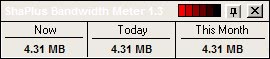
If you have to pay per Megabyte transferred or only have a limited amount of free traffic until you have to pay for additional Megabytes transferred then you might want to use a network bandwidth monitor to always have up to date traffic figures to avoid having to pay more than needed.
ShaPlus Bandwidth Meter is a small lightweight network bandwidth monitor for Windows operating systems that monitors the traffic of selected network adapters in real-time. The bandwidth monitor displays a small always on top window by default which displays the the current bandwidth usage as well as that of the day and the month in either Megabyte or Gigabyte.
The transparency of the window can be changed and it can be moved freely around on the computer screen. The last available option is a window that is showing the bandwidth usage per month separated into download, upload and total.
The network bandwidth monitor uses roughly six Megabytes of computer memory when running in the Windows System Tray. The display of the bandwidth meter window does not change that number noticeably.
Update: The last program update dates back to 2009, which could indicate issues with more recent versions of the Windows operating system.
If you are running into troubles using the program, I suggest you look at NetSpeed Monitor instead, a solution that is compatible with all recent versions of the Microsoft Windows operating system. NetSpeed Monitor displays the current bandwidth utilization in the taskbar, so that it is always visible on the screen. The program furthermore records the traffic and displays statistics about the utilization per day, month and even year.
It can even display warnings should your traffic utilization move beyond a select limit.
Advertisement




















I tried and I liked it. Thanks.
are you try ProteMac Meter ?? I use this…
With Comcast’s monthly caps now in place I have been looking for a tool that can differentiate the traffic that goes through my ISP from the rest of the network. This product, like all the others I’ve tried, makes an invalid assumption that 100% of the traffic through the NIC is to/from the ISP. For example, if I backup to our family server all that data is counted even though it has nothing to do with my ISP. Except for someone who only has 1 machine connected directly to the ISP’s modem, I can’t see this approach being of much use.
Does anyone know of a solution that is useful for a networked machine?